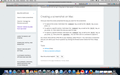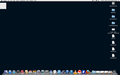FF 19.0.2 - New and improved glitch! When I start FF, a small 'box appears, covering the 'back' or 'forward' buttons without moving the entire window...
It's been a week since installing v19.0.2, and over the weekend a grey box appears over the back/forward buttons. I'd hoped that restarting Firefox would fix the problem, but it didn't. Also, the box stays in place regardless of what application is running.
The only way to get rid of it is to quit (or Force Quit) Firefox. At least until I re-open the program.
Just one more thing to hate about rapid releases...
MacUser_69 மூலமாக
All Replies (3)
Here are two examples of the issue...
Start Firefox in Safe Mode to check if one of the extensions (Firefox/Tools > Add-ons > Extensions) or if hardware acceleration is causing the problem (switch to the DEFAULT theme: Firefox/Tools > Add-ons > Appearance).
- Do NOT click the Reset button on the Safe mode start window or otherwise make changes.
The Reset Firefox feature can fix many issues by restoring Firefox to its factory default state while saving your essential information. Note: This will cause you to lose any Extensions, Open websites, and some Preferences.
To Reset Firefox do the following:
- Go to Firefox > Help > Troubleshooting Information.
- Click the "Reset Firefox" button.
- Firefox will close and reset. After Firefox is done, it will show a window with the information that is imported. Click Finish.
- Firefox will open with all factory defaults applied.
Further information can be found in the Refresh Firefox - reset add-ons and settings article.
Did this fix your problems? Please report back to us!