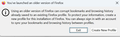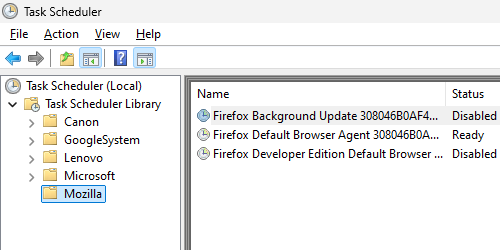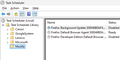Pop up window that says I'm using older version of firefox
I am repeatedly getting this pop up window after starting my computer and selecting the Firefox icon in the toolbar to start the browser. When using the Firefox browser I always update Firefox when prompted, so it should be the latest version, unlike what it states in the popup window. If I want to use the browser, I have to sign in to the browser and sync my data and I have to re load all my tabs from my history. It is time consuming to the point where my colleagues who were using Firefox have uninstalled Firefox and are now using a different browser. I could do the same...but I want a solution. I'm using Windows 11.
All Replies (1)
Hi Bugdriver, could you take a look at what Firefox thinks you were using before? Here's how:
Type or paste this shortcut path into the Windows search box, or the address bar of Windows File Explorer, then press Enter to submit it:
%APPDATA%\Mozilla\Firefox\Profiles
Each of the weirdly named folders here will have its own compatibility.ini file which lists the last-used version of Firefox. Do you see any results that indicate a newer version of Firefox than the current releases:
- 139.0.1 (regular release)
- 128.11.0 (Extended Support Release)
As a temporary measure, you may want to disable the Mozilla tasks in the Windows Task Scheduler in case they are related to this problem. Here's how:
Type task in the Windows 11 search bar and under Task Scheduler, click Open.
In the left pane, expand the tree and click Mozilla.
In the center pane, highlight a task you want to disable. Then on the right side, click Disable. Repeat as needed.