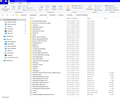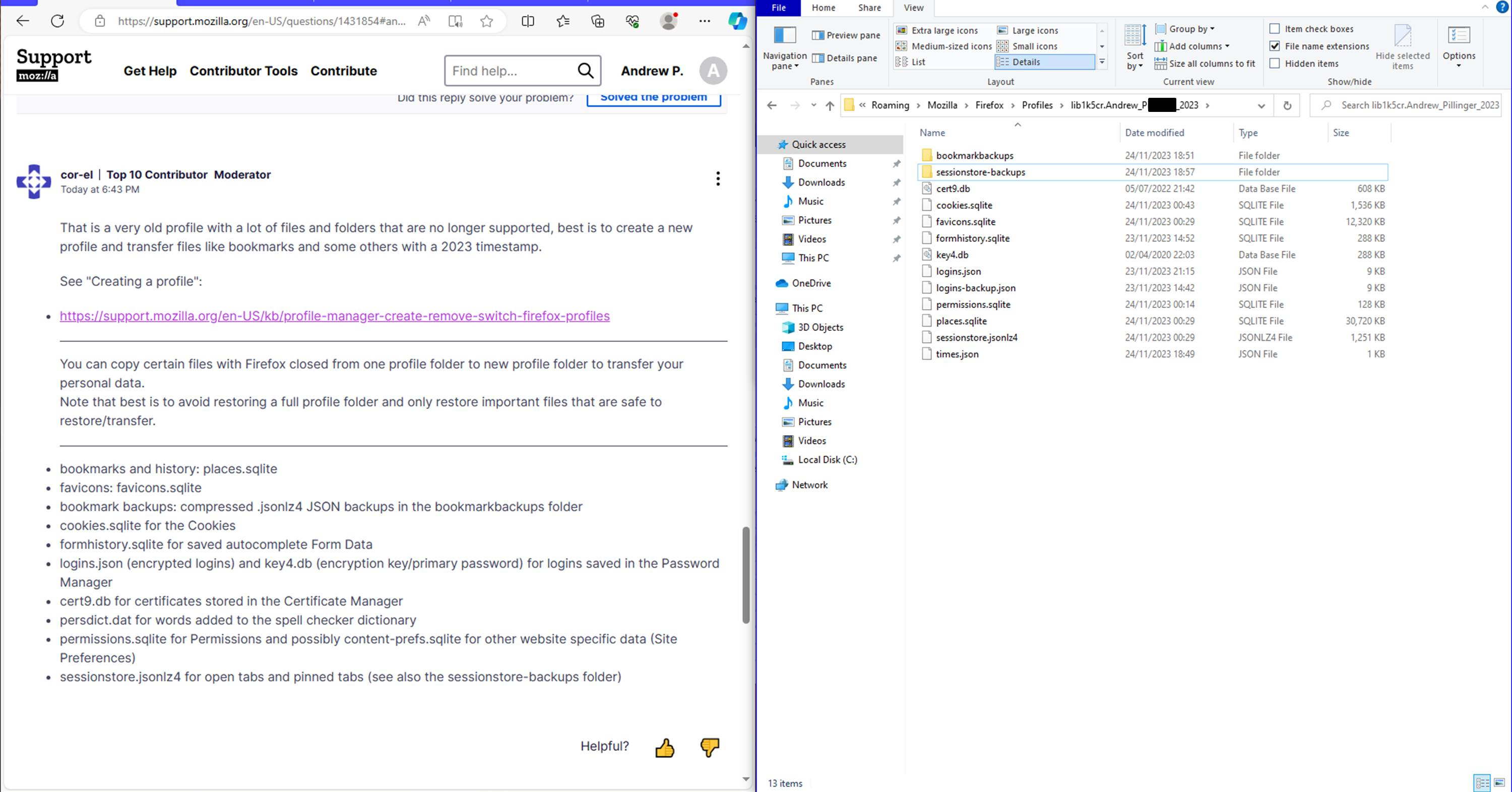Firefox crashes when I try to open it after update (version 120)
I have updated my Firefox on PC to the newest version available (version 120.0.0.8720 as of 24/11/23 00:30 UTC). Unfortunately whenever I try to open it, it loads a blank screen and then crashes, and brings up the crash reporter. This has happened every time I try and open Firefox, even during Troubleshoot mode. I have over 180+ tabs and thousands of bookmarks on my account that I do not want to lose (I have not used Refresh Firefox for this very reason) but if I can't even access them on my computer then what can I do?
Please help me, I want to know how to fix this and keep my tabs and history. I am desperate.
Andrew P. மூலமாக
தீர்வு தேர்ந்தெடுக்கப்பட்டது
Hey everyone, sorry for the long delay, but I am delighted to report that the issue has successfully been resolved.
I went and took the computer in for a service at my local repair shop and he identified that my Mozilla Firefox was crashing due to a corrupt update installation so it needed a full un/reinstall. I imagine it was because my profile had the old files that version 120 didn't like for whatever reason, and resulted in corrupted files that meant Firefox couldn't load. At least version 120.0.1 is working fine so far.
However, my issue related as well to potentially losing my session from before the continuous crashing, which as instructed by Cor-el involved making a backup sessionstore folder with the various .json files in them. It took me a while to find out how to activate the old session from there with the new profile, but trawling through the Firefox help searcher and this link provided all the necessary instructions on how to get my session back: https://support.mozilla.org/en-US/kb/how-restore-browsing-session-backup I would recommend that you make sure you back up your Firefox session on a separate folder (e.g. desktop) like I did so that you can do the steps listed in the article, and also have file extensions turned on in the View tab of File Explorer so that you can amend the file type to a .jsonlz4 file. Thanks to AliceWyman, jscher2000 - Support Volunteer, Mozinet, Paul, caspy7, YD, Mark Heijl, Bithiah for the article, without it I don't think I'd have ever been able to recover my session.
And, Cor-el, I want to thank you very much for your support and instructions as well. I now know a little more about how Firefox works and what to do thanks to your knowledge. Keep helping others in the same way you helped me.
Thank you all, you have made me a very happy man again. Andrew.
Read this answer in context 👍 0All Replies (11)
We're sorry to hear that your Firefox seems to be crashing when you open it. Please perform the following steps to give us a crash report ID that helps us find out more about the cause of the crash.
- On the keyboard, press [Windows] The image "Windows key" does not exist. + [R]. This should bring up a Run window that contains a text field.
- In that text field, type %APPDATA% and press Enter. An explorer window should open.
- From that explorer window, double-click on the Mozilla folder, then double-click on Firefox and then on Crash reports. Double-click on submitted.
- Now, you should see a list of files that contain reports. Go to View > Arrange Icons by > Modified to get the most recent files at the top of the window.
- Open the most recent 5 files with a text editor and copy the IDs.
- Paste each ID with bp- into the reply window on the forums.
Thanks in advance!
You can find more information and troubleshooting steps in the Troubleshoot Firefox crashes (closing or quitting unexpectedly) article.
You should backup your personal data in the Firefox profile folder.
Paul said
We're sorry to hear that your Firefox seems to be crashing when you open it. Please perform the following steps to give us a crash report ID that helps us find out more about the cause of the crash.Thanks in advance! You can find more information and troubleshooting steps in the Troubleshoot Firefox crashes (closing or quitting unexpectedly) article.
- On the keyboard, press [Windows] The image "Windows key" does not exist. + [R]. This should bring up a Run window that contains a text field.
- In that text field, type %APPDATA% and press Enter. An explorer window should open.
- From that explorer window, double-click on the Mozilla folder, then double-click on Firefox and then on Crash reports. Double-click on submitted.
- Now, you should see a list of files that contain reports. Go to View > Arrange Icons by > Modified to get the most recent files at the top of the window.
- Open the most recent 5 files with a text editor and copy the IDs.
- Paste each ID with bp- into the reply window on the forums.
Hi Paul
Thanks for getting back quickly. I can also confirm that Private Browsing mode does not work either. Whenever I try to open Firefox, either normally, in Private Browsing, or Troubleshoot Mode, it crashes.
Here are the IDs (I ended up getting six submitted crash reports from today): bp-094abb9a-fa42-4c72-89ca-c1d9e0231124 bp-7273313c-bf63-4802-b3ea-458330231124 bp-ddc8535d-f926-461a-b838-0faae0231124 bp-1cb867ca-23e5-4841-972a-a9b2b0231124 bp-f344739e-a692-491c-b0a0-130690231124 bp-f93e769e-f368-4486-ad2d-6f0070231124
Kind regards, Andrew
You can check for issues with Storage (indexedDB).
You can create a new profile as a quick test to see if your current profile is causing the problem.
See "Creating a profile":
If the new profile works, you can transfer files from a previously used profile to the new profile, but be cautious not to copy corrupted files to avoid carrying over problems.
cor-el said
You should backup your personal data in the Firefox profile folder.
Hi cor-el
Do you mean my session from last time Firefox was working? I think I've found my Firefox Profile folder by entering in Windows + R (Run) the following command: %APPDATA%\Mozilla\Firefox\Profiles, and it brings up the folders and files in the attached image (there are 108 items in the folder so if you need more detail I can reply again with extra images). One of the folders there is called "sessionstorebackups". I am guessing this folder needs to be backed up? Are there any other folders / files within the Profile folder that I should do a backup of? Or should I do a backup of the whole Profile folder?
I can access my Firefox bookmarks and login details on my Mozilla account as they are synced to my phone. It's mainly the session on the Firefox I have for my PC that I am concerned that I might lose due to the continuous Firefox crashes. Hopefully that has clarified the situation.
Kind regards, Andrew P.
That is a very old profile with a lot of files and folders that are no longer supported, best is to create a new profile and transfer files like bookmarks and some others with a 2023 timestamp.
See "Creating a profile":
You can copy certain files with Firefox closed from one profile folder to new profile folder to transfer your personal data. Note that best is to avoid restoring a full profile folder and only restore important files that are safe to restore/transfer.
- bookmarks and history: places.sqlite
- favicons: favicons.sqlite
- bookmark backups: compressed .jsonlz4 JSON backups in the bookmarkbackups folder
- cookies.sqlite for the Cookies
- formhistory.sqlite for saved autocomplete Form Data
- logins.json (encrypted logins) and key4.db (encryption key/primary password) for logins saved in the Password Manager
- cert9.db for certificates stored in the Certificate Manager
- persdict.dat for words added to the spell checker dictionary
- permissions.sqlite for Permissions and possibly content-prefs.sqlite for other website specific data (Site Preferences)
- sessionstore.jsonlz4 for open tabs and pinned tabs (see also the sessionstore-backups folder)
cor-el said
That is a very old profile with a lot of files and folders that are no longer supported, best is to create a new profile and transfer files like bookmarks and some others with a 2023 timestamp. See "Creating a profile":
You can copy certain files with Firefox closed from one profile folder to new profile folder to transfer your personal data. Note that best is to avoid restoring a full profile folder and only restore important files that are safe to restore/transfer.
- bookmarks and history: places.sqlite
- favicons: favicons.sqlite
- bookmark backups: compressed .jsonlz4 JSON backups in the bookmarkbackups folder
- cookies.sqlite for the Cookies
- formhistory.sqlite for saved autocomplete Form Data
- logins.json (encrypted logins) and key4.db (encryption key/primary password) for logins saved in the Password Manager
- cert9.db for certificates stored in the Certificate Manager
- persdict.dat for words added to the spell checker dictionary
- permissions.sqlite for Permissions and possibly content-prefs.sqlite for other website specific data (Site Preferences)
- sessionstore.jsonlz4 for open tabs and pinned tabs (see also the sessionstore-backups folder)
OK, I have created a new Profile and copied + pasted the above files and folders into it. I couldn't find a persdict.dat file in the old Profile, I presume that means I haven't added to the spellchecker dictionary at any point? Just to make sure, I have attached an image of the new Profile folder, is that all I need? Should I hit Start Firefox now?
Regards, Andrew
Andrew P. மூலமாக
OK, have created the new profile, tried again, session restore tab popped up briefly, but then almost immediately, Firefox crashed yet again. Even using the new profile in Troubleshoot Mode will not load Firefox. There is clearly a fault with my version of Firefox. Any suggestions?
Crash ID: bp-9d72a9cf-3a75-47f8-a675-994dd0231124
Andrew P. மூலமாக
OK, have created the new profile, tried again, session restore tab popped up briefly, but Firefox crashed yet again. Even using the new profile in Troubleshoot Mode will not load Firefox. There is clearly a fault with my version of Firefox. Any suggestions?
Crash ID: bp-9d72a9cf-3a75-47f8-a675-994dd0231124
Did you copy data from the old profile to the new computer or did you use the Firefox refresh feature as the latter can transfer corrupted files and cause the same issue? With session issues like you had, best would probably have been to omit sessionstore.jsonlz4 and the sessionstore-backups folder. I should have mentioned that. You can try to remove both sessionstore.jsonlz4 and sessionstore-backups folder.
தீர்வு தேர்ந்தெடுக்கப்பட்டது
Hey everyone, sorry for the long delay, but I am delighted to report that the issue has successfully been resolved.
I went and took the computer in for a service at my local repair shop and he identified that my Mozilla Firefox was crashing due to a corrupt update installation so it needed a full un/reinstall. I imagine it was because my profile had the old files that version 120 didn't like for whatever reason, and resulted in corrupted files that meant Firefox couldn't load. At least version 120.0.1 is working fine so far.
However, my issue related as well to potentially losing my session from before the continuous crashing, which as instructed by Cor-el involved making a backup sessionstore folder with the various .json files in them. It took me a while to find out how to activate the old session from there with the new profile, but trawling through the Firefox help searcher and this link provided all the necessary instructions on how to get my session back: https://support.mozilla.org/en-US/kb/how-restore-browsing-session-backup I would recommend that you make sure you back up your Firefox session on a separate folder (e.g. desktop) like I did so that you can do the steps listed in the article, and also have file extensions turned on in the View tab of File Explorer so that you can amend the file type to a .jsonlz4 file. Thanks to AliceWyman, jscher2000 - Support Volunteer, Mozinet, Paul, caspy7, YD, Mark Heijl, Bithiah for the article, without it I don't think I'd have ever been able to recover my session.
And, Cor-el, I want to thank you very much for your support and instructions as well. I now know a little more about how Firefox works and what to do thanks to your knowledge. Keep helping others in the same way you helped me.
Thank you all, you have made me a very happy man again. Andrew.