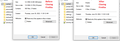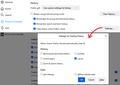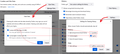'Stuck Files': Delete Cache2 Folder: Issue Resolved
Should the 'Cache2' folder be deleted in order to remove 'stuck files?'
Buddy2014 மூலமாக
All Replies (20)
Let's review exactly what you're selecting:
Starting in: Settings > Privacy & Security > Clear Data...
(1) Cookies and Site Data
Cookies are stored in a database file named cookies.sqlite, so clearing cookies wouldn't delete any folders.
Site data is stored in individual website folders in weirdly named database files. Either those files will be emptied or deleted, but since this is buried down in a storage folder, you might not notice a change.
Neither of those categories of data is stored under the AppData\Local path.
(2) Cached Web Content
The browser cache IS stored under the AppData\Local path, in a folder named "cache2" in each profile folder. Do you prefer to delete the folder from disk rather than use the Clear Data... feature for this?
Jscher2000:
See above question.
Buddy2014 மூலமாக
You can find the full path to the cache2 folder on the about:cache page. You can use the button on the about:profiles page to go to the secondary cache location in "AppData\Local".
Firefox uses two locations for the Firefox profile folder. One location for your personal data (e.g. bookmarks) and another location for temporary files like the disk cache, so make sure to look in the correct location.
Location used for the main profile that keeps your personal data (Root Directory on about:profiles).
- C:\Users\<user>\AppData\Roaming\Mozilla\Firefox\Profiles\<profile>
Location used for the disk cache and other temporary files (Local Directory on about:profiles).
- C:\Users\<user>\AppData\Local\Mozilla\Firefox\Profiles\<profile>
Co-rel:
See above question.
Buddy2014 மூலமாக
You should only clear the cache2 folder as listed on the about:cache page and not the entire profile folder.
- C:\Users\<user>\AppData\Local\Mozilla\Firefox\Profiles\xxxxxxxx.default-release\cache2
On the More Troubleshooting Information Page (from the Help menu) or about:support, there is a button near the top right labelled Clear startup cache. Is that the button you mean?
Terry மூலமாக
Oh okay.
Buddy2014 மூலமாக
I understand which folder needs to be deleted.
Buddy2014 மூலமாக
Individual folder names inside the \Profiles folder are randomized, so no one here can tell you the name of the next folder in the path. You need to figure that out for yourself to continue the journey.
Location of the cache/cache2 folder; Windows: *C:\Users\<user>\AppData\Local\Mozilla\Firefox\Profiles\<profile>\ Mac: ~/Library/Caches/Firefox/Profiles/ Linux: ~/.cache/mozilla/firefox/
This support article explains what I now suspect you are referring to.
https://support.mozilla.org/en-US/kb/how-clear-firefox-cache
jscher2000:
See above question.
Buddy2014 மூலமாக
Buddy2014 said
jscher2000: Am I correct then that the 'Cache2' folder has to be deleted in order to clear the cache (and for it to reset to 0K after every 'session?').
Normally, no, you can use the built-in setting to remove all the content from that folder when Firefox closes.
Here's a before closing versus after closing screenshot of the Properties for the folder showing it went down to 0 bytes using that feature.
I think what you were experiencing in the other thread is that during a session, Firefox caches new things on its own schedule, but obviously that pauses when Firefox is closed.
2000:
See above question.
Buddy2014 மூலமாக
You can use the Clear Data button if you want to clear data immediately. However, Firefox is still running and doing its thing, so the cache will get some new files, possibly very quickly.
You can use the "Clear history when Firefox closes feature" to automate deletion of data during shutdown. Of course, this includes additional category besides cookies/site data/cache so you need to check the Settings dialog and customize what gets cleared, or you may lose things you didn't want to lose.
2000:
See above question.
Buddy2014 மூலமாக
If you use "Clear history when Firefox closes" to clear the cache then the content of the cache2 folder should be cleared.
Co-rel:
See above question.
Buddy2014 மூலமாக
Buddy2014 said
To be clear about 'Clear Data,' am I correct that the 'Cache2' folder can be deleted through the Windows Explorer directory 'or' through the 'About: Cache' page?
Setting Firefox to empty the cache when it closes does not delete the folder, it removes the content from the folder as in my example earlier.
Buddy2014 said
Additionally, 'Never Remember History' is enabled.
I did not test this configuration. Your personal browsing would never be added to the cache, but Firefox will retrieve files into the cache for its own purposes. Since you cannot use the "Clear history when Firefox closes" feature with automatic private browsing, I guess if you don't want those files in there, you'll need to empty or delete the folder yourself.
See above question.
Buddy2014 மூலமாக
If you are running Firefox in permanent Private Browsing mode (Always use Private Browsing mode; Never Remember History) then all session data is kept in memory and the disk cache is not used. This explains why you can't use "Clear history when Firefox closes" to clear the disk cache or otherwise tries to clear the cache. You would have to exit permanent Private Browsing mode temporarily to be able to clear the disk cache in Firefox.