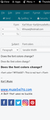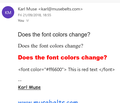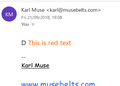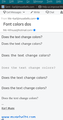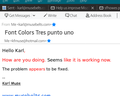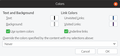I am unable to change color of text when writing an email in Thunderbird. What am I doing wrong?
When trying to accentuate certain words in texts of an email, I am unable to change the color of the font. I can change the color to red for example and as soon as I type, it automatically reverts back to black.
தீர்வு தேர்ந்தெடுக்கப்பட்டது
So, it appears the colours are properly embedded in the message, but not displayed in the composition window. I wonder if you can make adjustments in Edit/Preferences/Display/Formatting/Fonts & Colors to make the coloured text appear.
Read this answer in context 👍 1All Replies (7)
Safe mode? For the application? I do not have a Safe mode with Linux. I am running Ubuntu 18.04. I recently updated to Thunderbird 60. I was having the same problem under TB 52 and I thought by upgrading perhaps this problem was resolved. And it still occurs.
Ok. I did put Thunderbird into Safe Mode. I just figured that out. But the problem still occurs. I am unable to change text color to another color. I click on the preferred and click ok and automatically it reverts back to black.
Ok I did exactly as you advised. Three different fonts. No change. Still does it. I am also still in Safe Mode. Many versions of TB ago I could do it. But TB 52 and now TB 60 I cannot.
I sent the email to another one of my accounts and it appears that this problem is with certain fonts, but i still are unable to see the change from the sending side.
Correction. I inserted the previous HTML incorrectly. I went and did it correctly and the RED shows. See attached. But this narrows down the issue a bit but still incomplete.
I went and check other fonts. I typed in the text in black. Then I highlighted each different texted fonts and changed the color to Red. While the RED does appear after highlighting and color change, the RED does appear after sending and opening the email from another account.
kfmuse மூலமாக
Yes, That solved the problem. Some point in time the settings changed. I made the corrections and recorded the results below. Thank you for taking the time to help me.