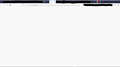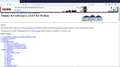My main Firefox profile can not load the Wayback Machine
I was trying to access a site via the Wayback Machine (https://web.archive.org/). It did not load, so I tried disabling all browser extensions. That did not work. I tried it in another Firefox profile that I rarely use, and have not configured at all. It does not work.
Vald lösning
I used Library III\ >> History >> Clear Recent History... and then selected in the dropdown menu Everything and then selected the following items to clear:
- Active Logins
- Form & Search History
- Cookies
- Cache
- Site Preferences
- Offline Website Data
Alla svar (4)
Hi Ethan, First, try this link:
https://archive.org/web/ ___________________________________________
If that doesn't help Start Firefox in Safe Mode {web link}
A small dialog should appear. Click Start In Safe Mode (not Refresh). Is the problem still there?
Also, have you seen this extension?
Wayback Machine https://addons.mozilla.org/en-US/firefox/addon/wayback-machine_new/
RobertJ said
Also, have you seen this extension? Wayback Machine https://addons.mozilla.org/en-US/firefox/addon/wayback-machine_new/
Neither of them work.
Ändrad
Vald lösning
I used Library III\ >> History >> Clear Recent History... and then selected in the dropdown menu Everything and then selected the following items to clear:
- Active Logins
- Form & Search History
- Cookies
- Cache
- Site Preferences
- Offline Website Data