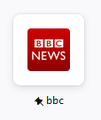newtabpage shortcut icon size
Firefox updated to 89.0 today, and my newtabpage looks odd. The shortcuts now have really small previews, as shown in the attached image. How do I get them to be full size again (i.e. fill the box)? It was easier to tell them apart at a glance before the update, post update there's too much empty space. Is there something in about:config that controls this?
Thanks in advance!
Upravil(a) xlucine dňa
Vybrané riešenie
If you prefer the Top Sites old style where some sites had a 256 x 256 icon and some sites had a thumbnail image with a standard 16 x 16 icon overlaid in the corner, there is a temporary preference to switch that back. (appears to be removed in Firefox 94 beta)
(1) In a new tab, type or paste about:config in the address bar and press Enter/Return. Click the button accepting the risk.
(2) In the search box in the page, type or paste newNew and pause while the list is filtered
(3) Double-click the browser.newtabpage.activity-stream.newNewtabExperience.enabled preference to switch the value from true to false
More info on about:config: Configuration Editor for Firefox.
That definitely changes the Top Sites back to the old style, but I don't know what else it changes on the page.
Čítať túto odpoveď v kontexte 👍 0Všetky odpovede (3)
Hi,
We appreciate your feedback on the recently redesigned Firefox browser.
We set out in 2021 to reimagine Firefox's design to be fast, modern and inviting. With the latest 89 release, we’re bringing you a modern new look designed to streamline and calm things down so you have a fresh new web experience every time you use Firefox.
You can possibly use code in userContent.css (not in userChrome.css) that adjust the size of the thumbnails.
There are various cases and I don't know which rules applies to each of them. See this builtin CSS file and look for .top-site-outer (.icon-wrapper .default-icon) and rules that specify width and height to get possible selectors.
- chrome://activity-stream/content/css/activity-stream.css
- https://searchfox.org/mozilla-release/source/browser/components/newtab/css/activity-stream-windows.css
This code applies for me to the tiles that show a slightly tilted letter.
@-moz-document url-prefix(about:newtab), url-prefix(about:home) {
.top-site-outer .tile .icon-wrapper {height:90% !important; width:90% !important;}
}It is not that difficult to create userContent.css if you have never used it.
The first step is to open the "Help -> Troubleshooting Information" page and find the button to access the profile folder.
You can find this button under the "Application Basics" section as "Profile Folder -> Open Folder". If you click this button then you open the profile folder in the Windows File Explorer. You need to create a folder with the name chrome in this folder (name is all lowercase). In the chrome folder you need to create a plain text file with the name userContent.css (name is case sensitive). In this userContent.css text file you paste the text posted. On Mac you can use the TextEdit utility to create the userContent.css file as a plain text file.
In Windows saving the file is usually the only time things get more complicated because Windows can silently add a .txt file extension and you end up with a file named userContent.css.txt. To avoid this you need to make sure to select "All files" in the dialog to save the file in the text editor using "Save File as".
You need to close (Quit/Exit) and restart Firefox when you create or modify the userContent.css file.
See also:
- https://www.userchrome.org/what-is-userchrome-css.html
- https://www.userchrome.org/how-create-userchrome-css.html
In Firefox 69 and later you need to set this pref to true on the about:config page to enable userChrome.css and userContent.css in the chrome folder.
- toolkit.legacyUserProfileCustomizations.stylesheets = true
Upravil(a) cor-el dňa
Vybrané riešenie
If you prefer the Top Sites old style where some sites had a 256 x 256 icon and some sites had a thumbnail image with a standard 16 x 16 icon overlaid in the corner, there is a temporary preference to switch that back. (appears to be removed in Firefox 94 beta)
(1) In a new tab, type or paste about:config in the address bar and press Enter/Return. Click the button accepting the risk.
(2) In the search box in the page, type or paste newNew and pause while the list is filtered
(3) Double-click the browser.newtabpage.activity-stream.newNewtabExperience.enabled preference to switch the value from true to false
More info on about:config: Configuration Editor for Firefox.
That definitely changes the Top Sites back to the old style, but I don't know what else it changes on the page.
Upravil(a) jscher2000 - Support Volunteer dňa