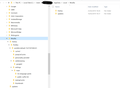Program won't load in windows 10
VPN program won't load. Had it for a month, stopped working yesterday. Uninstalled/reinstalled, verified all directories were removed, did a registry scan and removed the registry entry.
Using Windows 10, when I launch the app it does nothing, no window opens.
Chosen solution
Hello,
Thank you for following up with me,
Now try hard resetting your VPN app by following the steps below;
1.) Before doing the following, double check the task manager (you can search for this or press control+alt+delete to bring it up) to ensure that the VPN is not currently open. If it is open, right click the process in the task manager and select "End task"
2.) Uninstall Mozilla VPN from your device.
3.) Now, open the Windows "File Explorer". Click on the "View" tab at the top of the window. On the far right side of the option near the top of this tab, you should see a box called "Hidden Items". Ensure you have checked the box so you can view hidden files and folders.
4.) Now that you can view hidden items, click on "This PC" on the left side of the File Explorer. Now click on your hard drive (This should be labeled "Windows (C:)" and will be towards the bottom of the window. From here, open the Users folder and open the folder for your user. Now find and open the AppData folder, open "Local", and open "Mozilla".
5.) Inside the Mozilla folder, you should now see a folder for Firefox (if you have the Firefox Browser installed) and another for FirefoxPrivateNetworkVPN or Mozilla VPN. Right click on the FirefoxPrivateNetworkVPN folder and choose the delete option. Ensure that you do not delete the "Firefox" folder. Restart your system.
6.) Now, re-install the VPN from vpn.mozilla.org and attempt to open it and connect.
Let me know if this helps,
Read this answer in context 👍 2All Replies (7)
Hello!
Try signing out of the Mozilla VPN (you can do this by going to the gear icon on the top right of the application, then scrolling down to "Sign out"), uninstalling it, re-downloading it, and reinstalling it. The sign out is an important part of the process due to deleting some files that otherwise don't get purged.
Let me know if that helps.
Sorry about the lack of detail in my original post. The app window won't load so I can't log out. When I click on the app, I get the busy icon for 1-2 seconds then nothing.
Ran the task manager saw the program and the Mozilla broker file were running but no window.
Love the app and want to get it fixed.
Chosen Solution
Hello,
Thank you for following up with me,
Now try hard resetting your VPN app by following the steps below;
1.) Before doing the following, double check the task manager (you can search for this or press control+alt+delete to bring it up) to ensure that the VPN is not currently open. If it is open, right click the process in the task manager and select "End task"
2.) Uninstall Mozilla VPN from your device.
3.) Now, open the Windows "File Explorer". Click on the "View" tab at the top of the window. On the far right side of the option near the top of this tab, you should see a box called "Hidden Items". Ensure you have checked the box so you can view hidden files and folders.
4.) Now that you can view hidden items, click on "This PC" on the left side of the File Explorer. Now click on your hard drive (This should be labeled "Windows (C:)" and will be towards the bottom of the window. From here, open the Users folder and open the folder for your user. Now find and open the AppData folder, open "Local", and open "Mozilla".
5.) Inside the Mozilla folder, you should now see a folder for Firefox (if you have the Firefox Browser installed) and another for FirefoxPrivateNetworkVPN or Mozilla VPN. Right click on the FirefoxPrivateNetworkVPN folder and choose the delete option. Ensure that you do not delete the "Firefox" folder. Restart your system.
6.) Now, re-install the VPN from vpn.mozilla.org and attempt to open it and connect.
Let me know if this helps,
That did it. The path to the Mozilla folder was different than what you posted but I was able to find it after a quick search.
Thanks,
Hello!
I've tried following the steps above but I am not able to find either of the two directories, FirefoxPrivateNetworkVPN or Mozilla VPN, in the AppData folder - I searched both manually and using explorers search facility.
(The folder isn't there when the application is installed either).
My starting position is the same as DougHoward above - the application has never worked on my machine.
Any additional suggestions, please?
Same problem exactly.
Worked fine for months then could not be loaded nor clean-reinstalled.
Had to cancel for now.
Any fixes out there?
I have Mozilla VPN for several months. On April 5 it quit working. I try accessing it and get a message to the effect that a "new version" is installed; however, no access to new download. I try the "dughoward" suggestion. The end result is a message from Windows Installer: "The system administrator has set policies to prevent installation." Microsoft apparently is purposely preventing the download. Have to cancel Mozilla VPN.