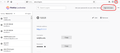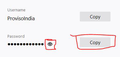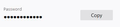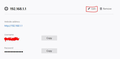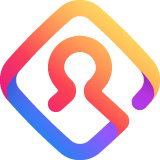
How do I disable/delete Firefox Lockwise from a desktop computer I no longer use?!? Passwords are showing even when I am NOT logged into my account!
Even when I am NOT logged into my Firefox Account, my passwords are showing! I have tried to Disable but nothing works. Short of deleting Firefox from the office computer, what do I do?!?! As you can see from the screenshot, I am NOT logged into my Firefox account, but all of my logins and passwords are clearly showing. PLEASE HELP!!
Chosen solution
Lockwise (about:logins) is the current Password Manager and is a builtin component that displays its content in a tab and that has replaced the previously used Password Manager that used a standalone window. You can't hide or disable Lockwise, but you can set a master password to be able to show the login data only after you have entered the master password. If you cancel a MP prompt by clicking the password reveal button and refresh the Lockwise page then you will have to enter the MP once again to see the login data just like happened with the legacy Password Manager.
Current Firefox releases include sub domains as a suggestion in the login form drop-down list. You can set this pref to false on the about:config page to include or exclude displaying the sub domains as suggestions.
- signon.includeOtherSubdomainsInLookup = false
You can open the about:config page via the location/address bar. You can accept the warning and click "I accept the risk!" to continue.
Read this answer in context 👍 1All Replies (9)
Chosen Solution
Lockwise (about:logins) is the current Password Manager and is a builtin component that displays its content in a tab and that has replaced the previously used Password Manager that used a standalone window. You can't hide or disable Lockwise, but you can set a master password to be able to show the login data only after you have entered the master password. If you cancel a MP prompt by clicking the password reveal button and refresh the Lockwise page then you will have to enter the MP once again to see the login data just like happened with the legacy Password Manager.
Current Firefox releases include sub domains as a suggestion in the login form drop-down list. You can set this pref to false on the about:config page to include or exclude displaying the sub domains as suggestions.
- signon.includeOtherSubdomainsInLookup = false
You can open the about:config page via the location/address bar. You can accept the warning and click "I accept the risk!" to continue.
The main problem is that all my confidential logins stay on a computer after I log out of Firefox. And if I did that on a computer where anyone before me has logged in and out of firefox, all their passwords are now in my lockwise account. I find this very troubling.
Modified
Hi Mavrtje
You should never login to a Firefox Account on a computer (device) that isn't your own.
You can delete the logins.json file in the profile folder to remove all logins stored in the file or if you are comfortable with editing files in JSON format then you can edit the and remove entries for websites (hostname, origin) you recognize.
You can use the button on the "Help -> Troubleshooting Information" (about:support) page to go to the current Firefox profile folder or use the about:profiles page.
- Help -> Troubleshooting Information -> Profile Folder/Directory:
Windows: Open Folder; Linux: Open Directory; Mac: Show in Finder - https://support.mozilla.org/en-US/kb/profiles-where-firefox-stores-user-data
Hello Team,
I wanted to ask that how can I disable or hide copy and "eye" password option from firefox lockwise. I have attached screen shot for your references.
Please help me out.
-Parwinder
You can add code to the userContent.css file to hide some elements.
@-moz-document url("about:logins"){
.reveal-password-checkbox,
.copy-button copy-password-button {
display:none!important;
}
}
- https://www.userchrome.org/what-is-userchrome-css.html
- https://www.userchrome.org/how-create-userchrome-css.html
In Firefox 69 and later you need to set this pref to true on the about:config page to enable userChrome.css and userContent.css in the chrome folder.
- toolkit.legacyUserProfileCustomizations.stylesheets = true
- https://www.userchrome.org/firefox-changes-userchrome-css.html
Modified
Thanks for update.
But copy option still there. attached screen shot for reference. I am using 77.0 (32 bit) FireFox version.
-Parwinder
Also, want to disabled "Edit" option as well. Please help me out.
@-moz-document url("about:logins"){
.edit-button {display:none!important;}
.delete-button {display:none!important;}
login-footer {display:none!important;}
}
Thanks for the help. It's working.
-Parwinder