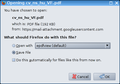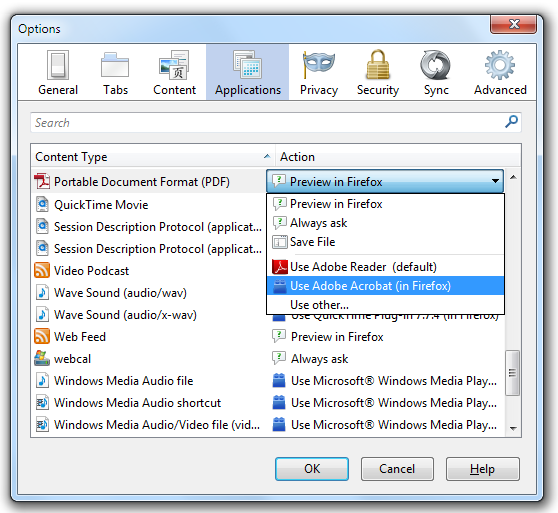How to Change Default 'Open with' Program
Right now my default pdf viewer is epdfview. When I click on a downloaded file in the 'Downloads' it opens using epdfview. How can I make AcrobatReader default for this action?
What I am NOT writing about: I don't want to change the Action what happens, when I click on a pdf file, because this Action is 'preview in Firefox' right now. I would like to change the associated DEAFULT program, which opens a DOWNLOADED file. I know how to choose 'Other...' programs in the 'Open with...' dialogue, I want to see AcrobatReader as a DEAFULT in the 'Open with...' dialogue.
Todas as respostas (2)
This will not affect media embedded in a web page - only links to the files themselves.
- Click the menu button
 and choose Preferences.
and choose Preferences.
- Select the {menu Applications} panel.
- The Applications panel will display. Select the type of file for which you want to change the default action. Multiple entries for the same file format or extension? Some file types can include more than one Internet Media type.
- The Action column will give you a drop-down menu, with options on action to take, whenever you click that type of file.
- Always ask: will prompt you to select what action you want Firefox to take when you click on that type of file. This can be useful if Firefox is automatically saving a file type or is always opening it with a certain program and you want to be asked what to do.
- Save File: will always save the file to your computer using the Downloads window, whenever you click that type of file.
- Open the file with an application or plugin of your choosing.
- Click Close to close the Preferences window.
See also: https://support.mozilla.org/en-US/kb/change-firefox-behavior-when-open-file
Modificado por Swarnava Sengupta a
Thank you for your advise, but, unfortunately, I use Puppy Linux. There is no "use Adobe in Firefox" entry. I set Action as "preview in Firefox" and want to leave it so. I would like to use Acrobat Reader (as default) to open a downloaded PDF file in the "Downloads" window. Thank you