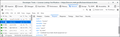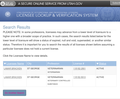Many Errors but not with Chrome
I really wanted to communicate with Mozilla but there was no link. I get many links that don't work with Firefox and/or error messages. Changing to Chrome everything works. Why? I like Firefox better than Chrome -- and would contribute -- but I have too many issues. Is this Mozilla's fault or are the link's coders using only Chrome to test?
Wszystkie odpowiedzi (5)
Please explain the problem in detail. What happens? What is/are the exact error message(s) ?
Please provide a public link (no password) that we can check out. No Personal Information Please !
Fred, thank you for your interest. I haven't kept track when the errors happens; I just go to Chrome. I will log the errors in the future. What precipitated the problem yesterday is as follows:
https://secure.utah.gov/llv/search/index.html. Type in name: bracken and profession: veterinarian. All brackens show up not just vets. Using Chrome, the search is correct.
Guess what, going to my stock broker I get this (happens about 1 in 10 times). They don't see a problem on their end.
=======================================================
We are Sorry. There was a Technical Issue.
''''We are currently aware of an issue with some 3rd party browser plugins that are causing issues with access to the Fidelity website. Please try running your browser in incognito mode - or using an alternative browser as we work with the 3rd parties to resolve the issue.
If you continue to receive this page please contact customer support and provide them the reference number below.
Reference Error: 18.5666d117.1604416264.d97ba0''''
Works for me in the current Firefox 84 Nightly build, but it looks broken in Firefox 82 and 83. The request is missing the professions=943 parameter if I compare the requests in the Network Monitor and that causes all results to show. So this looks like a bug that got fixed in 84.
Screenshots from Nightly 84.0a1
Zmodyfikowany przez cor-el w dniu
For the other errors you can try the standard steps and check for issues with extensions and cookie/cache.
If you use extensions ("3-bar" menu button or Tools -> Add-ons -> Extensions) that can block content (Adblock Plus, NoScript, Disconnect, Ghostery, Privacy Badger, uBlock Origin) always make sure such extensions do not block content.
- make sure your extensions and filters are updated to the latest version
- https://support.mozilla.org/en-US/kb/troubleshoot-extensions-themes-to-fix-problems
Firefox shows a purple shield instead of a gray shield at the left end of the location/address bar in case Enhanced Tracking Protection is blocking content. You can click shield icon for more detail and possibly disable the protection. You can check the Web Console for messages about blocked content.
- https://support.mozilla.org/en-US/kb/enhanced-tracking-protection-firefox-desktop
- https://support.mozilla.org/en-US/kb/trackers-and-scripts-firefox-blocks-enhanced-track
You can try these steps in case of issues with webpages:
You can reload webpage(s) and bypass the cache to refresh possibly outdated or corrupted files.
- hold down the Shift key and left-click the Reload button
- press "Ctrl + F5" or press "Ctrl + Shift + R" (Windows,Linux)
- press "Command + Shift + R" (Mac)
Clear the Cache and remove the Cookies for websites that cause problems via the "3-bar" Firefox menu button (Options/Preferences).
"Remove the Cookies" for websites that cause problems:
- Options/Preferences -> Privacy & Security
Cookies and Site Data: "Manage Data"
"Clear the Cache":
- Options/Preferences -> Privacy & Security
Cookies and Site Data -> Clear Data -> Cached Web Content: Clear
Start Firefox in Safe Mode to check if one of the extensions ("3-bar" menu button or Tools -> Add-ons -> Extensions) or if hardware acceleration or userChrome.css is causing the problem.
- switch to the DEFAULT theme: "3-bar" menu button or Tools -> Add-ons -> Themes
- do NOT click the "Refresh Firefox" button on the Safe Mode start window
- https://support.mozilla.org/en-US/kb/troubleshoot-firefox-issues-using-safe-mode
- https://support.mozilla.org/en-US/kb/troubleshoot-extensions-themes-to-fix-problems
- https://support.mozilla.org/en-US/kb/enhanced-tracking-protection-firefox-desktop
- https://support.mozilla.org/en-US/kb/trackers-and-scripts-firefox-blocks-enhanced-track
You can remove all data stored in Firefox for a specific domain via "Forget About This Site" in the right-click context menu of an history entry ("History -> Show All History" or "View -> Sidebar -> History").
Using "Forget About This Site" will remove all data stored in Firefox for this domain like history and cookies and passwords and exceptions and cache, so be cautious. If you have a password or other data for that domain that you do not want to lose then make sure to backup this data or make a note.
You can't recover from this 'forget' unless you have a backup of involved files.
If you revisit a 'forgotten' website then data for that website will be saved once again.
Thanks for all the input.
I will work on the extension issue later.
Firefox is v.82.0.2, as the latest. It looks like I'll have to wait for 84.