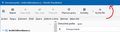Menu bar is below tool bar after updating to Thunderbird 115.0
Hi,
after updating to new Thunderbird 115.0 menu bar appeared below tool bar and I couldn't find a way how to put it above as in previous versions. Please see attached image. Any idea?
Thank you.
Gekozen oplossing
Okay. I probably should have done initially, but I was in a hurry: here goes - click settings>general and scrollodown to config editor - search for toolkit.legacyUserProfileCustomizations.stylesheets and change to true - then you need the chrome folder in profile, as you did, and a userChrome.css file, as you did. - exit and restart TB and it should work, although I've sometimes found I have to restart TB twice to see changes in userChrome.css
Dit antwoord in context lezen 👍 3Alle antwoorden (8)
If you are familiar with userChrome.css, you might try this, as it works for me:
/* ####### */
@namespace html url("http://www.w3.org/1999/xhtml");
#toolbar-menubar {
order: 1;
}
unified-toolbar {
order: 2;
}
#tabs-toolbar {
order: 3;
}
If not, I'll add more instructions:
Hi David,
thanks for your answer. I couldn't find this userChrome.css file in my Thunderbird or it's profile. I have created one in "chrome" folder with the content you've provided, but nothing changed. I also moved it to profile folder, still no change. Can you explain me a bit more?
Thank you.
Gekozen oplossing
Okay. I probably should have done initially, but I was in a hurry: here goes - click settings>general and scrollodown to config editor - search for toolkit.legacyUserProfileCustomizations.stylesheets and change to true - then you need the chrome folder in profile, as you did, and a userChrome.css file, as you did. - exit and restart TB and it should work, although I've sometimes found I have to restart TB twice to see changes in userChrome.css
It works now! Thank you!
You are welcome.
did not work. could not find userChrome.css file
you need to create a folder named chrome in the profile and also create the userChrome.css file. My error for not being clear on that.
Great, worked for me too - why do they have to keep changing, at least give the option for long time users...