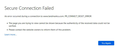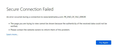After a troubled Windows 10 update, certain websites report "Secure Connection Failed"
Following a VERY troubled update to Windows, which required several hard shutdown/reboots, invoked an automatic attempt to repair Windows, reported that the repair attempt failed, but then booted into Windows normally, the only thing that seems to be wrong is that certain websites report "Secure Connection Failed" with an error code PR_END_OF_FILE_ERROR. Contrary to the support page, there is no option to report this to Mozilla; the only option is to retry. When I click retry, I get the same page with the error code PR_CONNECT_RESET_ERROR. This is not a problem with the website -- same website works fine in Firefox on both other computers in house, one running Windows 10 and one running Windows 11. This is not a problem with the operating system -- I have used both the system file check and distribution manager to check/repair Windows system files, and also successfully accessed the web page using Internet Explorer (Microsoft Edge is disabled in Policy Management). So this is clearly a problem with Firefox. I attempted to reset Firefox, but it didn't help. I then uninstalled Firefox, and attempted a clean re-install; I'm not sure how clean the reinstall was, because it detected the prior installation, and imported things. The sites I can't access include Wikipedia (of all things!), some links in the Firefox support pages, and my on-line banking website, which is pretty critical. Other websites work just fine, including most of my other financial accounts -- credit cards, etc. HELP!
Gekozen oplossing
Problem is solved; thanks for your suggestions, which didn't solve it directly, but gave me more resources to search. I found the solution on this page:
https://support.mozilla.org/en-US/kb/what-does-your-connection-is-not-secure-mean
I suspected the problem involved a corrupted or truncated cache of certificates, and one of the suggestions on that page was to shut down Firefox, delete the certificate cache (cert9.db), then restart Firefox and let it be rebuilt. That worked.
In reply to jonzn4SUSE, I run Vipre Advanced Security, but concluded that couldn't be involved because it doesn't affect the same websites on our other computers, also running Vipre. I didn't get around to trying Firefox in safe mode because the problem was solved before I got that far.
In reply to cor-el, the pages you recommended helped -- I think I found the page that eventually gave me the solution while browsing one of the links you sent. Oddly enough, one of the links you sent was a page that wouldn't load -- my first indication that the problem was fixed was being able to follow that link after restarting Firefox. One of the recommended solutions on that page was to export bookmarks to a file, create a new profile, and then import the bookmarks into the new profile. That probably would have worked, too.
In reply to FredMcD, you put your finger on why my uninstall/reinstall didn't work. If I had done a complete uninstall and clean reinstall, it probably would have worked. In any event, many thanks to all of you for your thoughtful responses.
Dave
Dit antwoord in context lezen 👍 1Alle antwoorden (5)
Have you tried Firefox in Safe Mode? https://support.mozilla.org/en-US/kb/diagnose-firefox-issues-using-troubleshoot-mode#w_how-to-start-firefox-in-4troubleshoot-modesf5safe-modesf
What security software are you running?
Bewerkt door jonzn4SUSE op
You can try to disable DNS over HTTPS.
- https://support.mozilla.org/en-US/kb/firefox-dns-over-https
- https://support.mozilla.org/en-US/kb/dns-over-https-doh-faqs
You can check the connection settings.
- Settings -> General -> Network: Connection -> Settings
If you do not need to use a proxy to connect to internet then try to select "No Proxy" if "Use the system proxy settings" or one of the others do not work properly.
See "Firefox connection settings":
- https://support.mozilla.org/en-US/kb/websites-dont-load-troubleshoot-and-fix-errors
- https://support.mozilla.org/en-US/kb/firefox-cant-load-websites-other-browsers-can
- https://support.mozilla.org/en-US/kb/firefox-and-other-browsers-cant-load-websites
See also:
king.david said
I'm not sure how clean the reinstall was, because it detected the prior installation, and imported things.
Note: Firefox comes in three or more folders on all computers. They are;
Maintenance: (Programs Folder) <Windows Only> Firefox itself: (Programs Folder) And two folders in the profile of each user on the computer for each Firefox profile for that user.
If you remove the Firefox folder, the user profiles would not be affected.
Gekozen oplossing
Problem is solved; thanks for your suggestions, which didn't solve it directly, but gave me more resources to search. I found the solution on this page:
https://support.mozilla.org/en-US/kb/what-does-your-connection-is-not-secure-mean
I suspected the problem involved a corrupted or truncated cache of certificates, and one of the suggestions on that page was to shut down Firefox, delete the certificate cache (cert9.db), then restart Firefox and let it be rebuilt. That worked.
In reply to jonzn4SUSE, I run Vipre Advanced Security, but concluded that couldn't be involved because it doesn't affect the same websites on our other computers, also running Vipre. I didn't get around to trying Firefox in safe mode because the problem was solved before I got that far.
In reply to cor-el, the pages you recommended helped -- I think I found the page that eventually gave me the solution while browsing one of the links you sent. Oddly enough, one of the links you sent was a page that wouldn't load -- my first indication that the problem was fixed was being able to follow that link after restarting Firefox. One of the recommended solutions on that page was to export bookmarks to a file, create a new profile, and then import the bookmarks into the new profile. That probably would have worked, too.
In reply to FredMcD, you put your finger on why my uninstall/reinstall didn't work. If I had done a complete uninstall and clean reinstall, it probably would have worked. In any event, many thanks to all of you for your thoughtful responses.
Dave
That was very good work. Well Done.