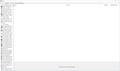Why the former separate 'History/Bookmarks/Downloads' window has been changed so much?
Until recently every time I wanted to open the 'bookmarks/history/downloads' window, a nice fully-functioned separate window was opened, every time I clicked on 'Show all History' or 'Show all Bookmarks' menu.
In this window I could see on the left in a 'Tree-Form' way everything about my history, my bookmarks and somewhere in the middle my downloads.
I could filter them, search inside them, both with bits of the name or the URL, edit them (the bookmarks), delete them (both bookmarks and history) or make any other changes I wanted to. It made my life a lot easier, since I had control in everything that I wanted to find, regarding my visits or my bookmarks.
But after the last May 2018 update (I think), this window has been changed a lot. There are still some columns and some buttons like 'organize' or 'sort by' etc but it isn't the same as before and it is very difficult to handle it. No 'tree-form' look, no full showing of the properties of each bookmark or visit, no ability for filtering (in fact it shows nothing unless I choose a bookmark from the left 'kind-of-sidebar', then I have to go to the columns and choose some, and sort them for example, 'By Date', etc). It's a mess, comparing to what it was prior to these changes.
Besides this, there is another problem: Some of my bookmarks go without my consent in a separate folder called 'other bookmarks'. In this folder, I cannot make any changes: I cannot delete them or edit edit them or move them to another location This is very annoying. Can't delete bookmarks? It's unbelievable.
How can I delete these 'other bookmarks' or put aside the 'Other bookmarks' folder, since I don't want to use it?
Thanks in advance.
Alle antwoorden (12)
Hi, please mouse to the top of the browser and right click in a empty spot and turn on the Menu Bar and Bookmarks toolbar if Choose for dragging and dropping URL's to it for fast go to and also make folders of like items.
You will have more control and able to sort them in several ways when use Show all Bookmarks. As well Export as HTML a backup.
Please let us know if this solved your issue or if need further assistance.
The Bookmarks Manager (Library) window should still be the same.
Can you attach a screenshot?
- https://support.mozilla.org/en-US/kb/how-do-i-create-screenshot-my-problem
- use a compressed image type like PNG or JPG to save the screenshot
Start Firefox in Safe Mode to check if one of the extensions ("3-bar" menu button or Tools -> Add-ons -> Extensions) or if hardware acceleration is is causing the problem.
- switch to the DEFAULT theme: "3-bar" menu button or Tools -> Add-ons -> Appearance
- do NOT click the "Refresh Firefox" button on the Safe Mode start window
I already had turned on the View --> Toolbars --> Menu Bar and Bookmarks Toolbar
This print-screen is what I got after opening 'Show All Bookmarks'
Please, notice what's on the left sidebar is random bookmarks of mine, in no particular order (not in a 'Tree' form, just one after another randomly).
If I open 'Show All History', I got the same window, only with blank everywhere.
If I want to see Visited webpages, I have to click on one line from the left sidebar, and then the main window fills up with random pages I've visited, and then I have to 'Sort by Date' for example to find out which pages I've visited. But then I can't see the 'Bookmarks Tree', nowhere to find.
This is not what I used to see for over 9 years I am using Firefox. My main concern is: 'Where is the 'Tree-Like' left sidebar with everything included, Bookmarks, History, Downloads etc'?
Bewerkt door XYZ Contagion op
Apparently the main folders such as History, Downloads, Tags, All Bookmarks etc. in the Library’s left panel do not display for some reason.
Does this happen when you run Firefox in Safe Mode? If not, one of your (25) add-ons may be causing the issue. Disable the ones - perhaps bookmarks related - one by one when Firefox runs in normal mode until the issue stops.
If the issue occurs in Safe Mode too, see if verifying the integrity of the places database fixes it using the Verify Integrity button you see under Places Database when opening about:support (or Help > Troubleshooting Information). See this question for more.
If verifying the integrity doesn’t help, consider replacing or deleting the places.sqlite file as described in that question. In order to not lose existing bookmarks, you could back up all places.* files or export the current bookmarks to a HTML file first, then import them after the database has been recreated.
Personally I would probably create a new Firefox profile, not install any add-ons when running that profile, but copy the current profile’s places.sqlite file there (before launching Firefox) to see how the database performs. That would be slightly safer as you won’t have to touch your current profile. But remember to check your add-ons (Safe Mode) first.
I forgot to mention before that the problem persists either in Safe Mode or Normal mode. I didn't know about the 'Verify Integrity' button. I clicked it and it says, both in Safe and Normal mode:
> Task: checkIntegrity - Unable to check database integrity > Task: invalidateCaches - The task queue was cleared by an error in another task. > Task: checkCoherence - The task queue was cleared by an error in another task. > Task: expire - The task queue was cleared by an error in another task. > Task: vacuum - The task queue was cleared by an error in another task. > Task: stats - The task queue was cleared by an error in another task. > Task: _refreshUI - The task queue was cleared by an error in another task.
I remembered, also, that every now and then, I got a notification from Windows 10 which says 'application Firefox.exe has been blocked from accessing graphics hardware'.
This reminded me of the setting 'Performance' in General Options, like 'Use recommended performance settings' and 'Use hardware acceleration when available' which is always ON. I changed it to OFF, start over in Safe Mode, make all possible combinations, nothing, unfortunately
I played a little with the drivers and the updates of the drivers, like change the most recent driver to the Basic Microsoft driver from 2006 or to some older drivers, just in case the problem was because of different drivers, nothing again
I thought of making a new profile but I wouldn't be very happy to make it, because I'm afraid of the possibility so many settings will be lost. I work it hard, this wonderful Firefox, and it suits me 100%, so a big change would be not so good. If I make anew profile, is it 100% certain that by copying the places.* files I will have the same settings and bookmarks etc, as before? I guess I will have to add by hand all extensions and add-ons, right?
Anyway, in any case, Thank you all for your time and kind efforts, you're wonderful people!
The error message provided points to a previous issue in Firefox 55 that should have been resolved by now (also see this question and this bug, as well as this duplicate bug. That issue involved profiles that contain a single quote apostrophe character in the profile name. Does that apply to you? (Asking because the issue could have returned.) The profile path can easily be found by opening about:support in the address bar and clicking the Open Folder button after Profile Folder, or by typing about:profiles in the address bar and looking at the path after Root Directory for the profile currently in use.
If not, I don’t think hardware acceleration is causing the issue. However and given what you wrote, Windows may have trouble with certain permissions for Firefox. I would therefore first download the full Windows 64-bit installer from here, then uninstall Firefox from the Add/Remove Programs in Windows, and then reinstall it. That might fix some registry / permission issues.
If that doesn’t help, did you try the general fix for checking / repairing system files (apart from reinstalling the hardware driver) found here?
Creating and running other profiles is not as scary as it may seem - almost any program uses a profile - it’s just a name for the dynamic application files found in the AppData folder. If you launch the profile manager, you can easily create a second one and then click the button to start Firefox with that new profile. When the issue is resolved, you can remove that profile (and its files) and still run the same profile you do now, or leave it for testing purposes. I’m not sure if the profile manager will be launched when you use the normal startup shortcut from that moment on, but that would be a matter of ticking the Use the selected profile without asking... checkbox. I’d be curious to see if running Firefox with a new profile opens a Library window that does contain these basic folder in the left panel, so you can test that quickly. If the same happens, it’s definitely a Windows issue.
Copying the places.* files from the current profile folder - or the entire profile folder if you will - would be safe for backup purposes. If you did test with a new profile, you can copy the places.sqlite file (so not all places.* files) from the current profile into the new profile folder as a test. If the database is really corrupt, I think the same error should occur in that new profile.
As for settings that will be lost, it should be easy to copy important files (and hence settings) from the current to the new profile if you decide to keep that profile. Add-ons can be copied, but it would be best to reinstall them all right. However, I think the issue is limited to the corrupt database, so it may be easier to export the current bookmarks to a HTML file, then just remove (or move) the places.sqlite file only (or all places.* files) from the current profile folder. Firefox should then first try to recover bookmarks from a previous backup it automatically made itself. If the issue has been there for a while, chances are however these backups are corrupt too, which may cause a "Unable to process the backup file" error. In that case, try copying the places.sqlite file from the newly created profile (if that displays the folders as it should) to the current profile (overwriting or replacing the current file - leave out the other places.* files as they should be recreated) and reimport the bookmarks you previously exported.
If "Verify Integrity" on the "Help -> Troubleshooting Information" (about:support) page cannot repair places.sqlite then remove all places.sqlite files in the Firefox profile folder. Firefox will rebuild places.sqlite and restore the bookmarks from a recent JSON backup in the bookmarkbackups folder.
- keep a backup copy of places.sqlite in case a new places.sqlite database has to be created
- http://kb.mozillazine.org/Unable_to_process_the_backup_file_-_Firefox
You can use the button on the "Help -> Troubleshooting Information" (about:support) page to go to the current Firefox profile folder or use the about:profiles page.
- Help -> Troubleshooting Information -> Profile Directory:
Windows: Show Folder; Linux: Open Directory; Mac: Show in Finder - http://kb.mozillazine.org/Profile_folder_-_Firefox
See also:
Why is it that I see specific users posting duplicate answers lately?
I deleted the places.sqlite file (I did kept a copy) and ... done! I lost my History, but it's OK, I now have my Library back, and it's great!
Thank you all for your help! Is there a way to restore my History too? If not, it's not a big deal, I'm very happy with the rest. Also, I now can delete bookmarks from the 'Other' folder, the second part of my question.
Thanks!
Hi, if turn on the Menu Bar from Customize page bottom, toolbars will have greater control.
Sounds like no as per 1st line below.
What's What in the Profile
- bookmarks and history: places.sqlite
- bookmark backups: compressed .jsonlz4 JSON backups in the bookmarkbackups folder
- cookies.sqlite for the Cookies
- formhistory.sqlite for saved autocomplete Form Data
- logins.json (passwords) and key4.db (58+) or key3.db (57 and older) (decryption key) for Passwords saved in the Password Manager
- if you only have key3.db then make sure to remove an existing key4.db
- cert9.db (58+) or cert8.db (57 and older) for (intermediate) certificates stored in the Certificate Manager
- if you only have cert8.db then make sure to remove an existing cert9.db
- persdict.dat for words you added to the spelling checker dictionary
- permissions.sqlite for Permissions and possibly content-prefs.sqlite for other website specific data (Site Preferences)
- sessionstore.jsonlz4 for open tabs and pinned tabs (see also the sessionstore-backups folder)
There is no backup for the history.
You would have to try to repair places.sqlite if you would want to recover history like I posted above.
Now 'Verify Integrity' button brings results that seem OK.
I was thinking, just in case you all experts feel interested in the case, perhaps it was the size of the places.sqlite file that caused the problem? I see now my old file was about 90 MB, since the 'new' file (that is, only bookmarks) is only 10 MB. Is there a chance this was the cause of the problem?
Anyway, in any case, Thank you all for your time and kind efforts, you're wonderful people!