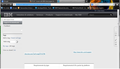FF 19.*: issues with IBM sites/pages (blank pages)
Hi all, after the upgrade to Firefox 19 and until today (using FF 19.0.2) I'm having issues with the majority of IBM sites/pages. The issue arises after landing on the page or scrolling up & down the page, this is a sample link: http://www-01.ibm.com/support/docview.wss?uid=swg27035893 I'm a great FF fan, but this behavior is definitely unacceptable. I really would like an help to understand what is happening to my FF !
Thanks
Giannandrea
Penyelesaian terpilih
In Firefox Safe mode these changes are effective:
- all extensions are disabled
- the default theme is used (no persona)
- userChrome.css and userContent.css are ignored
- the default toolbar layout is used (localstore-safe.rdf)
- the Javascript JIT compiler is disabled
- hardware acceleration is disabled
- plugins are not affected
- preferences are not affected
Try to disable hardware acceleration in Firefox.
- Tools > Options > Advanced > General > Browsing: "Use hardware acceleration when available"
- https://support.mozilla.org/kb/Troubleshooting+extensions+and+themes
All Replies (8)
Many site issues can be caused by corrupt cookies or cache. In order to try to fix these problems, the first step is to clear both cookies and the cache. Note: This will temporarily log you out of all sites you're logged in to. To clear cache and cookies do the following:
- Go to Firefox > History > Clear recent history or (if no Firefox button is shown) go to Tools > Clear recent history.
- Under "Time range to clear", select "Everything".
- Now, click the arrow next to Details to toggle the Details list active.
- From the details list, check Cache and Cookies and uncheck everything else.
- Now click the Clear now button.
Further information can be found in the Clear your cache, history and other personal information in Firefox article.
Did this fix your problems? Please report back to us!
Hi, sadly clearing the cache it's not helpful. I've already tried it and I've done it again but without solving the issue. Please, you can try to access the same link: http://www-01.ibm.com/support/docview.wss?uid=swg27035893 with FF19.* and you should quickly see the issue arises (see also the attached screenshot).
I've tried also on a different PC with Windows XP and FF 19.* and the issue is exactly the same, so it appears to be a FF 19 related issue, independent from MS Win version.
Thanks
Giannandrea
Check in safemode, it may be your theme problem also..
For more
Hi, in SAFE MODE it works. But I'm still not sure about where the problem lies.
After the start in SAFE MODE I've done the following steps: - I've only 2 extensions, both disabled - I've only 1 custom theme Dark Fox -> switched to default theme - I've 9 plugins (common ones), all disabled
After this, if I've started FF in "normal mode" and the issue is always present.
I really would like to understand why FF is acting in this way because, in my experience, I've seen this behavior only with some IBM sites and links like the one mentioned above.
Anyway thanks for your time.
Giannandrea
Penyelesaian Terpilih
In Firefox Safe mode these changes are effective:
- all extensions are disabled
- the default theme is used (no persona)
- userChrome.css and userContent.css are ignored
- the default toolbar layout is used (localstore-safe.rdf)
- the Javascript JIT compiler is disabled
- hardware acceleration is disabled
- plugins are not affected
- preferences are not affected
Try to disable hardware acceleration in Firefox.
- Tools > Options > Advanced > General > Browsing: "Use hardware acceleration when available"
- https://support.mozilla.org/kb/Troubleshooting+extensions+and+themes
Hi cor-el, you've perfectly nailed the problem ! - I've disabled only the "hardware acceleration" - I've re-enabled all the plugins and the custom theme And the access to the "problematic" link has started to work fine again !
Many thanks for your help
Giannandrea
Hi, the issue has been fixed in Firefox 20.0, so now I've been able to re-enable again the "hardware acceleration" without any issues.
Giannandrea