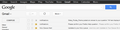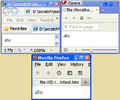All text displaying too large, Ctrl+0 doesn't fix
Turned on Firefox this afternoon to find all text rendering about 30% too big. Icons in tabs and on bookmark bar are too big, as well. If I press Ctrl+- twice, then it looks normal, but Ctrl+0 sets everything to abnormally large again. Gmail in particular looks wrong no matter what I set the zoom to, as if the UI is too big but the text is too small.
I have no idea what's going on. Restarting Firefox multiple times didn't help. Disabling every addon and plugin didn't help.
Chosen solution
Can you use Ctrl++ (full page zoom) to increase the size on Gmail? I'm sure that on at least a few sites you might need to do that, depending on your screen's pixel size.
Read this answer in context 👍 1All Replies (20)
Hello,
Firefox on Windows is now following display scaling options which may render text larger on high resolution displays. You can adjust your screen resolution. To modify it do the following:
- Type about:config into the Firefox address bar and tap on the Enter key.
- If the warning This might void your warranty appears, click I'll be careful, I promise.
- Search for layout.css.devPixelsPerPx

- Double-click on layout.css.devPixelsPerPx to modify its value. The default is -1.0 in Firefox 22 and above. Change it to 1.0 to make it work like in previous Firefox versions.
If necessary, further adjust the value in 0.1 or 0.05 steps. Use values between 1.0 and about 0.5 to reduce elements in size. Use values greater than 1.0 to increase size. For example, a value of 1.25 will increase font size to 125% to accommodate the default DPI setting in Windows 8. Double check the value that you enter. Setting a too small value will make everything disappear and a too large value will blow things up.
If web pages still need to be adjusted then you can look at the Default FullZoom Level or NoSquint extension.
To adjust the font size for the user interface, you can use the Theme Font & Size Changer extension.
Did this fix your problems? Please report back to us!
Thank you.
Yes, this fixed the problem in general, but it's not quite the same. I've uploaded a screenshot of what Gmail looks like now - the text there is about half as big as before, all other websites appear normal, and the text on menus and tab labels is too small. If I increase the size, then it just skews balance the other way - menus look approximately normal, websites appear too large, Gmail still looks wrong at every zoom level.
Is this Gmail thing unrelated to Firefox somehow?
Update, it looks like Theme Font & Size Changer fixed the menus, but not Gmail. Looks like my problem is down to a single website.
Does it display big on all google.com or news.google.com etc. google sites.
Those look normal. The only site where the layout looks wrong, as far as I can tell, is my Gmail inbox.
Clear the cache and the cookies from websites that cause problems.
"Clear the Cache":
- Firefox/Tools > Options > Advanced > Network > Cached Web Content: "Clear Now"
"Remove Cookies" from sites causing problems:
- Firefox/Tools > Options > Privacy > Cookies: "Show Cookies"
Cleared cache, deleted all google-related cookies, Problem persists.
Chosen Solution
Can you use Ctrl++ (full page zoom) to increase the size on Gmail? I'm sure that on at least a few sites you might need to do that, depending on your screen's pixel size.
I guess it looks fine if I ++ the size back up now. Problem resolved.
I guess it looks fine if I ++ the size back up now. Problem resolved.
Try Firefox Safe Mode to see if the problem goes away. Safe Mode is a troubleshooting mode, which disables most add-ons.
(If you're not using it, switch to the Default theme.)
- You can open Firefox 4.0+ in Safe Mode by holding the Shift key when you open the Firefox desktop or Start menu shortcut.
- Or open the Help menu and click on the Restart with Add-ons Disabled... menu item while Firefox is running.
Once you get the pop-up, just select "'Start in Safe Mode"
If the issue is not present in Firefox Safe Mode, your problem is probably caused by an extension, and you need to figure out which one. Please follow the Troubleshoot extensions, themes and hardware acceleration issues to solve common Firefox problems article for that.
To exit the Firefox Safe Mode, just close Firefox and wait a few seconds before opening Firefox for normal use again.
If this is a new feature for Firefox, they should remove it... many sites no longer 'fit' into a browser window as the increased zoom forces a horizontal scroll bar.
View the differences in Firefox and Chrome here: http://tinyurl.com/q64gmpd
(Note, have cleared the cache - has not helped, have no new add-ons, and do not use a special theme.)
hello jlford001,
have you followed the instructions as displayed here.
Yes, read that, but don't want to change my system to support a browser.
Yes you are changing Firefox settings not system settings.
I'll be honest - after another hour of wrestling with settings and addons to try and get everything to look right, I just transferred my settings over to Chrome and started using that.
Safe mode made no difference for me. Changing layout.css.devPixelsPerPx to 1 did fix the text size in Web pages, but made the menus too small.
The problem is shown by the simple test file
(html)(body)abc(/body)(/html)
(I've substituted parentheses for angle brackets.)
The text size in IE and Opera is smaller, as shown in the attached image. Perhaps a long-standing problem has been fixed in Firefox, and we should report the apparent bugs in IE and Opera.
Hi dallwitz, because one setting governs both the chrome area (menu, toolbars, tabs) and the content area, it's hard to optimize them simultaneously.
If you prefer to set the scaling to 1.0 (size content like Firefox 21), you can use the Theme Font & Size Changer extension to enlarge the text in the chrome area.
After installing the extension and restarting Firefox, click the new "A" icon at the right end of the navigation toolbar and change the font size from Normal to 15 (if your Windows zoom is 125%).
You can look at the Default FullZoom Level or NoScript extension if web pages need to be adjusted after changing the layout.css.devPixelsPerPx pref.
- Default FullZoom Level: https://addons.mozilla.org/firefox/addon/default-fullzoom-level/
- NoSquint: https://addons.mozilla.org/firefox/addon/nosquint/
Thanks, jscher2000. But why should it be necessary to add an extension to get the default text size that has apparently been accepted in most, if not all, browsers for many years? It's difficult enough for Web-page designers to get the same appearance in different browsers without deliberate inconsistencies like this.
I'll wait a while before adding the extension, to see whether it gets changed back. Is it worth reporting it as a bug, or has it already been reported as such?