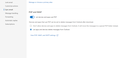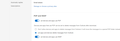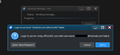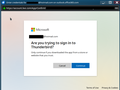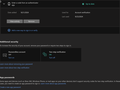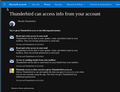OAuth2 is REQUIRED now for MS Outlook email, now I get prompts for passwords
I got an email from Microsoft saying my Live.com or Outlook.com email accounts won't be supported in Thunderbird UNLESS I change the settings to OAuth2 in incoming and outgoing server settings.
I even REMOVED the email account and re-added it making sure it was OAuth2.
But for my live.com & outlook.com email accounts I continually get prompts for passwords from Thunderbird. Sometimes I can't even click the RED X at the upper right to shut the prompt down. I just happens over and over until I give it what it wants.
I am tempted to shut down all Microsoft email accounts and switch to Gmail.
I have Thunderbird version 115.12.2 (64-bit) I used Windows 11 23H2 build 22631.3810 Windows Feature Experience Pack 1000.22700.1020.0
Any idea how to stop these prompts?
I like Thunderbird much more than any other email program I have ever used, and would like to keep it
Chosen solution
I just wanted to say I was JUST ABOUT to delete most if not all of my outlook.com accounts because of the constant nagging me for passwords and then the problem resolved itself...I HOPE.
An update to Nebula seemed to fix it. I hope it stays fixed!
Fingers and toes crossed!
Read this answer in context 👍 1All Replies (20)
Toad-Hall said
re :So I deleted all the passwords and had Thunderbird reprompt for all of them and I entered them again. Did you delete passwords then exit Thunderbird, wait a few moments for background processes to complete, then restart Thunderbird and then enter passwords at prompt? After doing it in that order did you check to see if the password 'oauth://...' was stored in the 'Show Passwords' ? Are they stored or not?
Yes I restarted Thunderbird after a bit. Then I re-entered the passwords
nicholasb55 said
I got an email from Microsoft saying my Live.com or Outlook.com email accounts won't be supported in Thunderbird UNLESS I change the settings to OAuth2 in incoming and outgoing server settings. I even REMOVED the email account and re-added it making sure it was OAuth2. But for my live.com & outlook.com email accounts I continually get prompts for passwords from Thunderbird. Sometimes I can't even click the RED X at the upper right to shut the prompt down. I just happens over and over until I give it what it wants. I am tempted to shut down all Microsoft email accounts and switch to Gmail. I have Thunderbird version 115.12.2 (64-bit) I used Windows 11 23H2 build 22631.3810 Windows Feature Experience Pack 1000.22700.1020.0 Any idea how to stop these prompts? I like Thunderbird much more than any other email program I have ever used, and would like to keep it
Ok I did what you asked I did see something strange on two of my accounts. Really the two primary hotmail accounts it had duplicate entries for the SMTP. All were OAuth2, 587 IMAP. Those two accounts had smtp-mail.outlook.com and THEN another entry for smtp.office365.com
All the rest were the same SMTP or smtp.office365.com
or
Server Name: smtp.office365.com Port: 587 User Name: example@hotmail.com Authentication method: OAuth2 Connection Security: STARTTLS
Sorry for not responding. Had medical stuff to deal with
Thanks for the info on what you found. I'm assuming you deleted the duplicate smtp for those accounts.
I've been trying to check out more information regarding the smtp server. Microsoft keep changing things and although I'm reasonably up to speed and I know what is written in the Thunderbird Help Article, I've discovered you need to expect Microsoft to change things. I know they are changing Authentication Method only to use Oauth, but I'm wondering whether something has altered regarding the outgoing server.
Checking on the Microsoft Support Forum. Some info says: If you have a Microsoft 365 subscription, the servers are outlook.office365.com and smtp.office365.com. If you have a free Outlook account, the servers are outlook.office365.com and smtp-mail.outlook.com.
Are you paying a subscription or not ?
Microsoft have Help Article which says to use the same settings as stated in the Thunderbird Help Article which is the same as I mentioned in earlier comments, but maybe they are assuming you are using 365.
I've also checked this Support Article which seems to have been last published on the 12th July 2024:
It says info which is still confusing. Go figure how annoying is Microsoft.... In the 'Notes' section it says "Incoming and outgoing servers are the same." But in the info below the 'Notes' section it says something different.
- smtp server name is: smtp-mail.outlook.com
- using port: 587
- Connection Security : STARTTLS
- Authentication Method : OAuth2
- Username = full email address
I would like to concentrate on getting your main hotmail account working first, so let's run through some additional checks. At all times I'm now only refering to that main hotmail email address. First: Please logon to your main primary hotmail webmail account using a Browser. Check that account really has been set up to allow POP, IMAP, SMTP because POP & IMAP access is disabled by default. Who knows if Microsoft went and disabled it. So please check this. Details on how to do can be found at that link I posted above and look under section: 'Enable Pop or IMAP access in Outlook.com' But I've copied the info and posted below.
- Select 'Settings' , then 'Email'.
- Since this feature is in the process of being updated, the setting will be in one of two places:
- 'Sync Email' OR 'Forwarding and IMAP'.
- Note: If the feature is in Forwarding and IMAP, select Sign in, and verify your account to forward your email or sync to your devices.
- Under POP and IMAP, toggle the slider for Let devices and apps use POP or Let devices and apps use IMAP to ON depending on the account you are enabling.
- Select Save.
Confirm the webmail account for that particular email address has settings to allow imap access: IMAP is ON If you can see some details on server settings please let me know what they say.
Regarding 2 step verification: Please make sure this is switched off because you cannot use it with OAuth2. Info at link: https://support.microsoft.com/en-us/account-billing/how-to-use-two-step-verification-with-your-microsoft-account-c7910146-672f-01e9-50a0-93b4585e7eb4
Assuming you are not paying any subscription for office365 - you are using a free account. In Thunderbird
- 'Account Settings'
- In left Pane: Select the primary account name - same one you have just checked in webmail that IMAP is ON.
- AS you have previously stated you have double checked the accountis using correct smtp server....
- Look Bottom right - 'Outgoing Server (SMTP) info'
- It should say the email address of account because you altered the Description.
- click on button 'Edit SMTP_Server' button
- Change the outgoing server name to: smtp-mail.outlook.com
- You should have all the other settings correctly set up.
- click on 'OK' to save
- Now access Settings > Privacy & Security
- Click on 'Saved Passwords'
- click on 'Show PAsswords'
- Remove any oauth:// line for the account which has username = primary account email address
Then exit and restart Thunderbird
When you get the pop up browser looking window asking for password, it is a two phase process: 1.You should get a prompt from Microsoft for that hotmail primary email address to enter password and click on 'Sign in' 2. You should then see a 'Permissions requested' for Thunderbird which is where you allow access by clicking on 'Accept'.
Modified
Ok changed the SMTP to smtp-mail.outlook.com
All my acounts are free ones
I went online to check the settings and it's weird a FEW accounts just had this for POP:
More often it said this POP and IMAP:
I still get prompted for passwords. So far after I restarted it happened only a couple of times. But sometimes it's good for awhile and then it starts going crazy and the prompts keep coming!
And now about a few minutes later the Prompt Train is in full swing.
I wonder if uninstalled Thunderbird and reinstalled it?
Or maybe Hotmail Outlook & Live account won't work in Thunderbird? If could just be Microsofts way of flipping off the Open Source community!
Toad-Hall said
Checking on the Microsoft Support Forum. Some info says: If you have a Microsoft 365 subscription, the servers are outlook.office365.com and smtp.office365.com. If you have a free Outlook account, the servers are outlook.office365.com and smtp-mail.outlook.com. Are you paying a subscription or not ? Microsoft have Help Article which says to use the same settings as stated in the Thunderbird Help Article which is the same as I mentioned in earlier comments, but maybe they are assuming you are using 365. I've also checked this Support Article which seems to have been last published on the 12th July 2024: It says info which is still confusing. Go figure how annoying is Microsoft.... In the 'Notes' section it says "Incoming and outgoing servers are the same." But in the info below the 'Notes' section it says something different.
- smtp server name is: smtp-mail.outlook.com
- using port: 587
- Connection Security : STARTTLS
- Authentication Method : OAuth2
- Username = full email address
I tried sending an email to myself using this info from Microsoft but it failed authentication. smtp.office365.com is the way to go. After changing all settings only one oauth:// is used for each account. smtp:// and imap:// are no longer used, if they are being created then a server has not been updated.
With cookies being used, can TB handle multiple oauth accounts? Like is it possible to have multiple tabs of FireFox open logged into separate accounts at the same time?
Would you be prepared to remove all the hotmail/live/outlook accounts with the exception of the primary hotmail account? This means we can concentrate on getting one hotmail up and running without all the others popping up with password requests.
Then in Saved Passwords remove all the oauth://login.microsoft for all the hotmail/live/outlook accounts.
Exit and restart Thunderbird... When you get the pop up browser looking window asking for hotmail password, it is a two phase process: 1.You should get a prompt from Microsoft for that hotmail primary email address to enter password and click on 'Sign in' 2. You should then see a 'Permissions requested' for Thunderbird which is where you allow access by clicking on 'Accept'.
Do you get both of these - the sign in and the allow thunderbird?
Toad-Hall said
Would you be prepared to remove all the hotmail/live/outlook accounts with the exception of the primary hotmail account? This means we can concentrate on getting one hotmail up and running without all the others popping up with password requests. Then in Saved Passwords remove all the oauth://login.microsoft for all the hotmail/live/outlook accounts. Exit and restart Thunderbird... When you get the pop up browser looking window asking for hotmail password, it is a two phase process: 1.You should get a prompt from Microsoft for that hotmail primary email address to enter password and click on 'Sign in' 2. You should then see a 'Permissions requested' for Thunderbird which is where you allow access by clicking on 'Accept'. Do you get both of these - the sign in and the allow thunderbird?
I can't do this right now. I have a lot of stuff to do today.
First in phase 1. "You should get a prompt from Microsoft for that hotmail primary email address to enter password and click on 'Sign in'" that's that pop up prompt screen
But phase 2. ?? "You should then see a 'Permissions requested' for Thunderbird which is where you allow access by clicking on 'Accept'." I have NEVER see " a 'Permissions requested' for Thunderbird which is where you allow access by clicking on 'Accept'."
Please explain "Phase 2" All I ever saw was that first prompt
Chosen Solution
I just wanted to say I was JUST ABOUT to delete most if not all of my outlook.com accounts because of the constant nagging me for passwords and then the problem resolved itself...I HOPE.
An update to Nebula seemed to fix it. I hope it stays fixed!
Fingers and toes crossed!
I did locate some bug reports which people have been working on with some urgency. https://bugzilla.mozilla.org/show_bug.cgi?id=1912738 https://bugzilla.mozilla.org/show_bug.cgi?id=1912556
It looks like this has been updated to newer versions, but if not then it's likely to be done very soon.
Hope I'm not hijacking this thread, as I'm having a similar issue.
I can log on and get email, but I can't send with OAuth2. It appears that this issue has yet to be resolved, fix it was put in ESR, then taken back out, according to: https://bugzilla.mozilla.org/show_bug.cgi?id=1912556
I'm using: Debian 12, KDE (Q4OS) Thunderbird ver. 115.15.0esr
Server Type: IMAP Mail Server Server Name: outlook.office365.com Port 993 User Name: xxxx@hotmail.com Con Security: SSL/LTS Auth Meth: OAuth2
Description: Outlook.com (Microsoft) Server Name: smtp.office365.com Port: 587 User Name: xxxx@hotmail.com Authentication method: OAuth2 Connection Security: STARTTLS
When sending an email, it pops up the sending dialog for several seconds, then display an error dialog as shown below, guess I'll just have to wait for a fix...
Thanks.
I'm asking you to do a test using info offered in a bug report.
See info : https://bugzilla.mozilla.org/show_bug.cgi?id=1912556#c27
In Thunderbird Settings > General Scroll to bottom and click on 'Config Editor'
Search for : oauth2.scope
Please copy the info and paste into this forum, so we have a record of what you removed.
then do this: check the 'mail.server.server<NN>.oauth2.scope' pref and fix it, or remove it (should get auto-recreated). You may also need to find the relevant old oauth login in the logins and delete it.
Also delete the oauth://...from the saved passwords.
Restart Thunderbird. Enter password at prompt etc.
From Config Editor:
mail.server.server1.oauth2.scope https://outlook.office.com/IMAP.AccessAsUser.All https://outlook.office.com/POP.AccessAsUser.All https://outlook.office.com/SMTP.Send offline_access
mail.smtpserver.smtp1.oauth2.scope https://outlook.office.com/IMAP.AccessAsUser.All https://outlook.office.com/POP.AccessAsUser.All https://outlook.office.com/SMTP.Send offline_access
1) Deleted both entries.
2) Removed saved passwords.
3) Restarted Thunderbird.
4) Comes up with https://account.live.com/App/Confirm web page asking if I'm trying to sign into Thunderbird, see below image.
5) Pressed Continue and I'm able to download/view email. Note that since I already gave Thunderbird an authentication number when I first tried to set it up (from my 2FAS phone authenicator app), it doesn't ask for it again.
6) Tried sending an email, but it comes up with same issue.
7) Earlier I also tried smtp-mail.outlook.com for SMTP, but no joy.
Below is my live.com account account authenticator / verification page and it's showing Thunderbird's access. Wasn't sure if Two-step verification should be on or off.
Using config editor, the oauth2.scope now shows: https://outlook.office.com/IMAP.AccessAsUser.All https://outlook.office.com/POP.AccessAsUser.All https://outlook.office.com/SMTP.Send offline_access
Thanks.
Toad-Hall said
I'm asking you to do a test using info offered in a bug report. See info : https://bugzilla.mozilla.org/show_bug.cgi?id=1912556#c27 In Thunderbird Settings > General Scroll to bottom and click on 'Config Editor' Search for : oauth2.scope Please copy the info and paste into this forum, so we have a record of what you removed. then do this: check the 'mail.server.server<NN>.oauth2.scope' pref and fix it, or remove it (should get auto-recreated). You may also need to find the relevant old oauth login in the logins and delete it. Also delete the oauth://...from the saved passwords. Restart Thunderbird. Enter password at prompt etc.
My problem was solved when Thunderbird updated to Nebula. Thanks!
csmith11 said
Hope I'm not hijacking this thread, as I'm having a similar issue. I'm using: Debian 12, KDE (Q4OS) Thunderbird ver. 115.15.0esr
Have you updated to version 128.2.3 ?
I had to uninstall the Q4OS installed version of Thunderbird (tried updating using apt, but stated I had the "latest" version). So I downloaded thunderbird-128.2.3esr.tar.bz2 and manually install it.
Unfortunately I get the same result when trying to send email. I changed my old yahoo mail account to OAuth2 and it works fine for the version 115 and the new 128 version of Thunderbird.
Then I tried using Evolution and when trying to send email with it, it continually asks for my hotmail password and then for a code (either from authenicator app or have Outlook send one via email) and never actually sends the mail. FYI, I had to use imap-mail.outlook.com instead of outlook.office365.com to get mail. Yahoo mail worked fine.
Not sure what I have set different on my hotmail/outlook personal account compared to others. May need to switch back to yahoo mail or some other email service.
Thanks for your suggestions and effort.
re : FYI, I had to use imap-mail.outlook.com instead of outlook.office365.com to get mail.
Interesting - that server name was used in the past
What server settings are you actually using at this moment: microsoft says that the Server settings for Hotmail, Outlook.com or Microsoft 365 for business email accounts are:
IMAP
- Incoming server name: outlook.office365.com
- Port 993
- Connection SEcurity: SSL/TLS
- Authentication Method: Oauth2
- User name = full email address
POP
- Incoming server name: outlook.office365.com
- Port 995
- Connection SEcurity: SSL/TLS
- Authentication Method: Oauth2
- User name = full email address
SMTP
- Server name: smtp-mail.outlook.com
- Port: 587
- Connection SEcurity: STARTTLS
- Authentication Method: Oauth2
- User name = full email address
csmith11 said
.....I downloaded thunderbird-128.2.3esr.tar.bz2 and manually install it. Unfortunately I get the same result when trying to send email. ............Not sure what I have set different on my hotmail/outlook personal account compared to others. May need to switch back to yahoo mail or some other email service.
Please post the following and it's the quick way to tell us the current server settings.
In Thunderbird
- Help > Troubleshooting Information
- Scroll to 'Mail and News Accounts'
- Copy all data nad paste it into this forum.
I only tried modifying SMTP from outlook.office365.com to smtp-mail.outlook.com by editing it in the dialog. I just removed hotmail and did the process again, manually entering the IMAP and SMTP into the dialogs, following your options above. However, when entering in smtp-mail.outlook.com, OAuth2 option isn't listed in dropdown menu, so I put in outlook.office365.com instead, which shows OAuth2.
Here is the trouble shooting information from Mail and News Accounts:
ID Incoming server Outgoing servers Name Connection security Authentication method Name Connection security Authentication method Default? account2 (none) Local Folders None Normal password
account4 (imap) imap.mail.yahoo.com:993 SSL/TLS OAuth2 smtp.mail.yahoo.com:465 SSL/TLS OAuth2 true
account5 (imap) outlook.office365.com:993 SSL/TLS OAuth2 outlook.office365.com:587 STARTTLS OAuth2 true
I see that nicksasso21 may be having a similar issue (but with Office365), where you asked for the Access Error Code info, so I thought I'd provide that too.
mailnews.smtp: Command failed: 535 Authentication unsuccessful [MN2PR05CA0041.namprd05.prod.outlook.com 2024-09-25T20:33:37.105Z 08DCDD14E4ECBF59]; currentAction=_actionAUTH_XOAUTH2 SmtpClient.sys.mjs:602:19
_onCommand resource:///modules/SmtpClient.sys.mjs:602 _parse resource:///modules/SmtpClient.sys.mjs:404 _onData resource:///modules/SmtpClient.sys.mjs:461
mailnews.smtp: Command failed: 500 Unrecognized command 'Length: 7' [MN2PR05CA0041.namprd05.prod.outlook.com 2024-09-25T20:33:42.231Z 08DCDD14E4ECBF59]; currentAction=_actionAUTHComplete SmtpClient.sys.mjs:602:19
_onCommand resource:///modules/SmtpClient.sys.mjs:602 _parse resource:///modules/SmtpClient.sys.mjs:404 _onData resource:///modules/SmtpClient.sys.mjs:461
mailnews.smtp: Authentication failed: Unrecognized command 'Length: 7' [MN2PR05CA0041.namprd05.prod.outlook.com 2024-09-25T20:33:42.231Z 08DCDD14E4ECBF59] SmtpClient.sys.mjs:786:17
_onAuthFailed resource:///modules/SmtpClient.sys.mjs:786 _actionAUTHComplete resource:///modules/SmtpClient.sys.mjs:1187 _onCommand resource:///modules/SmtpClient.sys.mjs:607 _parse resource:///modules/SmtpClient.sys.mjs:404 _onData resource:///modules/SmtpClient.sys.mjs:461
mailnews.smtp: Authentication failed: Unrecognized command 'Length: 7' [MN2PR05CA0041.namprd05.prod.outlook.com 2024-09-25T20:33:42.231Z 08DCDD14E4ECBF59] SmtpClient.sys.mjs:827:19
_onAuthFailed resource:///modules/SmtpClient.sys.mjs:827 _actionAUTHComplete resource:///modules/SmtpClient.sys.mjs:1187 _onCommand resource:///modules/SmtpClient.sys.mjs:607 _parse resource:///modules/SmtpClient.sys.mjs:404 _onData resource:///modules/SmtpClient.sys.mjs:461
mailnews.send: Sending failed; Unable to authenticate to Outgoing server (SMTP) . Please check the password and verify the 'Authentication method' in 'Account Settings | Outgoing server (SMTP)'., exitCode=2153066805, originalMsgURI=imap-message://xxxx%40hotmail.com@outlook.office365.com/Drafts#2581 MessageSend.sys.mjs:319:32
fail resource:///modules/MessageSend.sys.mjs:319 _deliveryExitProcessing resource:///modules/MessageSend.sys.mjs:669 sendDeliveryCallback resource:///modules/MessageSend.sys.mjs:723 OnStopRunningUrl resource:///modules/MessageSend.sys.mjs:1417 onStopRequest resource:///modules/OutgoingServerService.sys.mjs:117 onerror resource:///modules/SmtpServer.sys.mjs:675 _onNsError resource:///modules/SmtpClient.sys.mjs:567 _onAuthFailed resource:///modules/SmtpClient.sys.mjs:828 _actionAUTHComplete resource:///modules/SmtpClient.sys.mjs:1187 _onCommand resource:///modules/SmtpClient.sys.mjs:607 _parse resource:///modules/SmtpClient.sys.mjs:404 _onData resource:///modules/SmtpClient.sys.mjs:461