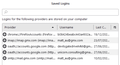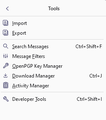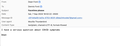Email Password Location??????
I have spent the last TWO HOURS trying to find an answer to what should be a simple problem, and it seems not to exist!
I need to find out WHERE Firebird lists my email account PASSWORD.
I do NOT want to reset my password.
I simple need to know WHAT my password is, and since I set up the account [actually a few accounts] several years ago, my notes are evidently null and void, because none of those passwords seem to work.
My email is through verizon.net, which is one of the problems because they gave all of their email coltrol to AOL, which thouroughly sucks, and they seem not to have anyone who speaks fluent English who can assist me in FINDING the current password!
If ANYONE can help, it would be most greatly appreciated!!
All Replies (7)
See Passwords in the 3bar application menu. Look for the site you want in the search field at the top of the left panel on that page. Alternatively, enter about:logins in the url bar. I take it that 'Firebird' in your question is a typo.
Terry, I appreciate the attempt, but the "3bar" solution shows me passwords to various web sites I had to register with, but NOT the email passwords.
And yes, I meant Thunderbird, but extreme frustration in NOT finding anyplace where the password for email is stored, after trying for much too long... and AOL was NOT helpful, but the opposite of "helpful"... you get my drift.
The problem is still there: I can not find, anywhere WITHIN Thunderbird, where the passwords for email accounts are stored.
It SHOULD be a simple thing...?
Anyone?
Perhaps we need to back up here. You claim your issue is with Firebird.
avatar_i_am said
I need to find out WHERE Firebird lists my email account PASSWORD.
This is Thunderbird support forum. It is am email client. Mozilla have a web browser called Firefox. I would not normally do more than go "typo " and ignore that, in your request. But your next response is
avatar_i_am said
Terry, I appreciate the attempt, but the "3bar" solution shows me passwords to various web sites I had to register with, but NOT the email passwords.
Perhaps try using the three bar icon in Thunderbird and not Firefox is my next almost automatic response. I see the two comments as somewhat linked. Confusions about the application name and the action being taken in the wrong application.
Firefox is websites and Thunderbird is email and you found web sites therefore the automatic assumption is you are using the icon in the web site application.
Perhaps follow the user support document on how to find your passwords that you apparently missed in getting to the point of asking a support question. https://support.mozilla.org/en-US/kb/password-manager-remember-delete-change-tb.
Matt, obviously I made a simple mistake with the Thunderbird/Firebird reference, but, that aside, I still had trouble finding the solution, as none of the suggestions worked for us up to that point.
Now, when I clicked on the "How to save/view passwords" directions, click on the "3 bars", click on SETTINGS, I do indeed see the search bar.
I typed in PASS in the search field as instructed, and it DID actually show me the email accounts passwords list, but a new confusion [for me] has popped up...
We have 6 email accounts in the house, and the "Saved Logins" list has 17 [yes, seventeen] passwords, dating from 2017 to 2022- the accounts have been active for much longer than that- and I presume as passwords were changed due to some problem with the carrier over time, the newer passwords were stored, but the old passwords were not overwritten/removed. We did not know that would end up being an issue.
Presumably all we need to do is try the latest passwords as we begin using the new computers and all should be well... I hope.
Thanks for the last set of directions, it is much more appreciated than I can express in words!
Open the Troubleshooting Information which gives you a list of your current accounts. Open the menu ≡ at the top right > Help > Troubleshooting Information
Match the existing accounts from the Troubleshooting Information with the accounts listed underneath Passwords. Accounts listed underneath Passwords, and not listed in the Troubleshooting Information are most likely orphans.
Note, AOL typically uses OAuth2 authentication. If this is the case for your account(s) it means Thunderbird does not remember the actual account password, but just an OAuth authentication token. So you cannot recover your password from what Thunderbird has remembered.
In that case you'd need to check with Verizon about password reset options to regain access to your account.
avatar_i_am said
We have 6 email accounts in the house, and the "Saved Logins" list has 17 [yes, seventeen] passwords,
I would expect with 6 account there would be at least 12 saved passwords one for the incoming server (either IMAP or POP) and one for the outgoing server (SMTP)
This does become more complicated is you provide has changes from a normal password to Oauth2.0 authentication, such as Google, Yahoo and AOL have over the years as the normal password lingers as the password stored for the account is now an oath: rather than the original IMAP: POP: or SMTP:
dating from 2017 to 2022- the accounts have been active for much longer than that- and I presume as passwords were changed due to some problem with the carrier over time, the newer passwords were stored, but the old passwords were not overwritten/removed. We did not know that would end up being an issue.
It is not an issue the date is the date the password was last changed. That you have more entries that account is not all that relevant really.
Presumably all we need to do is try the latest passwords as we begin using the new computers and all should be well... I hope.
From your user perspective, the only relevant information is contained in lines that Start with imap: pop: and smtp: all other stored passwords are not something you can transfer and will generally consist of a very long string of random character that are stored as passwords, but are not really passwords (Like oauth: tokens)
All you really need is the username, which is usually the email address and the stored password which is displayed in plain text when you click the Show Passwords button. There will not be much ambiguity at all.
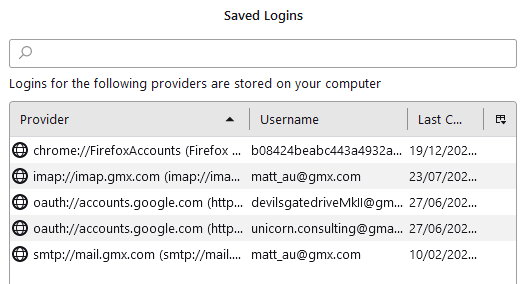
Thanks for the last set of directions, it is much more appreciated than I can express in words!
However Yahoo/AOL verizon stuff is a mess and really needs special treatments depending on if you use IMAP or POP to get your mail. I would seriously suggest moving Thunderbird profiles from computer to computer rather than try again of you have working Verizon accounts now. There is support for exporting importing your profile in the application menu under tools.
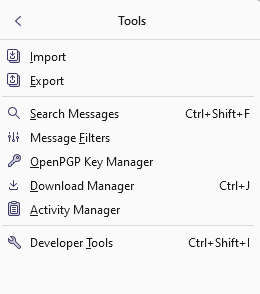
The process does not migrate passwords, so you will still need to know them on the new machine, but moving contact and calendars is generally a better approach then starting off as a new user. Christ1 will disagree with me on that, but I am not a fan of new profiles unless tings just can't be fixed any other way.
I use Firefox 13.0 for the web and Thunderbird 128.2 for email on my 2021 iMac running Sonoma 14.6. I'm 77 yrs old and have short term memory issues so I try to keep everything simple. My Thunderbird email has been hacked. Friends receive strange messages from me. See the attached. I'm clueless as to how to fix this! Is there an easy way to fix this? And how can I prevent it from happening again?