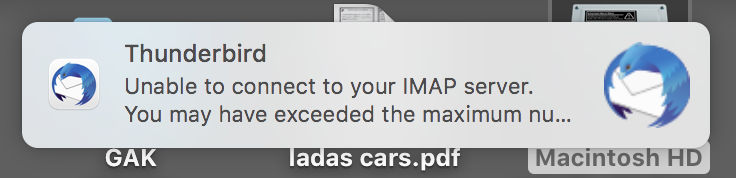"Unable to connect to IMAP server. You may have exceeded the maximum nu...?"
Good morning. About two weeks ago, a proble, developed withmy Mozilla account: every time I clicked on any field, an error box would pop up with the frustratingly incomplete message "Unable to connect to your IMAP server. You may have exceeded the maximum nu...".
My service provider confirmed that there was no problem from their point of view, but suggested that I flush m local DNS using the command mentioned: ipconfig /flushdns and then reboot my router. This worked, but within a few days the problem returned, and is getting worse. Now, flushing the local DNS only provides a few minutes' relief.
Any assistance or suggestion regarding this increasingly frustrating issue would be very gratefully received!
Chosen solution
You incoming imap is using port 143 which does not allow using encrypted password.
I suggest you use a more secure option: Imap incoming port 993 Connection Security: SSL/TLS Authentication Method: Normal Password.
OR if you want to keep using the current imap settings using port 143 Then use Authentication Method: Normal Password.
Suggest you use the following for the outgoing smtp
Port: 587
Connection Security : STARTTLS
Authentical Method: Normal Password
All Replies (6)
It seems useful to provide more information about the case now. I am using an iMac running macOS High Sierra.
The server settings on my main account are: Server Type: IMAP mail server Server name: mail.myaccount.com User name: mail@myaccount.com Port: 143 Connection Security: STARTTLS Authentication: Encrypted password
Servers have their own limits on the number of allowed concurrent connections to their server. The number is not determined by Thunderbird.
That means connections to server made in the account in Thunderbird on your computer and also any connections to same account/email address being made on any other device eg: additional laptops, desktops, phones.
I have had people discovering that the main computer in an office was still connected whilst they were at home on laptop OR someone else was legitimately accessing the same account on another laptop OR they had another program working in the background eg: Outlook - they had previously used Outlook and thought they had removed the accounts- but Outlook was in the auto start list and was quietly downloading emails in the background. OR it was their phone which was still caching connections.
Force a delimiter in Thunderbird
- Menu icon > Account Settings
- Select 'Server Settings' for the account
- click on 'Advanced..' button
- 'Maximum number of server connections to cache' by default is 5
- Lower that number - try 3 to start with, but it's still ok to select 1
- click on OK
Using a lower number will help, but you need to be aware that this issue may not be just being caused in the mail account in Thunderbird.
- Exit Thunderbird now.
Now Check you do not have some other device accessing the account - switch it off. Phones are notorious for causing a problem as they do not tend to close cached connections which then causes a problem for other devices trying to connect. Leave everything switched off for a while - make a cup of tea :) This ensures the server has registed all the cached connections have closed.
Start Thunderbird.
Thank you for a very quick and clear response. Unfortunately, even after setting the lowest number of settings (1), a new problem has emerged. I still cannot access the account, because a new error now reports "The IMAP server mail.myaccount.com does not seem to support encrypted password". I have not touched my server settings since I posted them here earlier today.
Chosen Solution
You incoming imap is using port 143 which does not allow using encrypted password.
I suggest you use a more secure option: Imap incoming port 993 Connection Security: SSL/TLS Authentication Method: Normal Password.
OR if you want to keep using the current imap settings using port 143 Then use Authentication Method: Normal Password.
Suggest you use the following for the outgoing smtp
Port: 587
Connection Security : STARTTLS
Authentical Method: Normal Password
Congratulations once again! Those settings solved the problem at once. However... these things seem to come in threes. What is now happening (as a result of the previous two fixes?) is that I am constantly getting a "server timed out" error message.
I should note that at the request of my service provider I have changed my incoming and outgoing server addresses, and they are now correctly configured for my Thunderbird account. I have also tested the server on alternative Postbox and Mail accounts, so it seems the problem, whatever it is, is down to Thunderbird.
My apologies for continuing to take advantage of your good nature...
Connection Security: STARTTLS
Implicitly invokes encryption before the user is validated so the password will be encrypted. Try SSL/TLS instead.