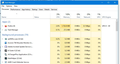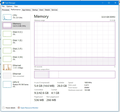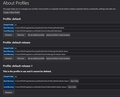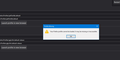Complete uninstall and reinsrtall keeping all settings, bookmarks, addons, etc.
Using the latest 87.0 (64-bit) on a Windows 10 PC.
I always keep multiple tabs open when browsing of my websites that I use everyday. Tabs constantly crash and have to be reloaded. When I switch to a different tab the other tabs crash. Ads and videos crash the tabs. Firefox session crashes all the time too.
I believe something is corrupted and would like to do a complete cleaning of Firefox and install fresh while being able keep all my settings, bookmarks, preferences, addons, plugins, themes, etc.
I need complete step by step instructions or video to help me.
Installed plugins: Adblock Plus - free ad blocker Ant Video downloader Chirr App Copy All Tab Urls Google Translator for Firefox New Tab Homepage PriceBlink Coupons and Price Comparison RoboForm Password Manager Save Image In Folder Tab Session Manager Take Webpage Screenshots Entirely - FireShot TinEye Reverse Image Search Video DownloadHelper WebP image converter
All Replies (12)
Before you refresh your browser, you may want to manually backup your profile. Refer back to this article again when you need to restore your profile. Back up and restore information in Firefox profiles
Once ready, you can proceed with the refresh. Refresh Firefox - reset add-ons and settings
strafy said
Before you refresh your browser, you may want to manually backup your profile. Refer back to this article again when you need to restore your profile. Back up and restore information in Firefox profiles Once ready, you can proceed with the refresh. Refresh Firefox - reset add-ons and settings
I've read thru the backup, restore profile and refresh posts. Thanks for those.
Is there also a way to do a complete cleaning or wipe of all Firefox data (including windows registry) to get rid of all possible corrupted files and then do a clean reinstall or will the REFRESH option take care of this?
rogue,
The term "corrupted" may not be entirely accurate here. Instead, in my opinion, you do have too many add-ins that i believe are unnecessary. Further, if you have an anti-virus installed, this too may be competing for resources.
You may simply be running out Ram Memory.
So first thing to do is open up your Task Manager and your FIrefox browser. Then open up those problematic sites while monitoring the ram being used by FireFox.
Tell us how much is being used by FF and how much Ram you have, and how much Page File your windows is using as well.
Then what may us have you do is to temporarily disable all FF add-ins and Windows Start ups too. In doing so, there will be more memory available plus no add-in and anti-virals competing/fighting with each other.
Here's the specs from Task manager. Add-ons could be the issue, but I'm pretty sure that 32gb of memory should be enough.
Thanks for the additional info.
What may be the issue are software conflicts. It could very well be 1 of the add-ins that is creating the inbalance for your system.
It's always a good idea to "Keep it Simple". But people makes things more complicated by adding/installing This's and That's.
So my suggestion is to see how your system responds while operating in safemodes.
Both Firefox and Windows have their Safe Modes of Operation. I suggest to invoke both of them, reboot and revisit the problematic websites.
If you find improvement while in these modes, then your half way to figuring out the cause for the instability.
I'm going to try to get rid of as many add-ons that I don't really need. I'll let you know.
Thanks
ok. hopefully you will find the culprit.
but imo, sometimes you can't see the woods thru the trees.
hence it may be quicker to see if add-ins and startups are problematic by temporarily executing the safe modes in your system and testing the websites again.
By the way, to distinguish between problems with your accumulated data and settings versus program files and registry, you could try this:
New Profile Test
This takes about 3 minutes, plus the time to test some problem site(s).
Inside Firefox, type or paste about:profiles in the address bar and press Enter/Return to load it.
Take a quick glance at the page and make a mental note of which Profile has this notation: This is the profile in use and it cannot be deleted. That is your current default profile.
Click the "Create a New Profile" button, then click Next. Assign a name like Apr2021, ignore the option to relocate the profile folder, and click the Finish button.
Firefox will switch your default profile to the new one, so click the Set as Default Profile button for your regular one to avoid an unwanted surprise at your next startup.
Scroll down to Apr2021 and click its Launch profile in new browser button.
Firefox should open a new window that looks like a brand new, uncustomized installation. (Your existing Firefox window(s) should not be affected.) Please ignore any tabs enticing you to connect to a Sync account or to activate extensions found on your system to get a clean test.
Do the problem site(s) work any better in the new profile?
When you are done with the experiment, you can close the extra window without affecting your regular Firefox profile. (Apr2021 will remain available for future testing.)
jscher2000 said
By the way, to distinguish between problems with your accumulated data and settings versus program files and registry, you could try this: New Profile Test I'm going to try this and see what happens. Question? Why are there 2 other profiles (the first and second) that are showing as not being "default"? Should these be removed? Are they causing conflicts with the default in use?
Hmm, maybe at some point Firefox encountered a lock on the profile and created a new one as a workaround? That's just a guess. You could launch each one in a new window and look at the history (or the age of the bookmark backups on the Restore menu) as a way to gauge when it ran last and whether it might be worth keeping for reference.
jscher2000 said
Hmm, maybe at some point Firefox encountered a lock on the profile and created a new one as a workaround? That's just a guess. You could launch each one in a new window and look at the history (or the age of the bookmark backups on the Restore menu) as a way to gauge when it ran last and whether it might be worth keeping for reference.
I get an error message with each one saying profile is missing or inaccessible. So I'm assuming it's safe to delete both, Right?
Maybe that's why you have a new profile... if you had to create a new one because the old one was missing or inaccessible. It sounds as though there is no reason to keep a pointer to a folder that doesn't exist.