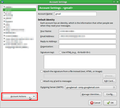1)What version of Thunderbird e-mail do I have? (2) How to stop my e-mail from duplicating?
1) I don't know what version of Thunderbird I have & don't know how to answer when I am asked the question by technicians who have tried to solve e-mail problems for me in the past.
2) In Oct., I was required by Cox (my internet service provider) to change my password. After doing so, Firefox Thunderbird e-mails started arriving in duplicate. Cox has assured me the problem is not with Cox, & Thunderbird should help me with the duplicating problem because Cox gives no support for Thunderbird nor any other e-mail software programs.
Chosen solution
Open the config editor.
https://support.mozilla.org/en-US/kb/config-editor
Type or copy this into the search box:
mail.server.server*.name
It will now show you all your accounts and their names. Ignore the lines that mention "namespace".
Look through the names checking for any two that are the same. If you find a pair, pick one, double-click it and change the name to something distinguishable. You could just add a "1" or a word like "old".
Close the config editor. For good measure, you could close and re-start Thunderbird, and you should now be able to adjust settings.
Now, how to remove an account. Check the old account for messages that you might want to keep. If there are any such messages, move them to another account first.
Now open Account Settings. Select the account you want to lose, go down to the button at the bottom of the panel. It may not have the name "Account Actions" as shown in my picture. The name can change according to what you may have done with it previously. Click it and select "Remove Account". The selected account will disappear, taking with it all the messages stored in it.
Skaityti atsakymą kartu su kontekstu 👍 0All Replies (5)
1) The version number is shown at Help|About Thunderbird
2) Post your settings please.
In order for us to better investigate this issue you need to add a little more non-personal information.
Please add the troubleshooting information to your post. To find the Troubleshooting information:
- Open Help (or click on three-line-icon and select Help).
- Choose Troubleshooting Information.
- Clear the check box Include account names.
- Use the button Copy to clipboard to select all.
- Paste (ctrl+v) this into your reply here.
Please post back with this information and any other questions you might have.
I found my version of Thunderbird which answered my first question. Thanx to u. (52.4.O)
Regarding Quest. #2: (How do I stop receiving duplicate e-mails?)
Each time I click on Server Settings, the following message appears: "An account with this name already exists. Please enter a different account name." However, tonight I discovered that by clicking on Trouble Shooting Information, a full screen of info. appears which near the bottom has a section stating that I have 3 accounts. Information on the page stating server name, Port, Default, Connection Security Authentication method, etc. all are correct, & #1 & #3 account info. seems correct. Very recently a technician with my internet service provider (Cox Communications) was helping me make required security info. changes, but I should not have Acct. #2, & don't know how to get rid of it, since it is probably the reason I am receiving duplicate e-mails. Cox technicians assured me the duplicate problem was not caused by Cox & could give me no further assistance because they give no support for any software e-mail programs.
I think Thunderbird has a fundamental design flaw in that if two accounts have the same name, you get this "already exists" error, but when setting up an account you are not asked to set the account's name. I have learnt to go to account settings immediately after setting up a new account and make its name unique. Generally I set the account's address as the account name. If for some reason I have set up both POP and IMAP variants of an account, I'll include the words POP or IMAP in their names.
I need to research how to guide you to changing the account name.
Chosen Solution
Open the config editor.
https://support.mozilla.org/en-US/kb/config-editor
Type or copy this into the search box:
mail.server.server*.name
It will now show you all your accounts and their names. Ignore the lines that mention "namespace".
Look through the names checking for any two that are the same. If you find a pair, pick one, double-click it and change the name to something distinguishable. You could just add a "1" or a word like "old".
Close the config editor. For good measure, you could close and re-start Thunderbird, and you should now be able to adjust settings.
Now, how to remove an account. Check the old account for messages that you might want to keep. If there are any such messages, move them to another account first.
Now open Account Settings. Select the account you want to lose, go down to the button at the bottom of the panel. It may not have the name "Account Actions" as shown in my picture. The name can change according to what you may have done with it previously. Click it and select "Remove Account". The selected account will disappear, taking with it all the messages stored in it.
Zenos, when I tried to follow your directions about opening the config. editor, I was frightened by a note that read close to "Are u sure u know what u are doing?" I froze because I truly don't know what I am doing!
Continuing to search tonight, I discovered on the far left of my opening of my e-mail that when I clicked on my name w/my e-mail address, (as opposed to clicking right away on "Inbox"), a screen appears headed with: Thunderbird Mail - suepigg@cox.net. Under that main heading were 3 large subheadings with smaller printed choices under each of the 3. Under the large subheading of "Accounts" was the choice "View settings for this acct." When I clicked on that choice, I discovered at the very bottom was a choice "Account Actions," & by clicking on that, a menu appeared which included "Remove this acct." I was shaking, but I did click on it; &, thankfully, it removed the duplicate account & not my original acct. Whew!! Thank u for all your help!