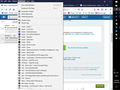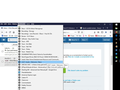All my bookmarks, previously in separate folders, now appear as a single long list. How can I get them back into their disappearred folders? Thanks.
Of note is that the list preserves the order of the original folders so that all the bookmarks from the folder "Audio" appear before all of those from "Outdoor". It's not alphabetical. Not sure if this helps to find the solution. Thanks for any pointers. Ian.
Solution eye eponami
Hi Ian, I don't know what caused the issue, so I can only guess. Firefox periodically performs maintenance tasks on your bookmarks and history database (also known as Places database). If you go to [=] > Help > Troubleshooting Information then scroll down to Places Database and click Verify Integrity, that might help.
Tanga eyano oyo ndenge esengeli 👍 0All Replies (9)
Hi Ian, Would you mind sending us a screenshot of what you're seeing? For instructions, see How do I create a screenshot of my problem?.
Hi Chris - Thanks for your help. In the enclosed 2 screenshots the bookmarks down to "Shanling M0 Advanced user manual..." (2nd screen shot) were in a folder "Music and Audio": from there to "XE Currency convertor" in the folder "Money" and the rest, plus more, in "Shopping". There were other folders as well. No idea how the folders disappeared and they all got massed in one unwieldy list. Cheers, Ian.
I've received 3 separate emails with no text, just "xsss" in the titles.
Hi Ian, The previous forum answers were from a new account that was trying to inject a cross-site script on this forum. They failed, and I removed those answers.
Back to your issue...
If you close Firefox, then start Firefox in Safe Mode, does the problem still occur? To start in Safe Mode, go to Help > Restart with Add-ons Disabled.
If the problem does not occur in Safe Mode, then you can disable your extensions one-by-one until you find out which one is causing the problem. For more info, visit Troubleshoot extensions, themes and hardware acceleration issues to solve common Firefox problems.
If the problem still occurs, it may be best to just restore a backup. For instructions, use the following article: Back up and restore information in Firefox profiles
Are you referring to a "Recently Bookmarked" list? This list shows the result of a query of your bookmarks.
You can add the "Bookmarks Menu" button that shows the bookmarks in a drop-down list to the Navigation Toolbar via these steps:
- click the bookshelf
 icon on the Navigation Toolbar or alternatively use the Library menu in the "3-bar" Firefox menu button
icon on the Navigation Toolbar or alternatively use the Library menu in the "3-bar" Firefox menu button  drop-down list
drop-down list
- click Bookmarks
- click "Bookmarking Tools", then click "Add Bookmarks Menu to Toolbar"
 should appear on the Navigation Toolbar.
should appear on the Navigation Toolbar.
You can also drag the Bookmarks Menu button from the Customize palette to the Navigation Toolbar
See also "How do I add the Bookmarks Menu button to the toolbar?":
You can also open the bookmarks sidebar via the sidebar button that you can also find in the Customize palette.
- View -> Sidebar
Are you using Sync to sync the bookmarks because can be a cause of corrupted bookmarks?
You can check for problems with the places.sqlite and favicons.sqlite files in the Firefox profile folder.
- use "Verify Integrity" button on the "Help -> Troubleshooting Information" (about:support) page
In case errors are reported with "Verify Integrity" close and restart Firefox and retry.
Chris - Thanks for your help. I needed to Restore a previous list of bookmarks to get the old directory structure having tried the other measures that you suggested to no avail. Now, the next question is can you say how it might have happened and what I can do to prevent a recurrence? I use Firefox on 2 desk top PCs, 1 laptop PC and a Mac Book in 2 countries. Might this have contributed? Gratefully, Ian.
Solution eye oponami
Hi Ian, I don't know what caused the issue, so I can only guess. Firefox periodically performs maintenance tasks on your bookmarks and history database (also known as Places database). If you go to [=] > Help > Troubleshooting Information then scroll down to Places Database and click Verify Integrity, that might help.
Thanks for your help Chris. Consider the problem solved. Ian.