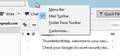"Get Messages" lost from top left hand corner
I used to be able to download new messages by clicking on " Get Message" in top left hand corner but for some reason "Get Message" disappeared.
Solution eye eponami
Hi John, This sounds like you're referring to Thunderbird, not Firefox. I'll assume that's the case.
If the Get Messages button is missing, either the Mail Toolbar has been disabled, or the button has been removed from the toolbar.
First, make sure the Mail Toolbar is enabled.
- Right-click on the titebar, and make sure there is a check mark beside Mail Toolbar.
- If there isn't a check mark, click on Mail Toolbar.
If the button is still not visible, Reset the Mail Toolbar.
- Right-click anywhere on the Mail Toolbar, and select Customize.
- In the Customize Toolbar window, click Restore Default Set.
For more information, see How to Customize Toolbars
Tanga eyano oyo ndenge esengeli 👍 1All Replies (4)
How long ago was that?
Within last couple of days
JohnHislop said
Within last couple of days
Solution eye oponami
Hi John, This sounds like you're referring to Thunderbird, not Firefox. I'll assume that's the case.
If the Get Messages button is missing, either the Mail Toolbar has been disabled, or the button has been removed from the toolbar.
First, make sure the Mail Toolbar is enabled.
- Right-click on the titebar, and make sure there is a check mark beside Mail Toolbar.
- If there isn't a check mark, click on Mail Toolbar.
If the button is still not visible, Reset the Mail Toolbar.
- Right-click anywhere on the Mail Toolbar, and select Customize.
- In the Customize Toolbar window, click Restore Default Set.
For more information, see How to Customize Toolbars