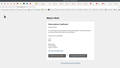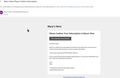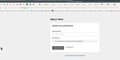My attempt to confirm my subscription to the "Mary's Nest" website keeps getting "server status" message
Every time I try to confirm my email address to access the Mary's Nest" website, I receive the following message: Server status
We couldn't process your request at this time. Please try again later. If you are seeing this message repeatedly, please contact Support with the following information:
ip: 98.209.82.6
date: Sat Jul 16 2022 17:46:32 GMT-0400 (Eastern Daylight Time)
url: https://marysnest.us18.list-manage.com/subscribe/confirm
user agent: Mozilla/5.0 (Windows NT 10.0; Win64; x64; rv:102.0) Gecko/20100101 Firefox/102.0
모든 댓글 (3)
Confirmed my subscription. see screenshot Have you tried going back to the email that was sent to confirm your subscription to start over?
I was also able to unsubscribe. see screenshot
This issue can be caused by corrupted cookies or blocked cookies.
- check the permissions for the domain in the currently selected tab in "Tools -> Page Info -> Permissions"
You can try these steps in case of issues with webpages:
You can reload webpage(s) and bypass the cache to refresh possibly outdated or corrupted files.
- hold down the Shift key and left-click the Reload button
- press "Ctrl + F5" or press "Ctrl + Shift + R" (Windows,Linux)
- press "Command + Shift + R" (Mac)
clear the Cache and remove the Cookies for websites that cause problems via the "3-bar" Firefox menu button (Settings).
"Remove the Cookies" for websites that cause problems:
- Settings -> Privacy & Security
Cookies and Site Data: "Manage Data"
"Clear the Cache":
- Settings -> Privacy & Security
Cookies and Site Data -> Clear Data -> [X] Cached Web Content -> Clear
- https://support.mozilla.org/en-US/kb/clear-cookies-and-site-data-firefox
- https://support.mozilla.org/en-US/kb/how-clear-firefox-cache
Start Firefox in Troubleshoot Mode to check if one of the extensions ("3-bar" menu button or Tools -> Add-ons -> Extensions) or if hardware acceleration or userChrome.css is causing the problem.
- switch to the DEFAULT theme: "3-bar" menu button or Tools -> Add-ons -> Themes
- do NOT click the "Refresh Firefox" button on the Troubleshoot Mode start window