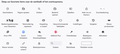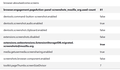Screenshot no button in menu -
Hi,
My screenshot button has disappeared a few months ago. I cant get it to work with the right-click or with ctrl/shift/s. But my girlfriend asked me to put the button back. Sadly i cant find it in the menu (see screenshot ;-) )
Any thing i have to change?
Thanks!
모든 댓글 (8)
kenny_meganck said
Hi, My screenshot button has disappeared a few months ago. I cant get it to work with the right-click or with ctrl/shift/s. But my girlfriend asked me to put the button back. Sadly i cant find it in the menu (see screenshot ;-) ) Any thing i have to change? Thanks!
Srry, i mean i CAN get it to work with the right-click or with ctrl/shift/s.
"Take a Screenshot" has been moved out of the page actions container on the location bar and has become a standalone toolbar button. You can drag this Screenshot button in customize mode from the custom palette to the toolbar or to the overflow area. You can also use the "Ctrl+Shift+S" keyboard shortcut (Windows/Linux) and Right-click on an empty part of the page and select Take Screenshot.
cor-el zei
"You can drag this Screenshot button in customize mode from the custom palette to the toolbar or to the overflow area.
Thanks for the reply, but that is exactly my problem. If you look at the custom palette on the picture I've uploaded, you can see that the standalone toolbar button isn't in the menu. So i can't drag it to the toolbar.
Make sure that Screenshots isn't disabled. You can check this pref on the about:config page.
- extensions.screenshots.disabled = false
You can open the about:config page via the location/address bar. You can click the button to "Accept the Risk and Continue".
Missing buttons could be in unexpected places.
On the Customize screen, can you spot it (scissors icon) on a different bar such as Menu or Bookmarks, or in the overflow box on the right side?
Customize does have a "Restore defaults" button toward the bottom that should, if it works correctly, return that button (and all other buttons that aren't on the toolbars by default) to the big box.
cor-el zei
Make sure that Screenshots isn't disabled.
It's disabled. Changed it to true and back, didn't help.
jscher2000 zei
Missing buttons could be in unexpected places. On the Customize screen, can you spot it (scissors icon) on a different bar such as Menu or Bookmarks, or in the overflow box on the right side? Customize does have a "Restore defaults" button toward the bottom that should, if it works correctly, return that button (and all other buttons that aren't on the toolbars by default) to the big box.
It's really not there. I rechecked every menu, bar, overflow, ... I did try the restore to default button before i opened this topic, but that didn't help either.
Thank you both for your time.
Try to disable and re-enable Screenshot via extensions.screenshots.disabled.
You can try to reset browser.uiCustomization.state on the about:config page. You can try to clear the startup cache via the "Help -> More Troubleshooting Information" (about:support) page.
cor-el zei
Try to disable and re-enable Screenshot via extensions.screenshots.disabled. You can try to reset browser.uiCustomization.state on the about:config page. You can try to clear the startup cache via the "Help -> More Troubleshooting Information" (about:support) page.
Thx, the last one did it!