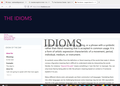Theidioms.com Site is Not Loading Properly in Mozilla
I am a user of a famous idiom dictionary, and I have been using this website in Mozilla Firefox for so long. But for the past few days since Mozilla has updated, this website has not been loading correctly and appears to be broken. Mostly it's designs and images does not loaded always. I have tried it in Google Chrome, and it works well there. I don't want to switch to Chrome since I have lots of bookmarks with Mozilla and am also familiar with it. I don't any problem with other side but with only www.theidioms.com So, is there anyway I can resolve the issue?
I am currently using Mozilla 108.0.2 (64-bit).
Many thanks for the help in advance.
All Replies (2)
Launch the Firefox browser, and go to the about:preferences#privacy page. Within that, select Standard Mode and click on the Reload All tabs button. When the tabs reload, try accessing the desired website and verify if the Firefox not loading pages issue has been fixed or not.
You may have accidentally zoomed webpage(s). Reset the page zoom on pages that cause problems.
- View -> Zoom -> Reset (Ctrl+0/Command+0 (zero))
You can remove all data stored in Firefox for a specific domain via "Forget About This Site" in the right-click context menu of an history entry ("History -> Show All History" or "View -> Sidebar -> History").
Using "Forget About This Site" will remove all data stored in Firefox for this domain like history and cookies and passwords and exceptions and cache, so be cautious. If you have a password or other data for that domain that you do not want to lose, make sure to backup this data or make a note.
You can't recover from this 'forget' unless you have a backup of involved files.
If you revisit a 'forgotten' website, data for that website will be saved once again.