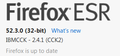I now get popups all the time and new windows pop up. I have popups disabled
After the last firefox update I have been getting popups and popups are disabled. I also am getting new windows opening up all the time. For instance clicking on log in this this page I got these 2 one at a time that opened after https://loadity.com/joinnow/step1.php?lp_tweak=general&aid=859325683544&a_bid=1ed55266&data1=8&data2=register&data3=https%3A%2F%2Fmozilla.org%2F&data4=CWAABox&a_aid=tVNce
Mostly MapsScout stuff but all the time.
I have ran multiple virus and spybot scans. I have cleared cache and all history and such also. Something is very wrong. And things changed after last update.
Tutte le risposte (1)
Since you tried plenty of conventional methods, I would recommend a full thorough solution to the problem, below you will find the list of a potentially strong solution.
1. Restart your PC in “Safe mode with networking.” 2. Install and run RKill to kill malicious processes and services 3. Check your Programs and features and see if there are any new recently installed programs that you don’t recognize. If there are, remove them. 4. Check your task manager for any suspicious processes, if found, identify folders and try to remove them manually. Or just "Win key + R" and type %appdata%. Afterward, delete potentially malicious folders. 5. Do a full scan with anti-virus software of your choice or use Windows Defender to clean up initial infections. 6. Scan your PC with Hitman Pro, Malwarebytes, and AdwCleaner. Multiple anti-malware solutions will confirm that the threat was removed. 7. Clean up your Registry and Cached files with CCleaner 8. Restart your PC in normal mode and do an additional scan to confirm that the malware is gone.