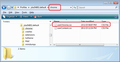How do I increase the width of the 2 vertical scrollbars in Thunderbird please?
The scrollbar to the right of the folder list and to the right of the email list within the folders I find too thin. I am hoping there is a way to widen them to improve my control when scrolling. I cannot see a way to change them within Thunderbird or Windows settings.
I am using a Windows 10 computer and Mozilla Thunderbird 60.5.1 (most up to date).
I would appreciate some advise from anyone who has managed to overcome this issue.
Thank you
Asịsa ahọpụtara
Try This: This may seem a little daunting, but it is simple. It requires you to be able to follow instructions, create folders, copy paste and save files. You do not need to actually write code.
Make Hidden files and folder visible:
In Thunderbird:
- Help > Troubleshooting Information
- click on 'Open folder' button
- a new window opens showing the contents of your Profile name folder.
- Close Thunderbird now - this is important.
- Create new folder and call it chrome note the spelling - use a lower case 'c' It should be in the same place as the 'Mail' folder.
See image below.
open Notepad: usually located under All Programs > Accessories > Notepad
- Copy all the text between lines below and paste it into the Notepad document.
/*
* Do not remove the @namespace line -- it's required for correct functioning
*/
@namespace url("http://www.mozilla.org/keymaster/gatekeeper/there.is.only.xul");
/*
*Change width of scrollbar in main view
*/
scrollbar { width: 20px !important; }
If this proves to be too large or small you can edit the 20px to say 15px or 30px etc
- Save the document as filename userChrome.css in the chrome folder. Note the spelling all lower case except for the 'C'.
See image below.
Restart Thunderbird.
Gụọ azịza a na nghọta 👍 1All Replies (3)
Asịsa Ahọpụtara
Try This: This may seem a little daunting, but it is simple. It requires you to be able to follow instructions, create folders, copy paste and save files. You do not need to actually write code.
Make Hidden files and folder visible:
In Thunderbird:
- Help > Troubleshooting Information
- click on 'Open folder' button
- a new window opens showing the contents of your Profile name folder.
- Close Thunderbird now - this is important.
- Create new folder and call it chrome note the spelling - use a lower case 'c' It should be in the same place as the 'Mail' folder.
See image below.
open Notepad: usually located under All Programs > Accessories > Notepad
- Copy all the text between lines below and paste it into the Notepad document.
/*
* Do not remove the @namespace line -- it's required for correct functioning
*/
@namespace url("http://www.mozilla.org/keymaster/gatekeeper/there.is.only.xul");
/*
*Change width of scrollbar in main view
*/
scrollbar { width: 20px !important; }
If this proves to be too large or small you can edit the 20px to say 15px or 30px etc
- Save the document as filename userChrome.css in the chrome folder. Note the spelling all lower case except for the 'C'.
See image below.
Restart Thunderbird.
Thank you for your detailed response. I followed the steps but I can see no difference.
Toad-Hall. My apologies. I had a colour theme on there. When I removed the theme I was able to see and adjust the scrollbars to a nice wide usable size using your instructions.
I appreciate you taking the time to give such a clear response.
Thank you very much for your help.