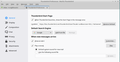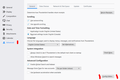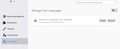Version 68.2.1 A language for the user interface can now be chosen in the advanced settings (multilingual UI): NO Italian language present
-preferences -advanced -Language
select a language to add ITALIAN not present !!!!!
Mafitar da aka zaɓa
Right-click the link to the xpi, Save Link As..., download the xpi, then in TB Tools/Add-ons/Extensions, click the gear icon next to Search, Install Add-on from file..., select the xpi file. A new section, Languages, will appear under Tools/Add-ons, and the language will appear in the Languages section of Preferences/Advanced.
Your picture shows Edit/Preferences/General, not Edit/Preferences/Advanced (see picture).
Karanta wannan amsa a matsayinta 👍 1All Replies (3)
You're right, Italian isn't present in the dialog, but you can add a language pack manually. Install the desired language xpi for your version of TB and OS, e.g. Italian for TB 68.2.1 Linux i686. Then, in Edit/Preferences/Advanced/General/Config. editor, right-click the preference intl.locale.requested and set it to it (for Italian). When you restart TB, the interface language is Italian. Tested and working with TB 68.3/W10.
1. How to Install the desired language xpi for your version of TB and OS, e.g. Italian for TB 68.2.1 Linux i686? If I use the link, Firefox say "blocked, not verified" 2. Edit/Preferences/Advanced/General/Config. editor does'nt exist in TB 68.2.1 (see attachement)
Zaɓi Mafita
Right-click the link to the xpi, Save Link As..., download the xpi, then in TB Tools/Add-ons/Extensions, click the gear icon next to Search, Install Add-on from file..., select the xpi file. A new section, Languages, will appear under Tools/Add-ons, and the language will appear in the Languages section of Preferences/Advanced.
Your picture shows Edit/Preferences/General, not Edit/Preferences/Advanced (see picture).