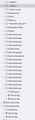hide/consoliodate the Other Bookmarks folder in a bookmarks menu
So I had a crazy number of bookmarks, many duplicates. I did a major cleanup of dupes. I now see about 20 "other Bookmarks" folders in my MENU. I tried consolidating them, moving their order in the list, deleting, etc. The act like a ghost in the machine.
Lots of strange behavior: If I drag to reposition, it makes a duplicate, they multiply on their own....
I use my sessions and wonder if it somehow related. I don't want an others bookmarks showing up in my list, I'm grouping via folders according to what i want to see, and other bookmarks ain't it. Especially unruly multiples of such. All I have found was how to hide on the bookmarks toolbar, which I do not like, nor use.
Thank You Kevin
Chosen solution
Step one: If you have sync, and there is a problem anywhere, Shut Down Sync Immediately On All Devices to prevent the problem from spreading. Type https://accounts.firefox.com/settings<enter> in the address bar. Once the problem is fixed, perform the same repair on all computers/profiles before using sync again.
[v57+] Places Maintenance is built into Firefox.
Type about:support<enter> in the address bar.
You will find Places Database near the bottom. Press the Verify Integrity button.
If any errors are reported: https://support.mozilla.org/en-US/kb/fix-bookmarks-and-history-will-not-be-functional
The places.sqlite file contains your History and Bookmarks. And it looks like it is corrupted.
Type about:support<enter> in the address bar.
Under the page logo on the left side, you will see Application Basics. Under this find Profile Folder. To its right press the button Show Folder. This will open your file browser to the current Firefox profile. Now Close Firefox.
Locate the above file. Then rename or delete it. Restart Firefox. The browser should then create a new place.sqlite and recover your bookmarks from the backup files.
Note: Your history is not backed up and will be lost.
Ler a resposta no contexto 👍 0All Replies (1)
Chosen Solution
Step one: If you have sync, and there is a problem anywhere, Shut Down Sync Immediately On All Devices to prevent the problem from spreading. Type https://accounts.firefox.com/settings<enter> in the address bar. Once the problem is fixed, perform the same repair on all computers/profiles before using sync again.
[v57+] Places Maintenance is built into Firefox.
Type about:support<enter> in the address bar.
You will find Places Database near the bottom. Press the Verify Integrity button.
If any errors are reported: https://support.mozilla.org/en-US/kb/fix-bookmarks-and-history-will-not-be-functional
The places.sqlite file contains your History and Bookmarks. And it looks like it is corrupted.
Type about:support<enter> in the address bar.
Under the page logo on the left side, you will see Application Basics. Under this find Profile Folder. To its right press the button Show Folder. This will open your file browser to the current Firefox profile. Now Close Firefox.
Locate the above file. Then rename or delete it. Restart Firefox. The browser should then create a new place.sqlite and recover your bookmarks from the backup files.
Note: Your history is not backed up and will be lost.