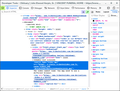Why won't MP4 video, based in HTTPS:, even show that it is available, while it does show and play, in Chrome?
Video plays fine, from sites I visit, like YouTube and Vimeo, while using Firefox. But I moved from my home town some years back, and I fortunately found out, that the Funeral Home there, offered email alerts when someone passed away. Some alerts, had special Memorial Video's of the deceased along with their family. It's very nice that as we age, occasional Obituaries would bring back special memories to some of us. I switched to Firefox some time back, as I was tired of dealing with Chrome all the time, and this is what I discovered: In Chrome and Firefox both, the email alerts are based in HTTPS:, and are of the MP4 video format. They play just great, in Chrome, but in Firefox, the area inside an Obituary Alert, where the video is located, ONLY HAS A BIG BLANK SPACE, that shows nothing at all. The MP4 Video, is not present. This Obituary, is what I am speaking of - https://www.vincentfuneralhome.net/obituary/john-herpin-sr, who is the father of a friend I graduated with. Towards the bottom, right after the name Marguerite Herpin and before Sign Guestbook, is a big blank space, where the video is shown to exist, in Chrome. Is there a setting I need to change or make something else happen, so that I can start seeing the MP4 video, is there to be played? Thank you in advance.
Paul
All Replies (5)
No problems here with playing this video in Firefox.
Do you otherwise have a problem with MP4 files ?
See also:
- https://support.mozilla.org/en-US/kb/fix-video-audio-problems-firefox-windows
- https://support.mozilla.org/en-US/kb/fix-common-audio-and-video-issues
- https://support.mozilla.org/en-US/kb/html5-audio-and-video-firefox
If you use extensions ("3-bar" menu button or Tools -> Add-ons -> Extensions) that can block content (Adblock Plus, NoScript, Disconnect, Ghostery, Privacy Badger, uBlock Origin) always make sure such extensions do not block content.
- make sure your extensions and filters are updated to the latest version
- https://support.mozilla.org/en-US/kb/troubleshoot-extensions-themes-to-fix-problems
See also:
Hi Paul, the video/slideshow is embedded from a completely different site. Could you try this test:
right-click the blank area, expand the "This Frame" submenu, then click Open Frame in New Tab
Can the video play outside its frame?
If it works outside the frame, perhaps there is some feature or add-on that blocks it from working when embedded in the main page.
If a site is generally known to work in Firefox, these are standard suggestions to try when it stops working normally:
Double-check content blockers: Firefox's Content Blocking/Tracking Protection feature, and extensions that counter ads and tracking, may break websites that embed third party content (meaning, from a secondary server).
(A) Do you see a shield icon toward the left end of the address bar, near the lock icon? More info on managing the Tracking Protection feature in this article: Enhanced Tracking Protection in Firefox for desktop (before Firefox 70: Content Blocking).
(B) Extensions such as Adblock Plus, Blur, Disconnect, DuckDuckGo Privacy Essentials, Ghostery, NoScript, Privacy Badger, uBlock Origin or uMatrix should provide toolbar buttons to manage blocked content in a page. There may or may not be a number on the icon indicating the number of blocked items; you may need to click the button to see what's going on and test whether you need to make an exception for this site.
Cache and Cookies: When you have a problem with one particular site, a good "first thing to try" is clearing your Firefox cache and deleting your saved cookies for the site.
(1) Clear Firefox's Cache
See: How to clear the Firefox cache
If you have a large hard drive, this might take a few minutes.
(2) Remove the site's cookies (save any pending work first). While viewing a page on the site, click the lock icon at the left end of the address bar. After a moment, a "Clear Cookies and Site Data" button should appear at the bottom. Go ahead and click that.
In the dialog that opens, you will see one or more matches to the current address so you can remove the site's cookies individually without affecting other sites.
Then try reloading the page. Does that help?
Testing in Firefox's Safe Mode: In its Safe Mode, Firefox temporarily deactivates extensions, hardware acceleration, and some other advanced features to help you assess whether these are causing the problem.
If Firefox is not running: Hold down the Shift key when starting Firefox. (On Mac, hold down the option/alt key instead of the Shift key.)
If Firefox is running: You can restart Firefox in Safe Mode using either:
- "3-bar" menu button > "?" Help > Restart with Add-ons Disabled
- (menu bar) Help menu > Restart with Add-ons Disabled
and OK the restart.
Both scenarios: A small dialog should appear. Click "Start in Safe Mode" (not Refresh).
Any improvement?
Screenshot of the relevant code in the Web Console.
jscher2000, Cor-el
I thank you for your reply and advice, but it seems to not make a difference, for that MP4 video that is missing. I know that no browser is exactly like another, and for some reason, Firefox is causing this to myself. I know Chrome shows it no trouble, as do others I have tested out, but that won't help me with using it in Firefox. Again, I thank you and Cor-el for your replies, but I've solved this in using another browser, that it works in. So, if MP4 videos turn up, copy web site, paste in other browser. and watch it from there. There are things in Firefox I find can't be done, such as getting an add-on for local temperature, and reading up on it, is because MICROSOFT no longer provides something, makes a temperature add-on, A NO GO. So, as I said, all browsers are a little bit different from each other, but these are two issues I can't resolve. But overall, Firefox is a nice browser, and thank you both again for your effort.
Paul
Hi Paul, it seems you didn't mention the results of any of the tests we suggested. If you decide later that you want to get MP4 working in your Firefox, please feel free to come back to this thread.