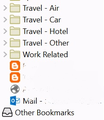All bookmarks have grey folders-update 56
I am currently on version 55.0.3 and have had the offer of an update to 56. I accepted the update, installed and restarted FF only to find that all the bookmark foders are grey [not yellow] and a piece of 'unwanted' software [something to do with screenshots] had an icon in the top right-hand corner. I note that doing a search for this problem on this forum, that in a post by WorriedFred on 9.28.17 @ 7.20pm, a post has been marked 'chosen solution'??? There is no solution - if there is where is it??? OR perhaps this is a new default colour style Mozilla have decided to use with this update - how inconsiderate not to mention this if it is so. And to add on a bit of software without permission is a disgrace.
If there has been an official response/explanation for this problem/bug could somebody please point me to it - I have run out of perming 56-bookmarks-grey-all-update in the search Mozilla bar. For the moment I have done a system restore back to 55 - nice yellow forders.
Rgds Damascus
Solution choisie
I’ve been fiddling a bit with some CSS code (also to be found on the net somewhere else) and the following appears to be rather satisfactory so far. The code simply fills and modifies colors for the changed and mainly affected Bookmarks related folder icons in the Firefox 56 Sidebar and Library, as well as the Bookmarks Toolbar items in upcoming 57.
- Click the menu button
 , click help
, click help  (or press Alt, choose Help in the menu bar) and select Troubleshooting Information. You will be taken to a page with the address about:support (you could enter that in the address bar instead.)
(or press Alt, choose Help in the menu bar) and select Troubleshooting Information. You will be taken to a page with the address about:support (you could enter that in the address bar instead.)
- Next to Profile Folder, click Open Folder or Show in Finder or Open Directory (for Win/Mac/Linux). This is the Profile folder.
On Mac, a folder will open that contains your profile folder. Open the selected profile folder (it will be named something like xxxxxxxx.default for a default profile). - If it isn’t there yet, create a subfolder called chrome.
- Go into that folder and create a new text file called userChrome.css if it isn’t there yet.
- Copy and paste the following code into the userChrome.css file (or add it if already present, except for the first line), save the file and restart Firefox.
@namespace url(http://www.mozilla.org/keymaster/gatekeeper/there.is.only.xul);
.bookmark-item[container],
treechildren::-moz-tree-image(container) {
fill: gold !important;
}
treechildren::-moz-tree-image(container, OrganizerQuery_BookmarksToolbar) {
fill: black !important;
}
treechildren::-moz-tree-image(container, OrganizerQuery_BookmarksMenu) {
fill: black !important;
}
treechildren::-moz-tree-image(container, OrganizerQuery_UnfiledBookmarks) {
fill: black !important;
}
treechildren::-moz-tree-image(container, livemark) {
fill: orange !important;
}
.bookmark-item[container][query],
treechildren::-moz-tree-image(container, query) {
fill: dimgray !important;
}
(Note that when pasting, some empty lines one may see (1, 6, 8, 11, ...) can be omitted - some breaks were added just for formatting/readability in this forum.)
Although the colors will not be 100% similar to what is used up to 55, they are easy to customize (see here for allowed colors), which may be needed for black/gray items when changing to a dark theme (more relevant to 57.) It actually works quite well for me in both 56 and 57 and offers more customization for the affected items than possible by default in pre 56 versions, since some items can have their own color specified.
The code may not be perfect and/or could be improved - there will probably be various ways to set this up - and of course I could edit the post if there is something really bad in there. It should however be a nice and easy start for those who want it so badly, and can be set up within a minute. Use at your own risk, though nothing should be able to break Firefox.
Hope this helps.
/Edit: small markup fix at the bottom, add Mac profile folder note
Lire cette réponse dans son contexte 👍 18Toutes les réponses (20)
This is a design change implemented for 56 (I think it was by this bug or related), and required to meet requirements for the upcoming Photon UI change if I understand that well.
Bookmark folder icons in the Library and Sidebar are now gray in 56 - in fact various types of gray depending on the theme and OS - and the ones in the Bookmarks Toolbar (when enabled) will also turn gray as of 57, I think by this bug.
As written in WorriedFred’s question you referred to, someone will come up with a way to modify the gray icons. For the Bookmarks Toolbar and 57, there is already a thread on Reddit discussing changing them by a UserChrome.css file, though they will not look entirely similar as the old images are simply no longer in the Firefox files.
Even though many may not like it, it will be a matter of getting used to it, or (again) there will be a way to change them, as always.
Please don’t blame me if you disagree with the change, I’m just a messenger. ;)
/Edit: on the Release Notes page, you can see all fixed bugs affecting the release by clicking the "Complete list of changes for this release" link at the bottom right. You may find other related bugs there - note that it may take long to load.
/Edit 2: a workaround that works pretty well for me is in my next post.
As for the Screenshots feature (that I thought belonged to a different question, e.g. because of some notepad edit), you can just move the icon from the toolbar as explained in this support article, or completely disable it like jscher2000 wrote.
Modifié le
Hi Tonnes Thank you for your reply. So it is an intentional change rather than a problem - unless of course one hates grey? I suppose I can begin to live with. Thanks for the links too. Re the screenshot icon which appears top right, I dont want it or need it [I use Gadwin Print screen] but I did not see any option on offer. I dont take kindly to beta software - I only have one computer - did play around with betaware when I had a 2nd PC.
Rgds Damascus
You can probably only fix this with a full (complete) theme that is compatible with the current release and that has colored icons. You can search the add-ons website.
Hi cor-el Thanks for the suggestion - but no. There should be a choice of folder colour in Options/Content as there is for Fonts etc. I will hold fire with this update and see what happens with the next one.
There are only color and font settings for web pages in the user interface and not for the user interface.
The appearance of icons is part of the Firefox theme and like mentioned before Firefox is switching to a new design under the name Photon where speed will be optimized and this has lead to developing icons that are SVG images and no longer compressed PNG images.
Well as I have said already I do not like the grey folders. Having read through your link to 'ghacks' and a couple of other site, I am not looking forward to having look and find everything I use. I hope there will be a way to keep the bookmarks?
I hope M keep their hands off of Thunderbird.
I also hate the gray folders. I tried going back to 55.0.3 but it keeps getting updated to 56.0 even though I selected never check for updates. Frustrating.
What concerns me more is whether the upcoming updates will break my add-ons. I like the way my Firefox works & the way it is configured. This is why I use Firefox. Without those features I have no reason to continue using it.
Finally figured out that installing 55.0.3 doesn't replace 56.0 - both versions are kept. I ended up deleting 56.0 in Control Panel, fixing the default web app (I'm using Windows 10) and recreating the icon on the task bar.
damascus said
... I hope M keep their hands off of Thunderbird.
Mozilla isn't involved with Thunderbird any longer, beyond providing a temporary legal and financial home for the Thunderbird project, as of Jan 2015. https://en.wikipedia.org/wiki/Mozilla_Thunderbird
Thunderbird developers are completely in control of Thunderbird's future, but with Mozilla moving away from legacy Gecko code Thunderbird may get harder to keep up-to-date as far as security fixes are concerned.
damascus said
Re the screenshot icon which appears top right, I dont want it or need it [I use Gadwin Print screen] but I did not see any option on offer.
Please see the "How do I disable Screenshots?" section of this article: Take screenshots in Firefox.
Solution choisie
I’ve been fiddling a bit with some CSS code (also to be found on the net somewhere else) and the following appears to be rather satisfactory so far. The code simply fills and modifies colors for the changed and mainly affected Bookmarks related folder icons in the Firefox 56 Sidebar and Library, as well as the Bookmarks Toolbar items in upcoming 57.
- Click the menu button
 , click help
, click help  (or press Alt, choose Help in the menu bar) and select Troubleshooting Information. You will be taken to a page with the address about:support (you could enter that in the address bar instead.)
(or press Alt, choose Help in the menu bar) and select Troubleshooting Information. You will be taken to a page with the address about:support (you could enter that in the address bar instead.)
- Next to Profile Folder, click Open Folder or Show in Finder or Open Directory (for Win/Mac/Linux). This is the Profile folder.
On Mac, a folder will open that contains your profile folder. Open the selected profile folder (it will be named something like xxxxxxxx.default for a default profile). - If it isn’t there yet, create a subfolder called chrome.
- Go into that folder and create a new text file called userChrome.css if it isn’t there yet.
- Copy and paste the following code into the userChrome.css file (or add it if already present, except for the first line), save the file and restart Firefox.
@namespace url(http://www.mozilla.org/keymaster/gatekeeper/there.is.only.xul);
.bookmark-item[container],
treechildren::-moz-tree-image(container) {
fill: gold !important;
}
treechildren::-moz-tree-image(container, OrganizerQuery_BookmarksToolbar) {
fill: black !important;
}
treechildren::-moz-tree-image(container, OrganizerQuery_BookmarksMenu) {
fill: black !important;
}
treechildren::-moz-tree-image(container, OrganizerQuery_UnfiledBookmarks) {
fill: black !important;
}
treechildren::-moz-tree-image(container, livemark) {
fill: orange !important;
}
.bookmark-item[container][query],
treechildren::-moz-tree-image(container, query) {
fill: dimgray !important;
}
(Note that when pasting, some empty lines one may see (1, 6, 8, 11, ...) can be omitted - some breaks were added just for formatting/readability in this forum.)
Although the colors will not be 100% similar to what is used up to 55, they are easy to customize (see here for allowed colors), which may be needed for black/gray items when changing to a dark theme (more relevant to 57.) It actually works quite well for me in both 56 and 57 and offers more customization for the affected items than possible by default in pre 56 versions, since some items can have their own color specified.
The code may not be perfect and/or could be improved - there will probably be various ways to set this up - and of course I could edit the post if there is something really bad in there. It should however be a nice and easy start for those who want it so badly, and can be set up within a minute. Use at your own risk, though nothing should be able to break Firefox.
Hope this helps.
/Edit: small markup fix at the bottom, add Mac profile folder note
Modifié le
rw330i said
I also hate the gray folders. I tried going back to 55.0.3 but it keeps getting updated to 56.0.....
I used System Restore to revert back
What concerns me more is whether the upcoming updates will break my add-ons....
I had not thought of that - not good news. Thanks for your post
Modifié le
the-edmeister said
damascus said... I hope M keep their hands off of Thunderbird.Mozilla isn't involved with Thunderbird any longer, beyond providing a temporary legal and financial home for the Thunderbird project, as of Jan 2015. https://en.wikipedia.org/wiki/Mozilla_Thunderbird
Thunderbird developers are completely in control of Thunderbird's future, but with Mozilla moving away from legacy Gecko code Thunderbird may get harder to keep up-to-date as far as security fixes are concerned.
That's news to me - thank you.
jscher2000 said
damascus saidRe the screenshot icon which appears top right, I dont want it or need it [I use Gadwin Print screen] but I did not see any option on offer.Please see the "How do I disable Screenshots?" section of this article: Take screenshots in Firefox.
Thank you for the link to disable screenshots
Tonnes said
I’ve been fiddling a bit with some CSS code (also to be found on the net somewhere else) and the following appears to be rather satisfactory so far....................................... The code may not be perfect and/or could be improved - there will probably be various ways to set this up - and of course I could edit the post if there is something really bad in there. It should however be a nice and easy start for those who want it so badly, and can be set up within a minute. Use at your own risk, though nothing should be able to break Firefox. Hope this helps.
Thanks - I will update to 56 again and see if I can live with the grey folders or not and then wait for 57, which might make me think of using a different browser.
Modifié le
Tonnes said
I’ve been fiddling a bit with some CSS code (also to be found on the net somewhere else) and the following appears to be rather satisfactory so far. The code simply fills and modifies colors for the changed and mainly affected Bookmarks related folder icons in the Firefox 56 Sidebar and Library, as well as the Bookmarks Toolbar items in upcoming 57.
- Click the menu button
, click help
(or press Alt, choose Help in the menu bar) and select Troubleshooting Information. You will be taken to a page with the address about:support (you could enter that in the address bar instead.)
- Click Open Folder or Show in Finder or Open Directory (Win/Mac/Linux). This is the Profile folder.
- If it isn’t there yet, create a subfolder called chrome.
- Go into that folder and create a new text file called userChrome.css if it isn’t there yet.
- Copy and paste the following code into the userChrome.css file (or add it if already present, except for the first line), save the file and restart Firefox.
@namespace url(http://www.mozilla.org/keymaster/gatekeeper/there.is.only.xul); .bookmark-item[container], treechildren::-moz-tree-image(container) { fill: gold !important; }(Note that when pasting, some empty lines one may see (1, 6, 8, 11, ...) can be omitted - some breaks were added just for formatting/readability in this forum.) Although the colors will not be 100% similar to what is used up to 55, they are easy to customize (see here for allowed colors), which may be needed for black/gray items when changing to a dark theme (more relevant to 57.) It actually works quite well for me in both 56 and 57 and offers more customization for the affected items than possible by default in pre 56 versions, since some items can have their own color specified. The code may not be perfect and/or could be improved - there will probably be various ways to set this up - and of course I could edit the post if there is something really bad in there. It should however be a nice and easy start for those who want it so badly, and can be set up within a minute. Use at your own risk, though nothing should be able to break Firefox. Hope this helps. /Edit: small markup fix at the bottom
treechildren::-moz-tree-image(container, OrganizerQuery_BookmarksToolbar) { fill: black !important; }
treechildren::-moz-tree-image(container, OrganizerQuery_BookmarksMenu) { fill: black !important; }
treechildren::-moz-tree-image(container, OrganizerQuery_UnfiledBookmarks) { fill: black !important; }
treechildren::-moz-tree-image(container, livemark) { fill: orange !important; }
.bookmark-item[container][query],
treechildren::-moz-tree-image(container, query) { fill: dimgray !important; }
This works very for me to restore the look of my bookmarks toolbar - thanks!
One suggestion: I used darkkhaki instead of gold, and the resulting file folder icons look very professional indeed.
Which of the lines of CSS code handle the "Other Bookmarks" icon, which is the inbox-looking icon?
DenverBrian said
Which of the lines of CSS code handle the "Other Bookmarks" icon, which is the inbox-looking icon?
First, this work by Tonnes is genius.
Second, the ones that have "black" are those three top level icons, and third is "Other" (formerly known as "Unsorted"):
treechildren::-moz-tree-image(container,
OrganizerQuery_BookmarksToolbar) {
fill: black !important;
}
treechildren::-moz-tree-image(container,
OrganizerQuery_BookmarksMenu) {
fill: black !important;
}
treechildren::-moz-tree-image(container,
OrganizerQuery_UnfiledBookmarks) {
fill: black !important;
}
Beautimous! Just replace all instances of black with darkkhaki, and you get a pretty nice looking sidebar. Thanks!
it is the ok code ? It does not work in my firefox . Why?
@namespace url(http://www.mozilla.org/keymaster/gatekeeper/there.is.only.xul); .bookmark-item[container], treechildren::-moz-tree-image(container) { fill: gold !important; } treechildren::-moz-tree-image(container, OrganizerQuery_BookmarksToolbar) { fill: black !important; } treechildren::-moz-tree-image(container, OrganizerQuery_BookmarksMenu) { fill: black !important; } treechildren::-moz-tree-image(container, OrganizerQuery_UnfiledBookmarks) { fill: black !important; } treechildren::-moz-tree-image(container, livemark) { fill: orange !important; } .bookmark-item[container][query], treechildren::-moz-tree-image(container, query) { fill: dimgray !important; }
Hi Lombard.Lombard, is this the entire contents of your userChrome.css file?
@namespace url(http://www.mozilla.org/keymaster/gatekeeper/there.is.only.xul); .bookmark-item[container], treechildren::-moz-tree-image(container) { fill: gold !important; } treechildren::-moz-tree-image(container, OrganizerQuery_BookmarksToolbar) { fill: black !important; } treechildren::-moz-tree-image(container, OrganizerQuery_BookmarksMenu) { fill: black !important; } treechildren::-moz-tree-image(container, OrganizerQuery_UnfiledBookmarks) { fill: black !important; } treechildren::-moz-tree-image(container, livemark) { fill: orange !important; } .bookmark-item[container][query], treechildren::-moz-tree-image(container, query) { fill: dimgray !important; }
Is the file located in the expected location and named with all lower case letters except the C in the middle?
profile.folder\chrome\userChrome.css
To confirm that the file is being read at startup and applied, you can call up the Browser Toolbox. It has a panel called the Style Editor which shows each file Firefox is applying to the user interface (there are a surprising number of them). More info in this article: https://developer.mozilla.org/docs/Tools/Browser_Toolbox
The cool thing about the Browser Toolbox is you can modify the colors and see your results in near real time without having to restart Firefox between each modification. (You may need to close and re-open the Bookmarks Toolbar in between changes.) Once you have it just the way you like it, there is a "Save" link on the userChrome.css button/tile to update the file on disk.