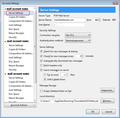how do I change my account server
I moved to a new state and can't chane my outgoing account server from road runner to twc.
All Replies (1)
Is your email address exactly the same ? If no, then you need to set up a new existing mail account for the new email address on the new server.
Was the original account an imap mail account? If yes, then you may discover changing to a different server could wipe out all your emails as they are viewed remotely and you would be changing where they point to. So, you would have needed to synchronise those folders for offline use and then get a copy of emails into your 'Local Folders' account. If you did not do this, then create a new existing mail account. You might be able to get imap messages from old account into Local Folders by using this addon extension: ImportExporttools.
If you used POP before, but want to use Imap now or vice versa then create a new existing mail account.
Basically, unless the server you are currently using tells you that they have moved everything to a new server, I would advise you create a new existing mail account.
'File' > 'New' > 'Existing mail account' or 'Menu icon' > 'New Messages' > 'Existing Mail account'
Enter name, email address and pasword. clickon 'continue' Thunderbird will auto look configuration settings. Make sure the correct type of server has been select -POP or IMAP. To manually alter settings, clickon 'Manual Config' To create a mail account click on 'Done
This link will tell you pop imap smtp settings
To alter the server settings for a mail account in Thunderbird: 'Tools' > Account Settings' or Right click on mail account in Folder Pane and select 'Settings'
Set up SMTP - create a new smtp server.
- In the left Pane, at the bottom, select: 'Outgoing Server (SMTP)'. It lists your outgoing servers on the right.
- Click on 'Add'
- enter the new smtp server details, making sure you enter something relevant and easily identifiable in the 'Description' field.
- click on OK
Now make the mail account use that new smtp server.
- click on mail account name in left pane
- bottom right you will see 'Outgoing server (SMTP)
- use the drop down selection to choose the correct smtp server.
Now to change the incoming server:
- click on 'Server Settings' for the mail account
- Server Name, Port, Connection Security and Authentication method can be changed here.
Remember this is for the same email address, not a new one.
- Finally click on OK to save and close Account Settings.
Account Settings: Some example images to assist. The server details will be different, but the location where you set everying up is the same.