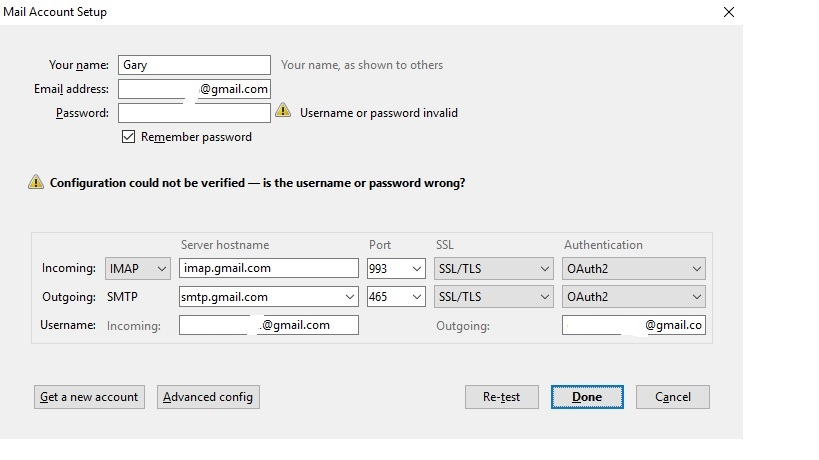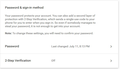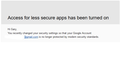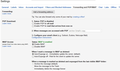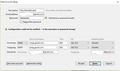Configure Thunderbird 45.1.1 for gmail
After a day of searching and trying, no matter what I do I get the "Configuration could not be verified - is the username or password wrong?" error message for both IMAP and POP
I've enabled IMAP and POP in gmail, allowed access for less secure apps and went through the process described here: https://support.mozilla.org/en-US/questions/1124453
And yes, the username and password are correct.
How do I figure out what is wrong?
Thanks Gary
Solución elegida
Double check to make sure your Firewall is not blocking Thunderbird.
If you have an Anti-virus Product, the Firewall may be handled by it.
What Anti-Virus product are you curently using?
Leer esta respuesta en su contexto 👍 0Todas las respuestas (10)
Often the issue is your anti virus, it thinks Thunderbird is getting mail and royally screws the pooch.
What is the error message (status) that appears in the new account wizard? is it not found, or not verified? Two different steps.
Not found for gmail indicates your anti virus or firewall is actually blocking Thunderbird from access to the internet (it can not access the database of mail settings) the second can sometime be fixed by simply disabling email scaning while you set up your mail account.
Note here that oAuth2.0 is the appropriate connection type for Gmai IMA and SMTP. IT removes the need for the less secure apps.
If you use Gmail two factor authentication however I think you still need to create an application password on Gmail for Thunderbird.
BTW, that process described in your link would only work for a corrupt certificate store. BTW certain anti virus program want you to add them as a certifying authority into the certificate store and that is the common cause of duplicate certificate numbered. the not real certifying authority does not get it right.
With windows firewall and anti-virus off I still get "Configuration could not be verified - is the username or password wrong?"
2-step verification is off.
Modificadas por gbrendemuehl el
With OAuth2 authentication you don't need to allow less secure apps.
Have you verified your credentials using webmail?
If you're using an app password for Thunderbird it won't work with OAuth2 authentication. Make sure you do use your main Google account password.
Modificadas por christ1 el
christ1 said
With OAuth2 authentication you don't need to allow less secure apps. Have you verified your credentials using webmail? If you're using an app password for Thunderbird it won't work with OAuth2 authentication. Make sure you do use your main Google account password. Also see https://support.google.com/mail/answer/78754
Thanks for the reply. I looked at and tried your suggestions, but still no go.
I tried it both ways with access for less secure apps en/dis-abled. It's currently disabled.
I am absolutely sure the username/password are correct. Did use them with webmail also.
Not sure what you mean by "Make sure you do use your main Google account password." I thought it was one password for both?
None of the steps in the link you supplied fixed the problem.
Still stuck and frustrated.
The settings look correct assuming there is no typos in the email address or password. But cancel it for now.
Try the following in this order: At this point OAuth2 has not got a confirmed login. So, in google account: Do Not select 2 step authentication. Select the option to use 'Less secure apps'. Select the option to use IMAP if not already selected.
Then, in Thunderbird, retry from the start to create gmail mail account. Password would be the one you use to access webmail account. This time it should create account, but the first time it tries to get mail it will ask you to logon to your google account via a link using a browser. This generates the necessary OAuth2 password and auto stores in Thunderbird. Then subscribe to see folders etc.
Thanks for the reply. But still no go. I included screen shots in case I misunderstood your directions
The settings look correct assuming there is no typos in the email address or password. But cancel it for now.
Try the following in this order: At this point OAuth2 has not got a confirmed login. So, in google account: Do Not select 2 step authentication.
Select the option to use 'Less secure apps'.
Select the option to use IMAP if not already selected.
Then, in Thunderbird, retry from the start to create gmail mail account. Password would be the one you use to access webmail account. This time it should create account, but the first time it tries to get mail it will ask you to logon to your google account via a link using a browser. This generates the necessary OAuth2 password and auto stores in Thunderbird.
Then subscribe to see folders etc.
Restart the operating system in safe mode with Networking. This loads only the very basics needed to start your computer while enabling an Internet connection. Click on your operating system for instructions on how to start in safe mode: Windows 8, Windows 7, Windows Vista, Windows XP, OSX
Then run Thunderbird and try the setup.
Solución elegida
Double check to make sure your Firewall is not blocking Thunderbird.
If you have an Anti-virus Product, the Firewall may be handled by it.
What Anti-Virus product are you curently using?
I did try to connect with both the firewall and anti-virus off. No luck either.
Thank you to everyone who posted. After spending too much time focusing on the email app/pc configuration I took my laptop to work, connected to the guest wifi and guess what? It worked!
The problem was in the security settings in the frontier modem. Adjusted the security level and, of course, it works.
Gary