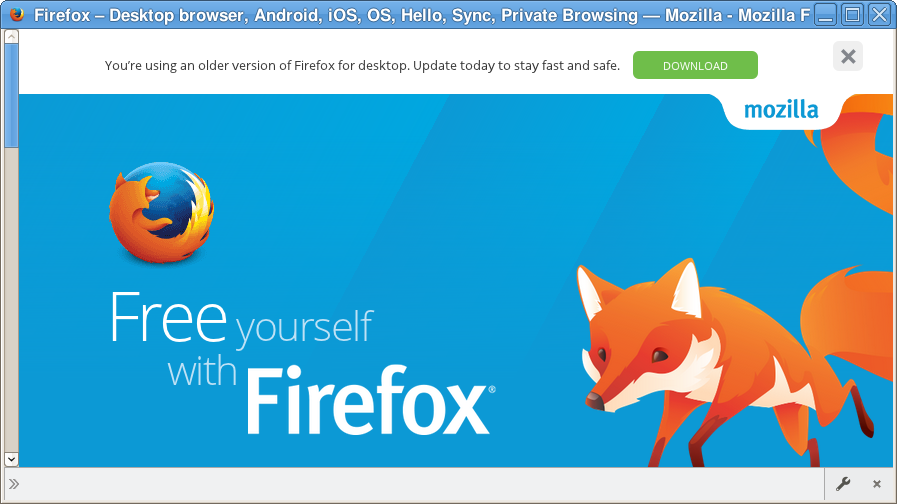awesome bar doesn't work for me
awesome bar doesn't work for me. I have tried: - safe mode - refresh firefox - reinstall with Firefox folder deletion - places.sqlite fixing add-one - various about:config parameters - Privacy settings are "Remember History"
in short, I have tried everything, it still doesn't work. Please help.
Todas las respuestas (9)
In what way is the location/address bar not working?
Can't you open any website?
It is possible that your firewall or other security software blocks or restricts Firefox or the plugin-container process without informing you, possibly after detecting changes (update) to the Firefox program.
Remove all rules for Firefox and the plugin-container from the permissions list in the firewall and let your firewall ask again for permission to get full, unrestricted, access to install for Firefox and the plugin-container process and the updater process.
See:
You can check for problems with the places.sqlite database (bookmarks, history) in the Firefox profile folder. If the Places Maintenance extension can't repair the places.sqlite database then remove all places.sqlite file(s) in the Firefox profile folder including places.sqlite-shm and places.sqlite-wal to make Firefox rebuild the places.sqlite database from the most recent JSON backup in the bookmarkbackups folder.
See also:
Update your Flash Player Version 20.0.0.267
https://www.adobe.com/products/flashplayer/distribution3.html
Note: Windows users should download the ‘’’active_x’’’ for “Internet Explorer,”
and the ‘’’plugin’’’ for “Plugin-based browsers” (like Firefox).
Note: Windows 8 and Windows 10 have built in flash players and Adobe will cause a conflict. Install the ’’’plugin’’’ only. Not the ’’’active_x’’’.
See if there are updates for your graphics drivers https://support.mozilla.org/kb/upgrade-graphics-drivers-use-hardware-acceleration
FredMcD said
Update your Flash Player See if there are updates for your graphics drivers
done, didn't resolve
cor-el said
In what way is the location/address bar not working? Can't you open any website?
It doesn't prompt sites from my history and bookmarks while I type in the address bar. I can open any website but must type manually addresses.
If the Places Maintenance extension can't repair the places.sqlite database then remove all places.sqlite file(s) in the Firefox profile folder including places.sqlite-shm and places.sqlite-wal to make Firefox rebuild the places.sqlite database from the most recent JSON backup in the bookmarkbackups folder.
well, I did it and now I lost all my history from 6 years. Quite a loss for me. still AwesomeBar doesn't prompt sites neither from my bookmarks nor from freshly created history.
Type about:preferences#privacy<enter> in the address bar. At the bottom of the page, find Location Bar.
FredMcD said
Type about:preferences#privacy<enter> in the address bar. At the bottom of the page, find Location Bar.
all location options were and are selected.
Does Windows still offer a previous version of the places.sqlite file?
You can check in Windows Explorer if there is a previous version of the file available.
- Right-click: Properties > Previous Versions
- http://windows.microsoft.com/en-US/windows7/Previous-versions-of-files-frequently-asked-questions
cor-el said
Does Windows still offer a previous version of the places.sqlite file?
Thanks, there is one version, it is "empty" too. In any case, what's the use to have the history if address bar doesn't search through it.
Awesome bar still doesn't search my bookmarks and history. It is very disappointing.
You can check for problems with preferences.
Delete possible user.js and numbered prefs-##.js files and rename (or delete) the prefs.js file to reset all prefs to the default value including prefs set via user.js and prefs that are no longer supported in current Firefox releases.
You can use this button to go to the current Firefox profile folder:
- Help > Troubleshooting Information > Profile Directory: Show Folder (Linux: Open Directory; Mac: Show in Finder)
- http://kb.mozillazine.org/Profile_folder_-_Firefox
Create a new profile as a test to check if your current profile is causing the problem.
See "Creating a profile":
- https://support.mozilla.org/kb/profile-manager-create-and-remove-firefox-profiles
- http://kb.mozillazine.org/Standard_diagnostic_-_Firefox#Profile_issues
If the new profile works then you can transfer files from a previously used profile to the new profile, but be cautious not to copy corrupted files to avoid carrying over problems.