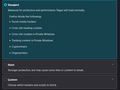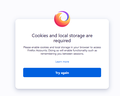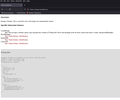Website is displayed properly in private browsing mode, but not in regular Firefox mode
Fifefox wont display webapage https://developer.mozilla.org/en-US/ If I keep F5 i briefly get page content. Page is displayed ok in private window.
This is under a fresh and up to date windows 10 and nvidia drivers, fresh clean install of Firefox 101 with new (clean) profile.
Also sync feature doesnt woek due to some "cookies or local storage error", standard option for cookies and cache.
Τροποποιήθηκε στις
Όλες οι απαντήσεις (7)
If you use extensions ("3-bar" menu button or Tools -> Add-ons -> Extensions) that can block content (Adblock Plus, NoScript, DuckDuckGo PE, Disconnect, Ghostery, Privacy Badger, uBlock Origin) always make sure such extensions do not block content.
- make sure your extensions and filters are updated to the latest version
- https://support.mozilla.org/en-US/kb/troubleshoot-extensions-themes-to-fix-problems
Firefox shows a purple shield instead of a gray shield at the left end of the location/address bar in case Enhanced Tracking Protection is blocking content.
- click the shield icon for more detail and possibly disable the protection
You can check the Web Console for relevant-looking messages about blocked content.
- https://support.mozilla.org/en-US/kb/enhanced-tracking-protection-firefox-desktop
- https://support.mozilla.org/en-US/kb/smartblock-enhanced-tracking-protection
- https://support.mozilla.org/en-US/kb/trackers-and-scripts-firefox-blocks-enhanced-track
You can try these steps in case of issues with webpages:
You can reload webpage(s) and bypass the cache to refresh possibly outdated or corrupted files.
- hold down the Shift key and left-click the Reload button
- press "Ctrl + F5" or press "Ctrl + Shift + R" (Windows,Linux)
- press "Command + Shift + R" (Mac)
Clear the Cache and remove the Cookies for websites that cause problems via the "3-bar" Firefox menu button (Settings).
"Remove the Cookies" for websites that cause problems:
- Settings -> Privacy & Security
Cookies and Site Data: "Manage Data"
"Clear the Cache":
- Settings -> Privacy & Security
Cookies and Site Data -> Clear Data -> [X] Cached Web Content -> Clear
- https://support.mozilla.org/en-US/kb/clear-cookies-and-site-data-firefox
- https://support.mozilla.org/en-US/kb/how-clear-firefox-cache
Start Firefox in Troubleshoot Mode to check if one of the extensions ("3-bar" menu button or Tools -> Add-ons -> Extensions) or if hardware acceleration or userChrome.css is causing the problem.
- switch to the DEFAULT theme: "3-bar" menu button or Tools -> Add-ons -> Themes
- do NOT click the "Refresh Firefox" button on the Troubleshoot Mode start window
It's a fresh install, as in new SSD, new image of Windows 10 using Microsoft Tool, installer from getfirefox, no extension installed, and nothing imported, nothing changed.
As cookies is concerned. Standard protection is selected, as default, due to the error message of (firefox) sync page. Something about cookies and storage.local being disabled. Clicking the button on the right of the lock, the pop-up message states Set Cookies Allowed. So when I went to the dev mozilla page regarding storage.local I got a big empty page. Source code is there.
Τροποποιήθηκε στις
And as far as the web console goes, that is also not showing up any content, not even in private window.
You can check for issues with Storage (indexedDB).
getfirefox.com has a HTTP 308 redirect firefox download page
Τροποποιήθηκε στις
Microsoft allows users to download (iso) windows version and make them usb bootable.