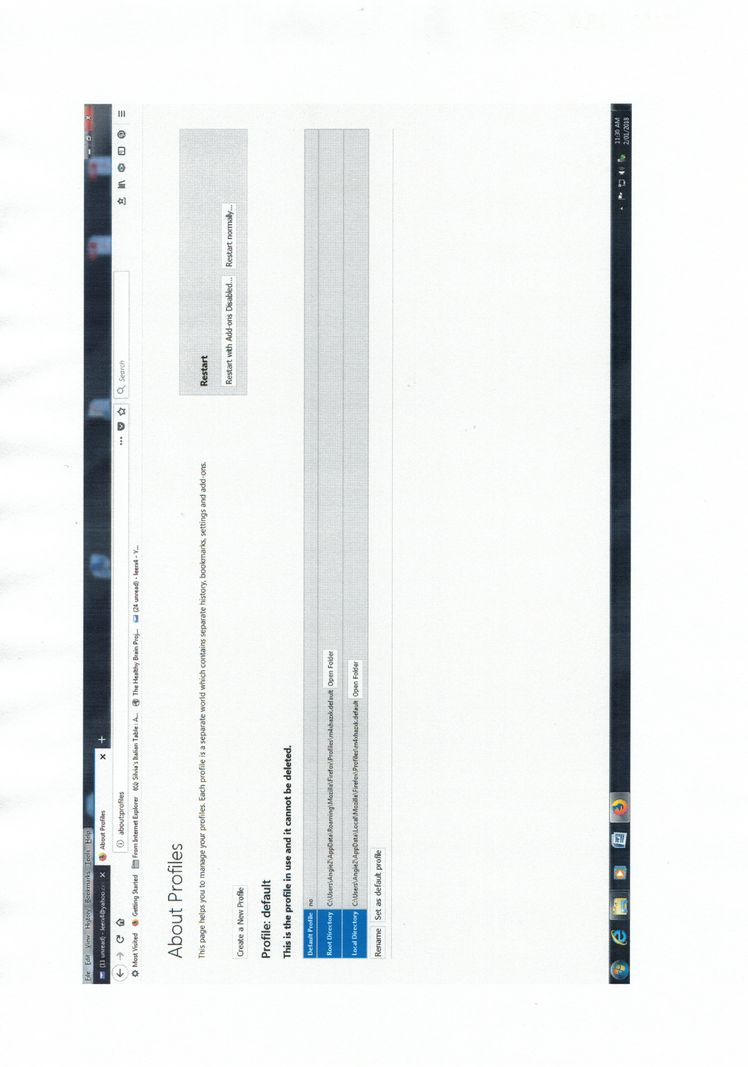I have a computer with a 60G flash drive and i ned to transfer Firefox to E\ on the same computer how can i do this
Need to shift Firefox to another drive. I have a computer with a 60G flash drive as C\ drive and a 1TB E\ drive. When using Firefox the flash drive is at capacity which slows everything down so I need to reserve the C\drive foe widows Can I reinstall Firefox on the E\ drive and will it then use that drive. If so how can I load Firefox to the E\ drive as there appears no way of changing the drive when loading.
Επιλεγμένη λύση
Get the full installer from Download Firefox For All languages And Systems {web link}
When you start the installer, use the Manual option.
Ανάγνωση απάντησης σε πλαίσιο 👍 0Όλες οι απαντήσεις (7)
Επιλεγμένη λύση
Get the full installer from Download Firefox For All languages And Systems {web link}
When you start the installer, use the Manual option.
This is more likely a problem with the Firefox profile folder being on that system drive and not about the Firefox program folder. Firefox constantly accesses the profile folder, but the installation folder if only touched on startup and then Firefox update.
You can use the Profile Manager to create a profile on the F drive. You first need to create a folder on that F drive to be used only by Firefox for the profile folder.
- use the Profile Manager to create a new profile
https://support.mozilla.org/en-US/kb/profile-manager-create-and-remove-firefox-profiles - click "Choose Folder" in the Profile Manager
- browse to the location of this newly created profile to register this profile in the Profile Manager
See "Profile was moved or renamed":
Note that you should never use "Choose Folder" to specify a folder that already contains files that do not belong to Firefox and only use "Choose Folder" if you know what you are doing, either to recover a lost profile that isn't listed in the Profile Manager or to create a new profile using an empty folder you previously created.
Thank you for the solution. I uninstalled Firefox and then reloaded it as suggested telling it to install on the E\ drive and now the C\drive is stable and not filling up. One question does uninstalling it using the windows 7 uninstall completely remove it as when it was reloaded it still had all the bookmarks and history? Regards Lee
Hi Lee, your data is stored in a profile folder, which normally is under your Windows user profile folder
C:\Users\username\AppData\Roaming\Mozilla\Firefox
To see where your actual profile folder is, you can type or paste about:profiles in the address bar and press Enter to load it. If there is more than one profile, it's the one with "This is the profile in use and it cannot be deleted." above it.
See also cor-el's comments: https://support.mozilla.org/questions/1196357#answer-1054677
Τροποποιήθηκε στις
Hello Jscher2000 thank you for your reply I thought I had solved it by uninstalling Firefox and installing it again directing it to E\ drive and it appeared to work but is again filling C\. So I did as you suggested and looked at the profile and it is showing 2 profiles on C\ in the root directory and the local directory see attached. I was reading that I could create a new profile on the E\, delete its contents and then copy and paste the contents of the original into this then delete the original is this the way to go? If so which is the one I should use. Your help much appreciated Leerx4
It's normal for profiles to be created in your Windows user profile AppData folders. I think there is a way to change that, but I've never tried it myself. That's why I referred you back to cor-el's comments.
The screenshot shows one profile, but Firefox uses two locations for the profile folder in case it the profile is in the default location in AppData. If you want to move the profile folder to the F drive by using the Profile Manager to create the profile on the F drive and point to a previously create folder on that F drive then the complete profile (main and temporary) will be in the same location (folder you created).
Firefox uses two locations for the Firefox profile folder, so make sure to look in the correct location.
Location used for the main profile that keeps your personal data in "AppData\Roaming" (Root Directory on about:profiles).
- C:\Users\<user>\AppData\Roaming\Mozilla\Firefox\Profiles\<profile>\
- ~/Library/Application Support/Firefox/Profiles/<profile>/
Location used for the disk cache and other temporary files in "AppData\Local" (Local Directory on about:profiles).
- C:\Users\<user>\AppData\Local\Mozilla\Firefox\Profiles\<profile>\
- ~/Library/Caches/Firefox/Profiles/