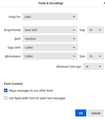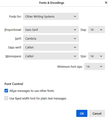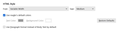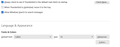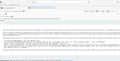Cannot increase font size, other than to change monitor resolution. (View, Font Size, Increase/Decrease doesn't work)
The ability to change font size is disabled. I lost my User profile on my PC, and I am starting from scratch with all settings. My custom folders are still there, but I have had to recreate message filter rules, and I can't get the font large enough to read.
Note: When I click on the image I provide below, it makes it look like my font size is huge. It is not.
Alle Antworten (8)
First, please do not post twice, as it causes confusion and unnecessary extra work. Please mark the duplicate resolved. Second, are you referring to the size of message text, or to the size of text is message list pane, folder pane, etc.? There are different solutions for each. Thank you.
I did not intend to post twice, I was trying to edit the original post. I don't know how to find the other post. This entire interface and process is crazy.
At the moment, the text size Inside the messages is Huge, because I have change the monitor resolution so that I can read the list of messages. So the list pane is way to small relative to the actual message text, and "View" "Font Size" "Increase/Decrease" doesn't do anything.
Also, the "Font Size" option under the Three Lines menu list also does not change font size up or down. I do not have any Chrome thing running, or the other thing they talked about in the Profile. This is virgin, unviolated Thunderbird from scratch.
I appreciate any help.
Well, I am not familiar your particular issue. But I'll offer some thoughts: - the View>font size feature is supposed to modify size of Thunderbird text, such as folder list and message list panes. - the settings pane options for font are to address the size of message text font size.
There is an option in config editor (at settings>general near bottom of that pane) that changes everything. You might try that but be careful. 0. first exit TB and make a copy of prefs.js, just in case you have problems. This is IMPORTANT 1. Start TB and in settings>general scroll down to config editor on right side. 2. enter layout.css.devPixelsPerPx the default is -1.0 try increasing slightly, as it can quickly get too big. try something such a 1.2 or so for starters. 3. If still too small, increase just a tiny amount, such as 1.8 or 2.0. If you increase to the point that thunderbird is impossible to read because font fills the screen. that is your clue to exit thunderbird, restore the backup of prefs.js and start over. The intent here is to adjust TB font size, not message font size.
If that helped, then you can focus on message font size. Info on that is here: Okay, this may sound strange, but here is the real way to set fonts on Thunderbird. And I attached examples of my own setting of Calibri 14 as my default. Here goes:
- in Tools>settings>general, set your default font. - then click the advanced button. Notice the drop-down menu at top. It probably says 'latin' or 'other writing systems' - this is IMPORTANT: - select 'latin from that menu, set your desired font and font size settings, click OK, - select 'otherwritingsystems' from the drop-down menu and set the IDENTICAL settings to what you did for Latin, and then click OK. In attached screenshots you will see my latin and otherwritingsystem match. Notice I also set monospace font. - and, if you have account set to compose HTML, then set that in tools>settings>composition to variable-width and medium font. (You would only change the HTML font setting if your intent is for recipient to receive your preferred font - not my personal recommendation.) - Set Sending Format to 'automatic'
With these settings, your compose window and your sent folders will match. And if you don't write HTML (e.g., bold, italic, color), none will be sent . If you do these settings once, your font will always be consistent. This does not protect you from someone sending you a message in some god-awful font with 30 pt size, but this does provide consistency.
Yeah, that View, Font Size thing is not working. Not being comfortable going into the config I made the changes you recommend in General (Advanced). This does change the font size, but for some reason the message is not wrapping, and is going off the screen. The image below is my full screen.
All of the fonts look larger in the screen print, so you are not seeing the miniscule, light, menu font here. I had to go back to the highest resolution to try to read your message.
re: layout.css.devPixelsPerPx
Do not use this if you are using version 115* It will work but it messes up all the newest settings which have been created to increase font size. It makes it more difficult to use the new settings.
If you have altered anything please reset this to default which is a negative number -1.0
re :Also, the "Font Size" option under the Three Lines menu list also does not change font size up or down.
You should be able to increase /decrease font thoughout entire UI via Font Size.
However, I have come across people who cannot use it as it appears disabled. This seems to occur when people are using 4K screen resolution which basically means visually using a lot more pixels in a given space to improve visual experience OR user has increased the Scale from eg: 100% to 200% which ends up decreasing the font size in Thunderbird to a level it should not go and it gets stuck.
Typically, I've seen the Thunderbird - 'Menu app icon > 'Font Size' > set to 7px and is stuck.
Please do the following to get it unstuck so 'Font Size' + options work again.
- Setting > General
- Scroll to bottom and click on 'Config Editor' button
- It opens in a new tab
- In top search type : fontsize
- look for: mail.uifontsize
- click on the 'pencil' icon on right to allow editing
- Clear whatever is in that text box and then type 12
- click on the tick icon to save
This should now make it possible for you go to:
- Menu app icon > 'Font Size' > click on the + icon to increase general UI font.
Geändert am