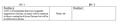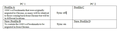A couple questions on migrating back to FF from Chrome
After being an FF user since the beginning, about a year and a half ago I had to move to Chrome because of a runaway FF 59 memory problem that kept crashing FF. Now I have upgraded from Win 7 to Win 10 and am running FF 71 so I'd like to migrate back to FF. Many of the bookmarks and passwords that are in Chrome are still in FF. I know I can "Import and Backup>Import Data from Another Browser>Chrome" and pick everything to import and everything will be imported into a toolbar folder called "From Google Chrome"
Please note: everything I need is in Chrome at this time. I don't need anything that is currently in FF.
I'm trying to decide the best way to proceed. Backup the json and sqlite FF files and then delete those files or just delete the bookmarks before importing. I am concerned with saved passwords since many have changed since I have been on Chrome.
I could create a new profile and import there.
Anyway, I would appreciate any suggestions here on the best way to handle the migration. Thanks!
Alle Antworten (18)
If you don't need any of the data that you currently have in Firefox, creating a new Firefox profile is probably the best for your specific situation. Doing that would essentially give you a clean slate in Firefox.
Thanks Wesley. I can create a new profile and copy the prefs.js and user.js files over. Probably easier to reinstall addons, unless you can tell me which files to copy over.
My main concern is that I sync the current profile with my w10 laptop. From what I read, it sounds like if I setup sync on the new profile with my current account, it would be syncing the 2 profiles and the laptop. Need a bit of clarification here, since I only want to sync the new profile with the laptop.
Note that it isn't recommended to copy prefs.js because this file contains a lot of profile and computer setup specific data.
Note that the user.js file is read each time Firefox is started and initializes preferences to the value specified in this file, so preferences set via user.js can only be changed temporarily for the current session.
Firefox Sync is designed to make all of the data on multiple devices the same, so it merges the data together.
For example, if you have Bookmark A on Computer A and Bookmark B on Computer B, Firefox Sync will make it so that both computers have Bookmarks A and B. Then, if you add Bookmark C, it will go to both computers regardless of what computer you add it on.
If you are looking to keep the bookmarks on one computer or a group of computers separate from the bookmarks on another computer or another group of computers, you would need to use two different Firefox Sync accounts or not use Firefox Sync at all on certain devices.
Hopefully that clarifies your question.
And, as cor-el said above, it's really not recommended to manually copy the prefs.js file because it contains a lot of internal settings and IDs that may not be correct if you copy it over.
I understand the concept of syncing. I have been syncing with with FF and Chrome for several years across computers. My question is more about how syncing will work with multiple profiles. For example, if I migrate my Chrome bookmarks over to FF in a 2nd profile, say Profile B and I have bookmarks (hundreds) in Profile A, many of which are the same those in Profile B, how the syncing work. Will it sync the bookmarks in Profile A, Profile B with FF on the other computers. And what if there are multiple profiles on multiple machines.
Also, I was not suggesting to copy the prefs.js file across computers, but accross profiles. I have done that in the past when troubleshooting by creating a new profile and copying the default profile prefs.js to it.
It's looking like I would control by profile, so if I don't want to sync Profile A, I would turn sync off. Is it possible to have multiple sync accounts?
If you pull data from Google Chrome into Firefox and Firefox is connected to Firefox Sync, the new data will be pushed out to all devices connected to that Firefox Sync account.
It is possible to hold multiple Firefox Accounts, but each one needs to be connected to a different email address and they cannot share a secondary email address (if you have added one to your account). Naturally, each device can only be connected to one Firefox Sync account at a time.
Hope that clarifies things.
Before I proceed I need to understand better how FF sync works. In Chrome you can turn sync on or off, so you can be logged in and still have sync off. In FF "about:preferences> sync" there is no on/off switch. It looks like it is tied to the "Firefox Account" which is also referred to as the "sync account"
"To disable and hide Firefox Sync" it is suggested to toggle "identity.fxaccounts.enabled" to false. Also, starting FF in a profile that is not logged in shows "Login to FireFox/start sync" that would confirm this.
All this seems to imply that if you are logged into an account you automatically have sync, a quite interesting design.
So is the sole purpose of the FF/sync account to control whether sync is on or off?? Is there another reason a user would want to login to their account without turning sync on??
Would someone please clarify? This is quite important for how I will do the migration.
You can stay logged into your Firefox Account on Firefox without syncing any data if you want to, although there's little benefit to signing in at all in that case.
If you go to the Firefox Sync settings page in the Firefox preferences, you can click the Change... button to change what items sync to Firefox. There you can change the items that you want synced, but you can also turn off sync on that device with the Disconnect... button.
It will keep you logged into your account so that you can easily turn Firefox Sync back on later if you want to.
Hope this clarifies your question.
Thanks Wesley. Looks like you can also disconnect from the Accounts page. Not that I want to stayed logged in and not syncing; just want to understand the rules. So here's my concern with syncing and the migration:
Here's where I am right now: https://user-media-prod-cdn.itsre-sumo.mozilla.net/uploads/images/2019-12-31-12-50-24-5b579e.png
I want to make absolutely sure that sync is off for both profiles (A & C) before the migration. And this is where I should end up after the migration. https://user-media-prod-cdn.itsre-sumo.mozilla.net/uploads/images/2019-12-31-12-51-00-79b876.png
Profile B will become the default profile on PC 1 and Profile D on PC 2. I will probably just delete Profile C on PC 2. Profile B will become the default profile on PC 1 but I may keep Profile A around on PC 1 for a while.
What I absolutely DO NOT want to happen is to get the 2 machines up with the new profiles (B & D) and synced, and for some reason restart PC 1 with the old Profile A and have sync turned on for that Profile. If that happens it would be an absolute mess.
Hope this makes sense.
The "identity.fxaccounts.enabled" merely hides all Firefox Account related items in the user interface (Options/Preferences and Menus and toolbar buttons). You should still be able to login manually by visiting the Firefox Account website.
Like posted above, you can disconnect Sync if you do not want to use it and still be able to use the Firefox Account for other services.
Got everything migrated over with no problems. Only thing I was really concerned about was accidentally syncing the new migrated bookmarks with the old bookmarks. Once I understood exactly how syncing works, no problems. So I appreciate the help here. So glad to be off of Chrome which I absolutely despised. Not nearly as user friendly as FF.
One thing that did not get migrated were the bookmark icons and the only way I can figure out how to set is to load each site, not exactly a solution. Any suggestions here. Thanks!
It's normal for the bookmark icons (aka favicons) to be imported into Firefox. It's a lot of unnecessary data that Firefox generally doesn't store when you backup your bookmarks, use Firefox Sync or migrate from another browser.
Unfortunately, the only way to get the icons to appear is to open each bookmark so that Firefox can download the icon.
That's what I did. I imported from Chrome "Import and Backup>Import from another browser>chrome> <imported everything including bookmarks>", but the favicons did not get imported. Everything else was imported.
I believe if the favicons did not import then the firefox version you may have either does not include it during import or something went wrong during that process to Chrome.
I recall doing exactly what you did for the favicons to not be imported to Chrome but this was for earlier versions of firefox and chrome.
On a slightly different note you can also keep the quick link from Firefox (if you've done those) over to Chrome but for me I have to resort to some tricks to keep that feature as simply importing bookmark from firefox to Chrome doesn't seem to work at my end for some reason.
dmcmillen said
That's what I did. I imported from Chrome "Import and Backup>Import from another browser>chrome> <imported everything including bookmarks>", but the favicons did not get imported. Everything else was imported.
In Chrome (or other web browser) if you Export bookmarks in bookmarks.htm format and then in Firefox use Import bookmarks from HTML you would get the Favicons, too. But if you do that after using Import from another browser you end up duplicating all those bookmarks.
Seems silly that "importing data" directly from another browser on the PC doesn't include the Favicon data, but doing an "external" import using an "exported" bookmarks.htm file does include the Favicon data. But hey, it's been like that since the Places sqlite database was instituted back in Firefox 3.0 in June 2008, when Google Chrome was the "new kid on the block".
As far as Sync goes, it synchronizes to and from the individual Profile involved; that is where all the Firefox user data is stored and is isolated from all other Profiles on a device and from other Profiles that may be under a different Logon User Account (LUA) as they are referred to on Windows OS's.
the-edmeister said
In Chrome (or other web browser) if you Export bookmarks in bookmarks.htm format and then in Firefox use Import bookmarks from HTML you would get the Favicons, too. But if you do that after using Import from another browser you end up duplicating all those bookmarks.
Well, would have been nice to know that before hand. I ended up running Checkmarks to create the favicons, which took a couple of hours and then the cleanup.
I wish Firefox would once and for all find a solution to this favicon sync/import problem/bug 428378. 12 years and counting and they still can't find a solution. The forums are littered with with countless folks dealing with this issue. Chrome has no problem syncing favicons. For the year and a half I used Chrome it synced about 7k bookmarks and favicons quickly and flawlessly.
Anyone know exactly what the privacy concern is?
Ok, I have imported all my bookmarks from Chrome and with some pain have recovered all my favicons, thanks to Checkmarks. Could have completely avoided all that pain if I had just exported to html from Chrome and imported the html file to FF, but alas that's water under the bridge.
I now need to get all those bookmarks (and favicons) over to my laptop. Certainly don't want to do that via sync, since FF does not sync favicons. So if I turned sync on both machines, I would then have the same mess on my laptop that I had to deal with when I imported the bookmarks from Chrome to my desktop FF.
So, it looks like the solution is to export all the bookmarks to html from my desktop and then import to the laptop. AND THEN TURN ON SYNC. Jesus, what an absolute mess. Please Firefox, fix this problem/bug and by the way, at the same time provide a way to selectively export/import selected bookmarks/folders. This can't be rocket science. After all, Chrome does it and Firefox is soo, soo, soo much better.
In the meantime, please provide a disclaimer on the "Import Data From Another Browser" that FAVICONS ARE NOT IMPORTED and if you want favicons (which I believe most people do) then export/import via html. Same disclaimer on the Sync preferences.