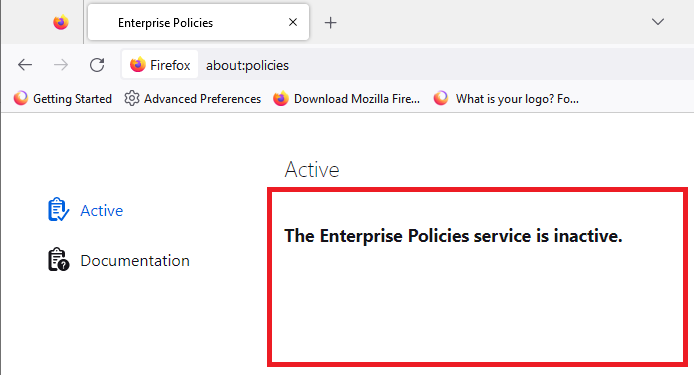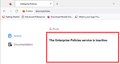why EXACTLY does my personal system indicate "your browser is being managed by your organization"
explain why: 1. this status is displayed 2.what caused this status to be displayed 3. method of changing this status as there should be NO ORGANIZATION involved on my personal system
Win10 Pro/login to MS
Alle svar (7)
The "organization" can be other software on your computer. Antivirus software often uses enterprise policies to apply their security features, you can visit about:policies to see which ones are active.
Thanks for the quick reply, unfortunately underthe Enterpise Policies heading there is no entry for about:policies. Any other possibilities you can think of? I'm using CCleaner and Malwarebytes neither of which give any indication of being involved with and enterprise server!
You see details of policies by entering about:policies in the address bar.
More information on policies :
https://support.mozilla.org/en-US/kb/customizing-firefox-using-group-policy-windows
You can click the "Your browser is being managed by your organization" notification or open the about:policies page to see if policies are active and if errors are reported.
wizzlepoof said
Thanks for the quick reply, unfortunately underthe Enterpise Policies heading there is no entry for about:policies.
Does it say there are no active policies:
I wonder whether it could be caused by an Autoconfig file (actually two files). You could start investigating here:
C:\Program Files\Mozilla Firefox\defaults\pref
In that folder, you should only find one file, named
channel-prefs.js
Any other file there is a customization. To see what this .js file runs, you can right-click > Edit the .js file and see what the config file is named. That config file would be in C:\Program Files\Mozilla Firefox\. Viewing the contents of that file in a plain text editor might allow you to determine the source (based on what the script is doing).
Two Additional Notes:
(1) By default, Windows hides the .js file extension. You can set Windows to show all file extensions so it is clearer what kinds of files you are dealing with. This site has steps: https://www.bleepingcomputer.com/tutorials/how-to-show-file-extensions-in-windows/
(2) Do not double-click a .js file -- that causes Windows to execute it as a system script. To view its contents, right-click the file and choose Edit.
I don't think that an autoconfig.cfg file causes this notification to appear, only GPO or a policies.json file would trigger this.
You can inspect the Mozilla and Firefox keys with the Windows Registry Editor in HKEY_LOCAL_MACHINE and in HKEY_CURRENT_USER with the Windows Registry Editor to see whether GPO policy rules are active.
- HKEY_LOCAL_MACHINE\SOFTWARE\Policies\Mozilla\Firefox\
- HKEY_CURRENT_USER\SOFTWARE\Policies\Mozilla\Firefox\
The mere presence of the "Mozilla\Firefox\" key is sufficient to make Firefox display this notification, so if you have the Firefox key then remove it and only leave the Mozilla key or remove this key as well if it is empty.
- HKEY_LOCAL_MACHINE\SOFTWARE\Policies\Mozilla\Firefox\ =>
HKEY_LOCAL_MACHINE\SOFTWARE\Policies\