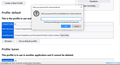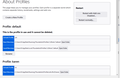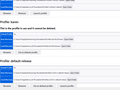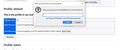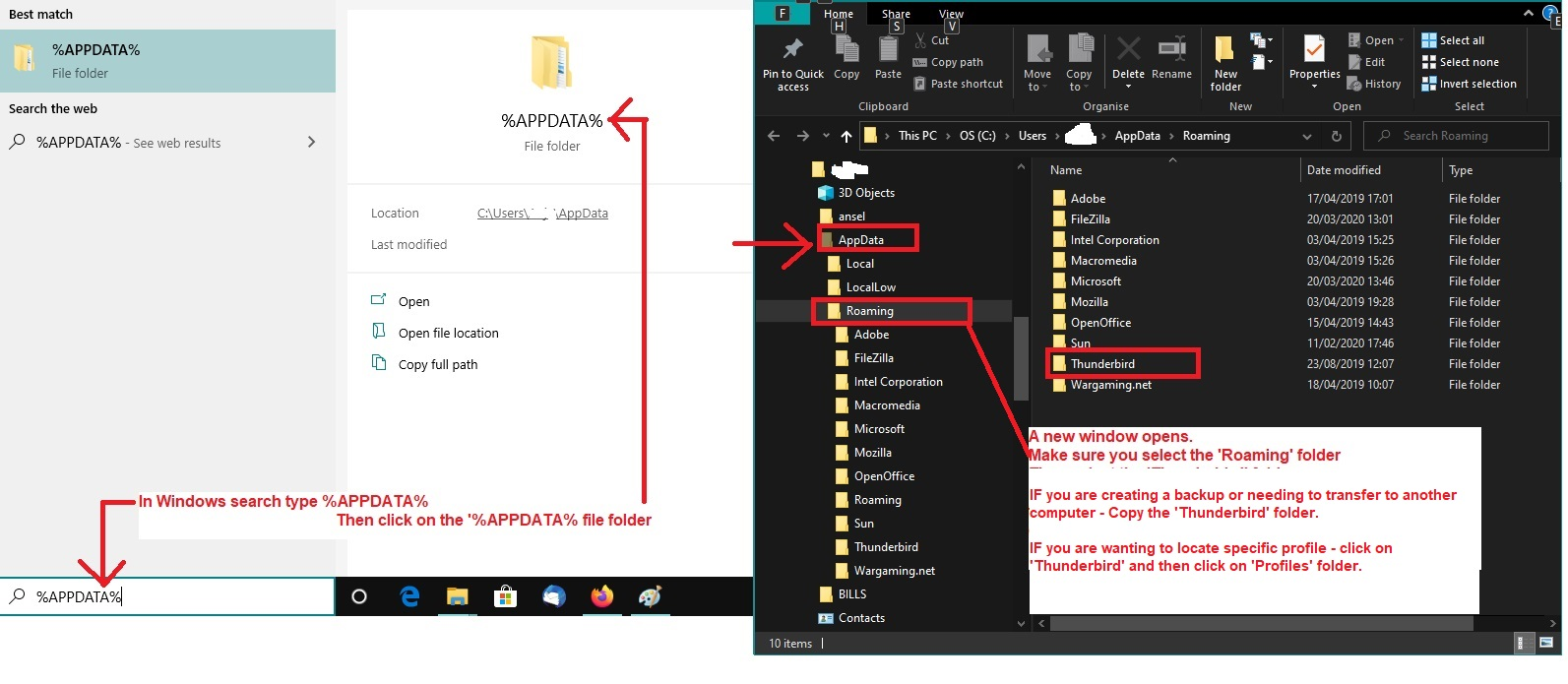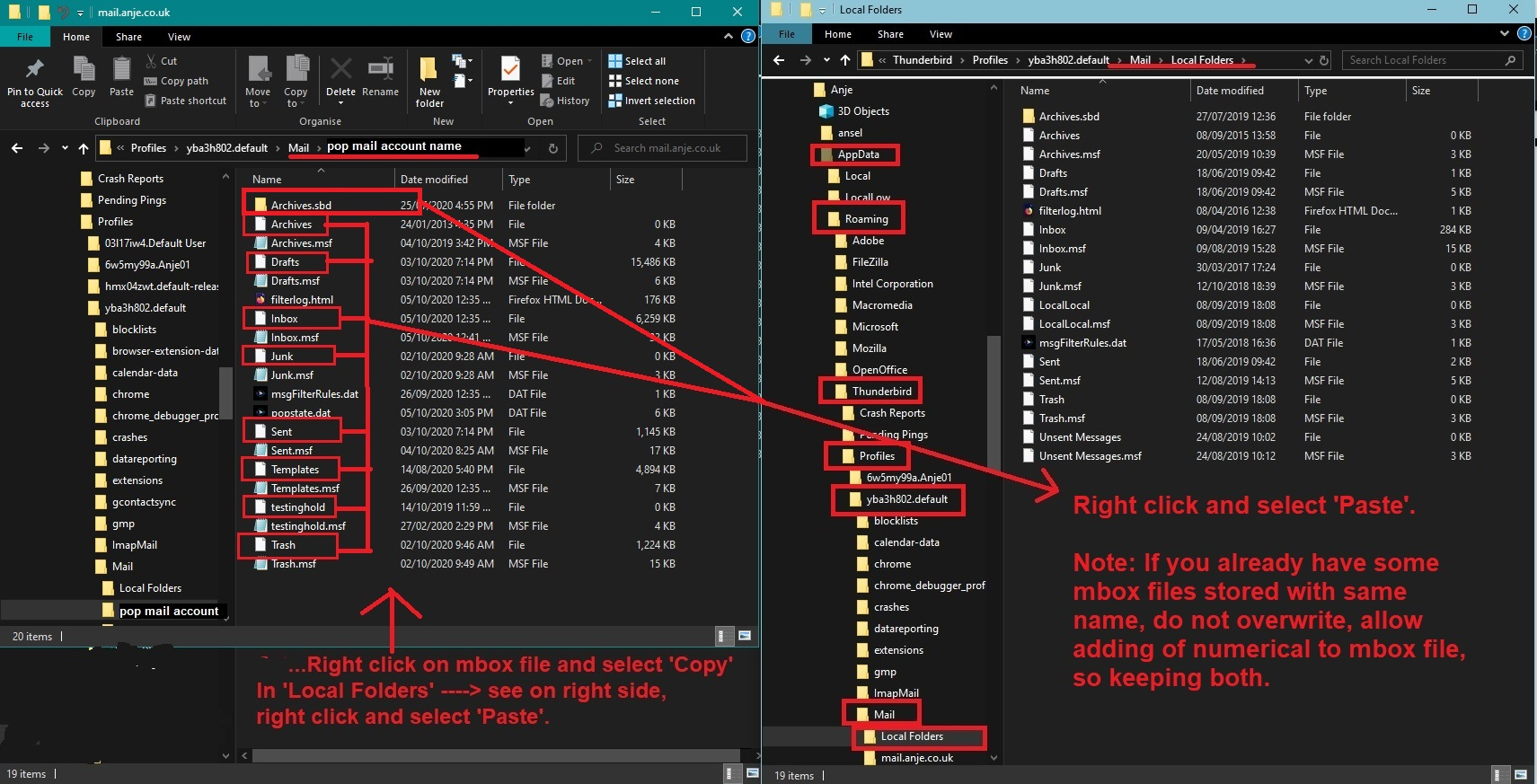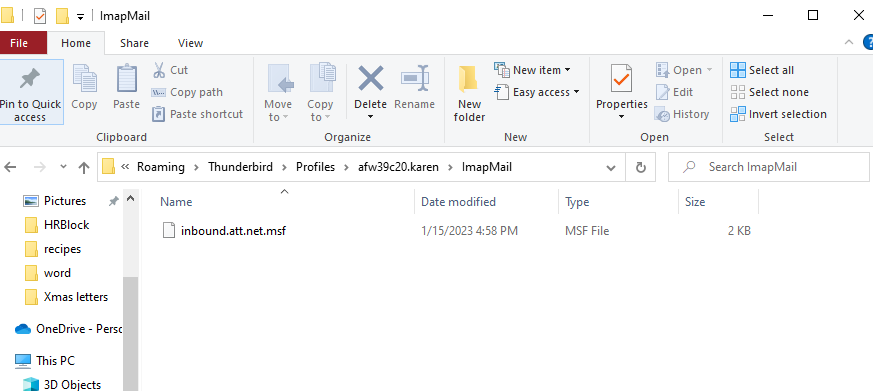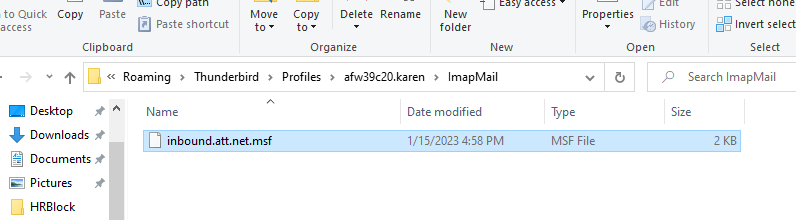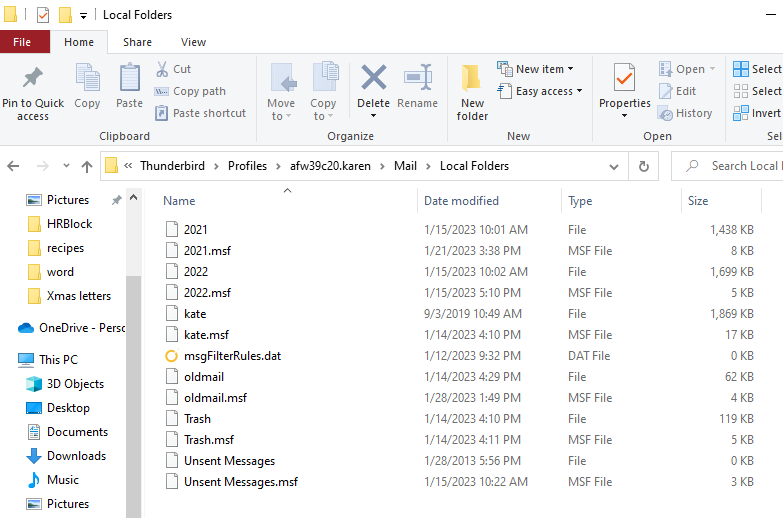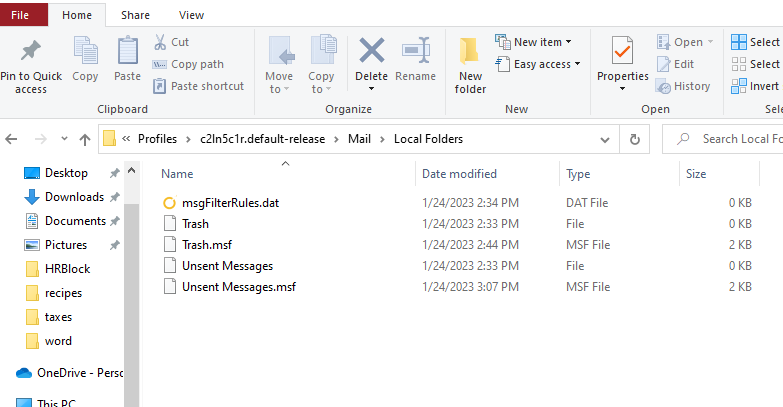reinstalling Thunderbird/ secure key
I have been trying for 3 days to reestablish my Thunderbird app. I uninstalled it and reinstalled it. Thunderbird never asks for my secure key!
Alle svar (15)
I saw my lost emails and address book entries. Was asked to sign into Yahoo, which I did. Not able to get net emails.
I thought I was going to the correct profile, but didn't. I got the 'enter password' like attached. changed to the correct profile. when I tried to go back to what I thought was the current profile. I got the following.
I can't get back to my good profile now! I have lost the launch profile option.
I thought I was going to the correct profile, but didn't. I got the 'enter password' like attached. changed to the correct profile. when I tried to go back to what I thought was the current profile. I got the following.
This image shows you set the profile called 'karen' as default: 'Profile: karen' It says 'Default Profile: yes' It has a 'Root directory using profile name 'afw39c20.karen' It says 'This profile is in use in another application and it cannot be deleted'. So at that moment a second window running Thunderbird was using the 'karen' profile. That means a second 'Thunderbird' window had opened and that is the Thunderbird window were you look for your emails. You do not mention the 'karen' profile opened in a new window - you do not mention whether you could see the folders and emails in that new Thunderbird window. I believe that 'karen' profile was the one you had the problems with originally, but all the changes you made with the installation should have fixed it.
It asked for password: So at that point the 'karen' profile tried to access the server to download mail. No password was saved so it asked for password. What you do not mention is whether you entered the required password and selected the checkbox 'Use Password Manager to remember this password' (originally you had no passwords saved) and then clicked on OK. Then checked the new second instance of Thunderbird running in a new window to see what it was displaying.
So I'm not clear or certain that you completed the password info, set to save it and then looked in the correct Thunderbird window. This may have been the old good profile which has been fixed.
Please recheck that 'karen' profile. 'Profile: karen' It says 'Default Profile: no' It has a 'Root directory using profile name 'afw39c20.karen' click on 'Set as Default profile' button Click on 'Launch Profile' button It will open in a new window. To stop confusion - close the original Thunderbird and use the new Thunderbird window.
If it asks for password then: enter the correct password and select the checkbox 'Use Password Manager to remember this password' (originally you had no passwords saved) and then clicked on OK.
Report on results.
I am going to take my time and answer all of your questions in order. I was afraid I had messed things up further.
Yes, the karen profile contains my saved emails, prior to the re-install. Because I couldn't remember, I had to relaunch that profile. I will attach the result of switching profiles. When I went to the inbox, I had to log into ATT.
Last week, when I was asked for a password, I didn't know if I should enter my ATT password, or my ATT 'secure mail key'. That's when I tried to bail!
In order to keep this all straight: \afw39c20.karen is my email prior to the new install, my saved emails
\1z58wbc7.default I believe this is really old. nothing good there. this is the one that gives me the enter password screen.
s\c2ln5c1r.default-release this is the working/current emails
So now, Karen is set as my default, can/should I reset my profile to \c2ln5c1r.default-release?
The first image shows you launched 'karen' profile, but it has not been set up as default. Both images show \1z58wbc7.default is currently the default - you do not want this.
For the 'karen' profile, you would need to click on the 'Set as default profile' button. Then close the all Thundrebird windows. Check no Thunderbird is running via 'Task Manager'
then start up Thunderbird. It will then start using 'karen' profile. It will ask for password because nothing is currently saved.
If you accessed your webmail account and switched on 2FA and created a 'secure key' then you enter that 'secure key' when it asks for password. You also need to select the checkbox to 'Remember password' then click on OK.
Do this and report back on results. Do you see emails? Did new emails get downloaded? Do you see address books and contacts?
attached shows 'karen' as default profile
Closed Thundrebird. Checked Taskmaster. (basically Firefox and Taskmaster running.)
Opened Thunderbird. Got old emails. Clicked on 'get messages'. Nothing happened.
I thought of something else that might help.
'karen' didn't have 2FA. But the current profile does.
Does this help?
Is there some way to move my old email somewhere else where I can access them?
First reset the Thunderbird to use the newest profile called c2ln5c1r.default-release.
In Thunderbird
- in 'about:profiles'
- Profile : default-release
- Root Directory ends with c2ln5c1r.default-release
- Below - click on 'Set as default Profile'
- Then click on 'Launch Profile'
- It open a another Thunderbird window.
- Close the original Thunderbird window.
You will now be back to the most recent profile.
re :Is there some way to move my old email somewhere else where I can access them?
Yes. The following must be done whilst Thunderbird is closed. It must not be running. Exit Thunderbird.
Access the 'karen profile via the following method. See image below as guide.
- In windows search type: %Appdata%
- select the %Appdata% file folder option
- Select 'Roaming'
- Select 'Thunderbird'
- Select 'Profiles'
- Right click on the 'afw39c20.karen' folder and select to open in a new window.
Move window to one side.
Back in the 'Profiles' folder
- Select c2ln5c1r.default-release
- Select 'Mail'
- Select 'Local Folders'
This is the folder that will receive all the copied files and folders.
If 'karen' used pop accounts then emails will be stored in 'Mail' > 'pop account name' folder in mbox (no extension) files. If 'karen' used imap accounts then emails will be stored in 'ImapMail' > 'imap account name' folder in mbox (no extension) files. If 'karen' had emails stored in the 'Local Folders' mail account then they will be stored in 'Mail' > 'Local Folders' in mbox (no extension) files.
Note: if you used subfolders then you will also see folders with the extension *.sbd - these must be copied as well.
Those mbox (no extension) files and any *.sbd folders can be copied from: C://Users/User Account/Appdata/Roaming/Thunderbird/Profiles/afw39c20.karen/Mail/pop account name or C://Users/User Account/Appdata/Roaming/Thunderbird/Profiles/afw39c20.karen/ImapMail/imap account name and/or C://Users/User Account/Appdata/Roaming/Thunderbird/Profiles/afw39c20.karen/Mail/Local Folders
All of mbox files and .sbf folders can be pasted into: C://Users/User Account/Appdata/Roaming/Thunderbird/Profiles/c2ln5c1r.default-release/Mail/Local Folders
I'll post a couple of images below as a guide to show how you can easily access the profiles and copy the relevant files and folders.
When completed - Start Thunderbird.
We're getting there. Didn't get the results I expected from the directories that were specified.
Results posted below.
When I went to C://Users/User Account/Appdata/Roaming/Thunderbird/Profiles/afw39c20.karen/ImapMail all that was there was inbound.att.net.msf.
When I try to open that I am asked, 'how do you want to open this?'
C://Users/User Account/Appdata/Roaming/Thunderbird/Profiles/afw39c20.karen/Mail I have a choice of 'inbound.att.net' or 'Local Folders' as seen in second attachment. Under Local Folders I found files that seem reasonable to me as being my 'old' stuff.
C://Users/User Account/Appdata/Roaming/Thunderbird/Profiles/c2ln5c1r.default-release/Mail/Local Folders gave me different file names from those I found, as seen in the 3rd attachment.
I want to be certain I am copying and pasting the correct files in the correct places.
"default" is indeed very likely an old profile, but one that was never used because Thunderbird just creates it for historical reasons and never uses it.
"default-release" is more commonly the default.
The location :
- C://Users/User Account/Appdata/Roaming/Thunderbird/Profiles/afw39c20.karen/Mail/Local Folders
Contains the mbox files you need to copy. Right click on the mbox files and select 'Copy'
The Location:
- C://Users/User Account/Appdata/Roaming/Thunderbird/Profiles/c2ln5c1r.default-release/Mail/Local Folders
This is where you paste the copied files. Right click in 'Local Folders' and select 'Paste. It may ask you if you want to keep or replace the 'Trash' file. Say replace. Then delete the 'Trash.msf' file in c2ln5c1r.default-release/Mail/Local Folders.
See image as guide.
Thank you for all of your help.
No, I did not get my old emails that were sitting in my inbox back, but I give up! I got a lot of stuff I didn't need or want.