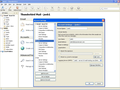account vanishing from left side of screen
I had 3 email accounts defined. They showed up with there folders on the left side of the screen. I then tried to add a fourth account the 3rd account vanished is if it was removed and the new fourth account does not show on the left side at all. All most like it don't exist. But when I use the menu option [file-get new messages for] the pop up window shows the 4th account is there. Or I can click on one of the account names on the left side then [view setting for this account] and in the window on the left I see the 4th account. I the screen shot talking about the bob account.
How do I get the main screen to show al accounts in the left side window?
Valgt løsning
I already had xp configured to show hidden system files and folders. My xp Thunderbird doesn't have [help > Troubleshooting] option. Each account local Directory has been changed to C:\Documents and Settings\King\My Documents\Thunderbird_Mail\jail1-119.web-hosting.com This way I can backup the mail directories for each account. Also for backup purposes I also copied C:\Documents and Settings\King\Application Data\Thunderbird\Profiles\e5hjmse7.default directory tree to My Documents. To correct the problem I just copied the backed up 5hjmse7.default directory tree to it original path location and everything was back to normal. Thunderbird needs a bkup option that saves those hidden config and email directories to my documents.
Læs dette svar i sammenhæng 👍 0Alle svar (2)
Try this: make hidden files and folders visible
The AppData folder is folder is a hidden folder; to show hidden folders, open a Windows Explorer window and choose "Organize → Folder and Search Options → Folder Options → View (tab) → Show hidden files and folders"
In Thunderbird
- Help > TRoubleshooting Information
- click on 'Show folder' button
- a new window opens showing Profile folder name
- Close thunderbird now - this is important
- scroll down, locate and delete this file: foldertree.json
Restart Thunderbird
Report back on results.
Valgt løsning
I already had xp configured to show hidden system files and folders. My xp Thunderbird doesn't have [help > Troubleshooting] option. Each account local Directory has been changed to C:\Documents and Settings\King\My Documents\Thunderbird_Mail\jail1-119.web-hosting.com This way I can backup the mail directories for each account. Also for backup purposes I also copied C:\Documents and Settings\King\Application Data\Thunderbird\Profiles\e5hjmse7.default directory tree to My Documents. To correct the problem I just copied the backed up 5hjmse7.default directory tree to it original path location and everything was back to normal. Thunderbird needs a bkup option that saves those hidden config and email directories to my documents.