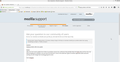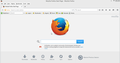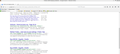display problem after last update
After the most recent update from Firefox my windows version has a white bar that partially hides the firefox tabs and the menu bar will not display (it is checked). No clue how to fix this but if I click on the white bar it goes to another application (like word) and nothing I do will change that including going full screen
Kevin Meagher
Alle svar (11)
Hello Kevin, in order to better assist you with your issue please provide us with a screenshot. If you need help to create a screenshot, please see How do I create a screenshot of my problem?
Once you've done this, attach the saved screenshot file to your forum post by clicking the Browse... button below the Post your reply box. This will help us to visualize the problem.
thank you
Start Firefox in Safe Mode {web Link} by holding down the <Shift>
(Mac Options) key, and then starting Firefox. Is the problem still there?
Thanks for the feedback and approach. I have confirmed that starting in safe mode fixes the problem. I also have a screen shot of the problem attached.
Kevni
You can try to disable hardware acceleration in Firefox.
- Tools > Options > Advanced > General > Browsing: "Use hardware acceleration when available"
You need to close and restart Firefox after toggling this setting.
If it works in Safe Mode and in normal mode with all extensions (Firefox/Tools > Add-ons > Extensions) disabled then try to find which extension is causing it by enabling one extension at a time until the problem reappears.
Close and restart Firefox after each change via "Firefox > Exit" (Windows: Firefox/File > Exit; Mac: Firefox > Quit Firefox; Linux: Firefox/File > Quit)
Seems to work fine in safe mode, but all extensions disabled and hardware acceleration turned off and normal mode still has the problem
The other odd piece (you may be able to see from the screen shot) is the upper left hand corner of the image will show the Mozilla icon, but you cannot close Mozilla from this window. Selecting the X on the right side closes any other open applications but not Firefox.
The only way to close Firefox is from the task bar (right clicking on the Mozilla icon).
Type about:addons<enter> in the address bar to open your Add-ons Manager. Hot key; <Control>(Mac:<Command>)<Shift> A)
On the left side of the page, select Plugins. For now, Disable All of them. Restart. Does the problem come back? Note, there may display issues, don't worry about it.
Everything is disabled and no change. Same problem
I have a couple more images to show. The white bar across the top also obscures the menu bar. Even though I have it selected it does not display. The second image I will send (in safe mode) shows the menu bar
Any luck in a new fresh firefox profile ?
thanks
You can check for problems with preferences.
Delete possible user.js and numbered prefs-##.js files and rename (or delete) the prefs.js file to reset all prefs to the default value including prefs set via user.js and prefs that are no longer supported in the current Firefox release.
Try to rename (or delete) the xulstore.json file in the Firefox profile folder.
You can use this button to go to the currently used Firefox profile folder:
- Help > Troubleshooting Information > Profile Directory: Show Folder (Linux: Open Directory; Mac: Show in Finder)
- http://kb.mozillazine.org/Profile_folder_-_Firefox