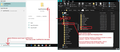Transferring local folders works, but no messages inside
I have successfully installed Thunderbird on my new laptop, including all the main folders. I tried several times to export my *local* folders from my main desktop to the laptop. All the local folders are there on my laptop, but no messages are visible - the laptop local folders are empty. I went into the laptop MAIL folder and the local folder messages are there. I found guidance about fixing this by deleting MSF files, but it didn't work. Everything else is OK. What am I doing wrong? Thanks!
Zvolené řešení
Thanks for the tips. Yes, both Thunderbird apps are the same version. I'll try doing the procedure again and will let you know the result. To be continued...
Přečíst dotaz v kontextu 👍 0Všechny odpovědi (7)
zanotti1 said
I went into the laptop MAIL folder and the local folder messages are there.
Can you please show a screen shot of the contents of "Local Folders" in the "Mail" folder of your laptop?
Thanks for your reply, Mapenzi. I'd rather not post the contents of the local folders because they are private and confidential. I can assure you, though, that the contents/messages in the local folders are there and intact. They can be opened and read by Firefox or Text reader, and I have done so. They just don't show up when I open the local folders displayed in the laptop Thunderbird.
Verify the location of your local folder on your laptop to see if it points to the right location that you've migrated from your desktop. From Thunderbird on your laptop right click on Local folder and then Settings : it will shows you the Account Settings, look for Local directory ( it should be the last line )
Which are the folders displayed in the folder pane under Local Folders (screen shot). If those folders names are private and/or confidential too, then anonymise them but I still would like to see the folder hierarchy.
zanotti1 said
I went into the laptop MAIL folder and the local folder messages are there.
Do you see messages in the *.eml format in Local Folders or do you see mailbox files with the name of your private and/or sensitive folders and without suffix, such as "Family" or "Business"...? Are those folders all children-folders of Local Folders or are they located in a hierarchy of one or more layers?
Upravil uživatel Mapenzi dne
What do you mean by 'local' folders ?
There is a special mail account called 'Local Folders' - do you mean you wan to get a copy of that entire 'Local folders' account
Or are you talking about your mail accounts? Some people use imap and do not download full headers, so emails are not downloaded.
Have you thought of doing the following:
I'm assuming you are using Windows OS on both computers and both old and new computer are using same version of Thunderbird and you got the Thunderbird installation download from the official website: https://www.thunderbird.net/en-US/thunderbird/all/ Which means all your profile data will be in the same easy to access location.
On OLD computer:
- Exit Thunderbird - this is important
- In windows search type: %Appdata% - image below as a guide
- Select '%Appdata% file folder
- Select 'Roaming' folder to see contents
- Copy the 'Thunderbird' folder to an external drive or usb
On New computer:
- Exit Thunderbird - this is important
- In windows search type: %Appdata%
- Select '%Appdata% file folder
- Select 'Roaming' folder to see contents
- Delete the 'Thunderird' folder
- Access external drive or usb and Copy the 'Thunderbird' folder
- Paste the copied Thunderbird folder into the 'Raoming' folder thus replacing the one you deleted
Start Thunderbird and it should be using all the identical data as used in old computer.
Zvolené řešení
Thanks for the tips. Yes, both Thunderbird apps are the same version. I'll try doing the procedure again and will let you know the result. To be continued...
It worked! This time I opened the Thunderbird folder in the "old" computer and copied the contents. I deleted the contents of the laptop folder and pasted the copied contents into the laptop Thunderbird folder. I had previously only been copying the folder without opening it. Thanks again!
Upravil uživatel zanotti1 dne