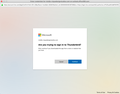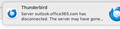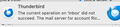Downgrade on a MAC
Hello, how do I downgrade to Thunderbird 102 on a MAC? I keep finding instructions but they are ALL for a PC fix.
Izabrano rješenje
Any reason why you need to downgrade? It is possible to do all sorts of modifications enable stuff, disable stuff etc, so maybe it's a simple issue you need to resolve - just ask and I'll try to help. Examples: The Unified Toolbar' is like the old 'Mail Toolbar' you can put all required icons back onto it like 'Write' or 'Tag' or 'Quick Filter' etc. You can choose to see the Message List in the new 'Card View' or the old standard 'Table View'. That is swapped using the new icon located to the right of the 'Quick Filter' button on the new 'Message Lsit Header' toolbar which you can then hide if you not want it.
You can enble the 'Menu Bar'- File, Edit, View etc via the 'Menu app' icon. I've set up info on how to position it at the top. https://support.mozilla.org/en-US/questions/142290
Thunderbird now has more in the Menu to help you sort out spacing and font size in the general UI.
Thunderbird now has more options than before. I've been using it for a while and it's really not that bad once you've tweaked what you prefer.
Otherwise, you would need to : In Thunderbird
- Help > Troubleshooting Information
- Under 'Application basics' - half way -Profile Folder - click on 'Open Finder' button
- Exit Thunderbird now.
- Delete the file called 'compatibility.ini'
- Uninstall Thunderbird.
- Get a fresh download from this link - install and it should pick up your profile.
- http://ftp.mozilla.org/pub/thunderbird/releases/102.15.1/mac/
- Choose prefered language eg: 'en-GB' is English British
- Download and then run 'Thunderbird 102.15.1.dmg'
All Replies (3)
Odabrano rješenje
Any reason why you need to downgrade? It is possible to do all sorts of modifications enable stuff, disable stuff etc, so maybe it's a simple issue you need to resolve - just ask and I'll try to help. Examples: The Unified Toolbar' is like the old 'Mail Toolbar' you can put all required icons back onto it like 'Write' or 'Tag' or 'Quick Filter' etc. You can choose to see the Message List in the new 'Card View' or the old standard 'Table View'. That is swapped using the new icon located to the right of the 'Quick Filter' button on the new 'Message Lsit Header' toolbar which you can then hide if you not want it.
You can enble the 'Menu Bar'- File, Edit, View etc via the 'Menu app' icon. I've set up info on how to position it at the top. https://support.mozilla.org/en-US/questions/142290
Thunderbird now has more in the Menu to help you sort out spacing and font size in the general UI.
Thunderbird now has more options than before. I've been using it for a while and it's really not that bad once you've tweaked what you prefer.
Otherwise, you would need to : In Thunderbird
- Help > Troubleshooting Information
- Under 'Application basics' - half way -Profile Folder - click on 'Open Finder' button
- Exit Thunderbird now.
- Delete the file called 'compatibility.ini'
- Uninstall Thunderbird.
- Get a fresh download from this link - install and it should pick up your profile.
- http://ftp.mozilla.org/pub/thunderbird/releases/102.15.1/mac/
- Choose prefered language eg: 'en-GB' is English British
- Download and then run 'Thunderbird 102.15.1.dmg'
I have to downgrade because Thunderbird is not working with Microsoft 365. If there is a way to get this to work then I would be happy to keep the newest version.
The minute after TB updated last week is stopped communicating with 365. When I tried to reconnect it had all sorts of login issues and now every time I open TB a pop-up window from 365 shows up. I hit continue but it just keeps going back to that pop-up window (see attached screenshots).
Any suggestions on what I can do?
FWIW, an alternative to deleting compatibility.ini, if you are familiar with using the command line, this will bypass the version check when downgrading TB:
thunderbird --allow-downgrade
You only need to do this once, after that it's not going to complain about the version again.
Another, somewhat relevant, point, --allow-downgrade makes the main app work, but trying to use the "Developer Toolbox" shows a similar message about downgrading ...etc, what I found (by trial and error) is that <path/to/thunderbird/profile>/chrome_debugger_profile/compatibility.ini needs to be deleted too.