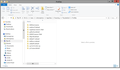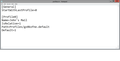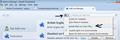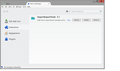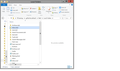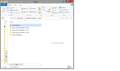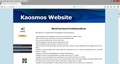My Thunderbird opening panel contains no information. Opening is safe mode didn't fix the problem.
The opening panel contains empty boxes. Mail isn't displayed and no folders are listed at the left. I get the audio tone when new mail arrives but Get Messsages doesn't work.
Izabrano rješenje
You created many of those profiles. They occured because you opened Profile Manager and selected to create profile. Some were given a distinct name which could only be done by you. You also completely messed up your Profiles by nesting them. Either this was done manually or you were attempting to use the Profile Manager to move Profiles into Profiles. This screwed up many of the preferences so nothing in the profile could be located. If a Profile cannot be located and you run Thunderbird, it would have thought that none existed and so may have created one as default. This I suspect occurred with the later added profiles. The profiles,ini file was not registering several profiles, which indicated that there was a major issue. The fact that the profiles.ini file was altering and loosing the saved content also meant that profiles.ini could not be read - hence a new profile was created. I'm not sure what you had been doing or trying to achieve, but it was quite a mess and totally unusable. But that is now all in the past and has been wiped clean.
You now have one Profile folder name. That profile name can be used to hold several mail accounts. There is no reason why you would need to use Profile Manager unless there was a good reason to create another Profile.
You should only start Thunderbird from the Thunderbird shortcut icon on your desktop or taskbar icon or via Start > Programs > Mozilla thunderbird.
Yes you can delete all those backup files as that profile name was not completely ok with it's preferences - providing you have got all the data you need from them into the new profile.
You can easily create a fresh backup to store on an external device - just in case you ever need it again - using the ImportExporttool.
In main Thunderbird user interface where you see the FolderPane containing mail account and folders and the list of emails. Tools > ImportExportools > Export Profile You may get a prompt saying TB may be unresponsive whilst performing this. click on OK Then a new window opens allowing you to select where to save that Profile. You must not save it any Thunderbird folder. Create/ use if created, a TB Backup folder on Desktop and use it for the backup OR choose an external device. It is always useful to save a complete fully working and ok profile as backup and store it on an external device. the ImportExporttool can also be used on specific accounts or folders to backup just mail in eg: mbox files or as separate .eml files using the various Export options.
It's good to hear that you have now got a working Thunderbird. Some additional info to help you maintain a working Thunderbird.
Pročitajte ovaj odgovor sa objašnjenjem 👍 0All Replies (20)
I need to get re-oriented. xyz1a123.john-np does contain data--perhaps now beside the point.
Trying to follow your instructions to set up a new profile for John's Mail, I chose the folder and was led to another window, shown in Choice, attached. Next step?
Also: The Profiles folder contains many additional profiles, shown in Profiles List, attached. No idea where they all came from. Are they needed? How would correct Default get chosen for profiles.ini?
Found mistake. Created new profile John's Mail. New profiles.ini shown attached. Still doesn't work.
Time for a different approach.
create a folder on your Desktop called 'TB backup'.
Make sure Thunderbird is closed.
- Go into the Profile folder.
- Check the contents of each profile name.
- click on 'Mail' folder.
- If it has mail accounts, then check to see if they have files with emails. These will be mbox files with no extension (not .msf files).
- if it has emails then that 'Profile name' needs to be copied and saved in the 'TB Backup' folder.
When you are certain you have backed up/copied any Profile name which has files with emails, then delete all Profile names that are in the 'Profiles' folder, so it is empty.
- Start Thunderbird.
- It will auto create a new default Profile.
- Create the mail accounts you require.
- Check all Account Settings are correct
Then download this addon to your desktop
Install addon
- Tools > Addons
- click on gear wheel icon and select 'Install addon from file'
- You may need to restart Thunderbird.
Then use the addon to import mbox files (they contain the emails) from the backed up copies saved in the 'TB Backup' folder.
In folder pane, right click on mail account name and select 'ImportexportTools' > 'Import mbox file' Select' Import directly one or more mbox files' click on OK
Locate the TB Backup folder and look in the profile name/Mail/ mail account to be able to select the mbox file you want to import.
None of the profiles with Mail folders (some don't have them) that contain mail accounts (e.g. pop-server.rochester.rr.com) have any mbox files. There are files like Inbox (not .msf) that I can't open that contain, e.g., 14.2 MB.
Inbox, no extension is the mbox file with emails in it. Those are the filesthe import export add-on refers to as MBOX files. The MSF file is just an index to the other file. Although you will see the developers refer to it as a database, it is not really. The only unique information an MSF file contains is information about tags and very few people use tags in any meaningful way.
So, interpreting Toad-Hall's instructions, I could put any profile containing inbox, no extension in the TB Backup folder?
You should have backed up all the Profile names with data into the 'TB Backup' folder you created on desktop. so if Profile name xyz1a123.John-np has all the emails then copy that profile name folder into the TB Backup folder. Repeat for any other Profile names that contain emails. then deleted all the Profile names from Profiles folder knowing you had a copy outside of Thunderbird in the TB Backup folder.
- then created a new Profile, so you only have one Profile name in Profiles folder.
- then added mail accounts in new Profile.
- Then installed ImportExportTools addon.
- Then use addon to import the mbox files (not .msf) from the xyz1a123.John-np copy saved in the TB Backup folder into the new profile maill account where you need them.
- mbox files could be called Inbox, Sent, or any folder you created. They will not have any extension.
Izmjenjeno
I backed up the profiles with email data and emptied the profiles folder. When I started TB, it brought up an error message "Thunderbird profile cannot be loaded. It may be missing or inaccessable." So I can't access Profile Manager.
Open the 'profiles.ini' file using Notepad and delete the contents and then save the file.
Sorry ..changed info Run Profile Manager Create new Profile Start Thunderbird.
Please report back.
Izmjenjeno
Emptied profiles.ini, created new profile, profiles.ini now has appropriate info for new profile. TB still starts with empty Inbox. New profile has 1.93MB of data, but no Mail folder.
Update: Looks like my account was discarded when I emptied the profiles it referred to, since there was nothing in account settings. I created a new account and TB now works. I can send and receive from the inbox. The account server settings use the new profile name.
The mbox files I see in the old profiles are only for Inbox, Sent, Trash, etc. Some of them date back to 2007 and are really not useful now, since I've kept things pretty up to date with rochester.rr.com. What I'm most interested in are the address book and my saved emails. How do I get them back? Do I need to do anything else with the new profile?
STILL NEED HELP I downloaded and installed the Addon. When I click on it, it opens a TB Write panel with the addon listed as an attachment. I don't get to a program menu to continue your instructions.
The profiles I browse contain only one recent mbox Inbox. When I right click on the account, I get only the generic choices--no importexport choices. Click on the mbox file--same result.
It looks like the saved emails are in the Local Folders folder. Will I be able to import those?
I still have no info on finding the address book.
re: I downloaded and installed the Addon. When I click on it, it opens a TB Write panel.
You have not done this correctly because you do not click on the item you downloaded.
Full Process instructions:
How to download and install the addon: Download the ImportExportTool addon .xpi file from link and save to eg: desktop.
In Thunderbird: Tools > Addons or Menu Icon > addons.
A new tab opens showing your Addons. click on the gear wheel icon and select: 'Install addon from file' see image below.
a window opens. Locate the .xpi file you downloaded and click on 'Open'. Once installed it will show in the Addons Extensions list. You may then need to restart Thunderbird.
To import the mbox files. If you want to import an mbox file from the Local Folders backup into your Local Folders:
- In FolderPane, Right click on 'Local Folders' folder to see list of options.
- Hover over 'ImportExportTools' to see more.
- Select 'Import mbox file'.
another window opens called 'Files mbox import'
- Select: Import directly one or more mbox files'.
- Click on 'OK'
- A new window opens allowing you to locate and select the mbox file you want to import.
- then click on 'Open'.
The file will be imported into Local Folders.
re; Address Books Important: Thunderbird must be closed before you do this.
Thunderbird has two default address books. Personal Address Book: - Stored in profile name as: abook.mab Collected Addresses: - Stored in profile name as: history.mab
These two files will be located in your Profile folder name backup copy. They can be copy pasted directly into the new Profile Folder name, over writting the new empty ones. Info:
Do you have any other .mab files stored in backup ? Such as: abook-1.mab
I assume the addon is installed, as shown in Addons, attached.
The Local Folders folder (see Mail, attached) seems to contain the data I want. When I right click on it I only get the generic list that does not contain ImportExportTools, so I can't continue.
When I get to importing, the Local Folders folder contains .sbd folders that seem to contain what I want. There are also .msf files and others. Do I also want them? See Local Folders attached.
Address books: The saved old profile contains 4 .mab files: abook, abook-1, abook-2 and history
The new profile already contains abook, abook-1 and history. They all contain data but nothing shows up when I click Address Book except a few in Collected Addresses, added recently. Do I want to over-write them? Address Book also contains 2 additional, empty sub address books.
re :The Local Folders folder (see Mail, attached) seems to contain the data I want. When I right click on it I only get the generic list that does not contain ImportExportTools, so I can't continue.
You are not in Thunderbird - you are looking at the profile folders. please re-read the instructions. In Thunderbird.
- In left FolderPane,
- Right click on 'Local Folders' folder to see list of options.
- Hover over 'ImportExportTools' to see more.
- Select 'Import mbox file'.
You want to Import the mbox files - (no extension - not .msf). They will be in the Inbox.sbd folder you show in the second image.
re: address books The saved old profile contains 4 .mab files: abook, abook-1, abook-2 and history
abook.mab and history.mab these files can be copy pasted directory from backup profile folder name into new profile folder name. Thunderbird must not be running. You must close it first before copy pasting these two files. Yes, you can overwrite the ones in new profile as they do not contain anything at the moment - assuming you have not started to add contacts and want all the old contacts back.
re: The new profile already contains abook, abook-1 and history abook.mab and history.mab will be created by default in new profile fodler name. But they will not contain anything until you add contacts - overwritting as detailed above will put your old Personal Address Book and Collected Addresses back as before.
You say - In new profile there are - abook-1.mab and empty sub groups aka Mailing lists - this sounds like you have been trying to create address books in the new Profile. But they are empty so no worries.
To get these backup files into your new profile - abook-1, abook-2 Install this addon:
Same process as before to install addon.
then in Thunderbird click on 'Address Book. 'Tools' > 'MorefunctionForAddressBook' > 'Actions for address books' > select 'Import addressbook from.mab file' enter new address book name and click on OK A new window opens. Now navigate to the backup Profile and locate and select the 'abook-1.mab' file. then click on 'Open' to import that file. Repeat process to get the 'abook-2.mab' file.
Was able to get saved emails--may be a couple missing.
Copy/pasted abook and history OK. I still need to get abook-1 and abook-2 When I clicked on the freeshell link, I got the attached. I don't see a way to download it.
At the link:
scroll down to the bottom of the page. You will see:
- Download MoreFunctionsForAddressBook - 0.7.1 version (TB 3.0 or higher)