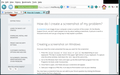black bar over close, minimize and full page.
Although, the close, minimize and full page symbols still function, they are hidden by a black bar in the upper right hand corner of the screen. This appeared a couple of days ago. I just updated to Firefox 30.0, but it didn't eliminate the black bar.
Izabrano rješenje
I appreciate your help, I found the problem using safe mode! It was the theme, Aeon Big7.1. It's strange that this happened out of the blue, without changing anything. I'll see if I can contact the developer to see if he has any suggestions.
Pročitajte ovaj odgovor sa objašnjenjem 👍 1All Replies (4)
Hi!
To help us better understand your issue, you can
- Take a screenshot and attach it to this question thread and/or
- Try Firefox Safe Mode
Taking a screenshot:
If you need help to create a screenshot, please see How do I create a screenshot of my problem?
Once you've done this, attach the saved screenshot file to your forum post by clicking the Browse... button below the Post your reply box. This will help us to visualize the problem. -- Safe Mode
Try Firefox Safe Mode to see if the problem goes away. Firefox Safe Mode is a troubleshooting mode that turns off some settings, disables most add-ons (extensions and themes).
If Firefox is open, you can restart in Firefox Safe Mode from the Help menu:
- In Firefox 29.0 and above, click the menu button
 , click Help
, click Help  and select Restart with Add-ons Disabled.
and select Restart with Add-ons Disabled.
- In previous Firefox versions, click on the Firefox button at the top left of the Firefox window and click on Help (or click on Help in the Menu bar, if you don't have a Firefox button) then click on Restart with Add-ons Disabled.
If Firefox is not running, you can start Firefox in Safe Mode as follows:
- On Windows: Hold the Shift key when you open the Firefox desktop or Start menu shortcut.
- On Mac: Hold the option key while starting Firefox.
- On Linux: Quit Firefox, go to your Terminal and run firefox -safe-mode
(you may need to specify the Firefox installation path e.g. /usr/lib/firefox)
When the Firefox Safe Mode window appears, select "Start in Safe Mode".

If the issue is not present in Firefox Safe Mode, your problem is probably caused by an extension, and you need to figure out which one. Please follow the Troubleshoot extensions, themes and hardware acceleration issues to solve common Firefox problems article to find the cause.
To exit Firefox Safe Mode, just close Firefox and wait a few seconds before opening Firefox for normal use again.
When you figure out what's causing your issues, please let us know. It might help others with the same problem.
Are the buttons only not visible and do you still see their tooltip if you hover that area?
Start Firefox in Safe Mode to check if one of the extensions (Firefox/Tools > Add-ons > Extensions) or if hardware acceleration is causing the problem.
- Switch to the DEFAULT theme: Firefox/Tools > Add-ons > Appearance
- Do NOT click the Reset button on the Safe Mode start window
You still can't see the buttons while you hover over them.
Odabrano rješenje
I appreciate your help, I found the problem using safe mode! It was the theme, Aeon Big7.1. It's strange that this happened out of the blue, without changing anything. I'll see if I can contact the developer to see if he has any suggestions.