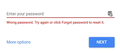Delete passwords for Gmail sign in
I'm using Firefox Quantum on Windows 10. Old passwords continually fill in when I'm trying to sign into Gmail or a Google account.
I went to about:preferences#privacy Under "Forms & Passwords" I went into "Exceptions" and cleared everything out. Under "Saved Logins" I deleted all gmail items.
The old passwords still fill in when I'm signing into Gmail. How can I fix this?
Всички отговори (4)
I cleared all the cookies for any Google entries. After clearing cookies, I can sign into Gmail with my LastPass saved password.
BUT, after signing out of Gmail then signing back in, the OLD password fills in again! Attached is the screen I see that shows that the wrong password automatically filled in.
I have to click the LastPass icon in the password field and find the password in order to sign into Gmail.
Somewhere in Firefox, my old passwords are saved and I can't delete them!!!
Променено на
Isn't that the Gmail feature to remember logins that you use?
Gmail remembers logins that you use and offer them the next time you login and you only need to enter the correct password. I haven't seen a checkbox in ages to disable this remember feature. There is a way to remove such remembered logins.
I just found where I can clear old passwords in Chrome, at their "Smart Lock for Passwords" page: chrome://settings/passwords
I deleted everything in "accounts.google.com" - then I could sign into Gmail manually and when doing so, the password saved to Smart Lock.
Where can I do the same for Firefox? At "about:preferences#privacy" under "Forms & Passwords" and "Exceptions" - there aren't any entries for "accounts.google.com"
I don't see anywhere in Gmail where passwords are being saved.
Create a new profile as a test to check if your current profile is causing the problem.
- https://support.mozilla.org/en-US/kb/profiles-where-firefox-stores-user-data
- https://support.mozilla.org/en-US/kb/back-and-restore-information-firefox-profiles
- https://support.mozilla.org/en-US/kb/export-firefox-bookmarks-to-backup-or-transfer
then
- https://support.mozilla.org/kb/profile-manager-create-and-remove-firefox-profiles
- http://kb.mozillazine.org/Standard_diagnostic_-_Firefox#Profile_issues
If the new profile works then you can transfer files from a previously used profile to the new profile, but be cautious not to copy corrupted files to avoid carrying over the problem. Never work with original files.
- https://support.mozilla.org/en-US/kb/recovering-important-data-from-an-old-profile
- http://kb.mozillazine.org/Transferring_data_to_a_new_profile_-_Firefox
Please let us know if this solved your issue or if need further assistance.