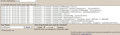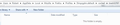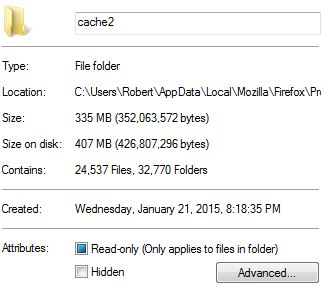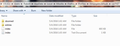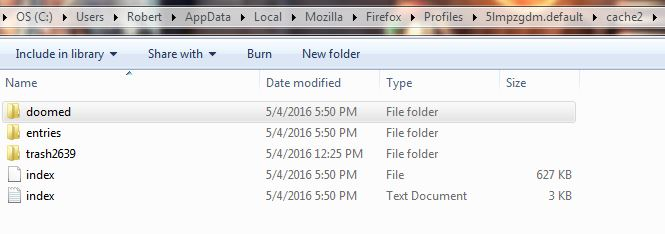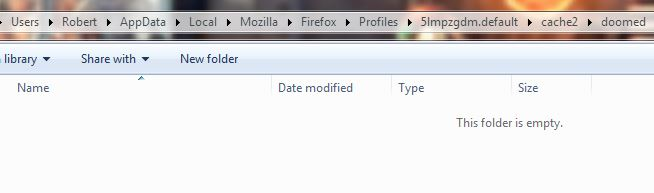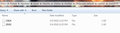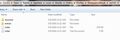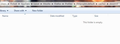Firefox Won't Load Any Pages (Including Help Pages)
On the evening of April 28th, I attempted to open Firefox, and it notified me that it was updating itself. Once the update was complete, I was able to launch it. I did notice that it had some minor issues (getting stuck "looking up" web pages, even when other browsers worked fine), but those same issues had occurred before.
My current problem is that Firefox will not load ANY pages, including any Mozilla help pages. This first started happening after I used Windows Update to upgrade the .NET Framework to version 4.6.1 (KB3102433). After my system restarted, I noticed that Firefox couldn't connect to any website (doesn't even say "looking up" or "connecting" in the bottom right hand corner of the screen, just tries to connect indefinitely), and that my antivirus program (McAfee LiveSafe) couldn't connect to the internet for automatic updates. Other programs such as Steam and Internet Explorer had no issues.
My first step to try and fix this was to roll my system back to the restore point just before I upgraded to .NET Framework 4.6.1. My system went back to .NET Framework 4.5.2. This did not fix the problem. Firefox and McAfee LiveSafe still couldn't connect to the internet. I also tried modifying my connection settings in Firefox. It was already set to auto detect proxy settings, which matched Internet Explorer's settings, so I made no changes. I tried uninstalling and reinstalling Firefox, but that didn't work. Oddly enough, this DID work for McAfee LiveSafe. After I reinstalled LiveSafe, it was able to connect to the internet.
I've tried starting Firefox in Safe Mode, as well as refreshing it. The problem persists. Firefox isn't being blocked by a firewall (checked Windows Firewall and McAfee's firewall). I even tried turning off all firewalls to see if Firefox would work. It still doesn't work. I haven't downloaded any new add-ons for Firefox recently, other than an add on from McAfee LiveSafe that was added on after Firefox started having problems (when I had to reinstall LiveSafe). I'm at a loss as to what exactly is causing this issue with Firefox, and what further steps I need to take to fix it.
It's worth noting that every time I have to close Firefox (after seeing if it will function correctly), the Mozilla Crash Reporter pops up after a short period. It's odd that it pops up, since I close Firefox normally each time I need to. The Mozilla Crash Reporter has successfully sent the crash report every time, which is interesting. I'm not sure how the actual browser doesn't work, but the crash reporter can connect with no issues.
Any assistance would be greatly appreciated.
Всички отговори (14)
I was able to generate a log. I had to modify it a bit, since I'm using a 64 bit version of Windows (went by a portion of Figure 2 from the example page for HTTP logging). I assume that you wanted me to copy and paste the contents to the web site provided (pastebin.mozilla.org).
I was unable to complete the next step. I pasted the entire contents into the field, and attempted to send it, but I received an error message. I'll include a screen shot of the error message, and I'll also include a screen shot of what the upload screen looked like before I attempted to send the pasted information.
thanks, i received your log via mail successfully and forwarded it to mozilla's networking devs looking into that bug...
Thank you for your continued assistance!
FoxShadow, could you please check how many directories with name trashXXX do you have in directory C:\Users\Robert\AppData\Local\Mozilla\Firefox\Profiles\5lmpzgdm.default\cache2?
Also please check few of them what files they contain and whether those files can be deleted manually.
Under the specified directory, I have 32767 trashXXX folders. I'll include a screen shot of the last file folder below.
I also checked several of the trashXXX folders, and they were all reported as being empty. They hold read only files, which is why I don't have direct access to them. I'll include screen shots of the empty folder specified, and of the properties for the Cache2 folder.
a candidate build for 46.0.1 containing a presumptive fix would be available here: http://archive.mozilla.org/pub/firefox/candidates/46.0.1-candidates/build1/win32/en-US/Firefox%20Setup%2046.0.1.exe
could you check if that resolves the issue?
So far, so good. I downloaded and installed the upgrade, and the browser is currently working fine (I'm using it to type this response, actually). Within 24 hours, I can definitively post on whether or not it continues working. I'd like to use it a bit more for normal browsing to make sure it doesn't end up having the same issue again. Thank you.
Please, have a look if all those trashXXX directories were deleted.
I looked through the same directory as before. It looks like all of the trashXXX directories were deleted. I'll include a screenshot of the cache2 directory's contents below.
I've used this version of Firefox off and on over the last 24 hour period. For the most part, the browser has worked fine. The only issue I've seen is one unrelated to the major "not loading any pages" issue, as far as I know.
I've noticed that Firefox occasionally gets stuck "looking up" web pages, and eventually brings me to the "not found" page that gives you the option of trying to load a given page again. I've had this issue with Firefox for the past couple of months. It's worth noting that this issue was not replicated when I had to use other browsers while Firefox didn't work. Both Internet Explorer and Google Chrome didn't have this issue. What's odd is that this happened within the past couple of hours in Firefox. As a test, I loaded up another browser to see if it was also having the same problem. Both Internet Explorer and Google Chrome loaded pages slower while Firefox was encountering the "looking up" issue. Independently (Firefox completely closed), both browsers haven't had this issue come up. Steam had no issues whatsoever, even when Firefox was "looking up" web pages. The only workaround I've been able to use is to reset my router, or to close and re-open Firefox. Occasionally, the issue goes away when I try to reload a given web page. I just wanted to make you aware of this, as I'm not sure if it's a widespread issue. It could just be related to my connection, but I think that's odd since it only cropped up within the past couple of months.
FoxShadow said
I looked through the same directory as before. It looks like all of the trashXXX directories were deleted. I'll include a screenshot of the cache2 directory's contents below.
Thanks for the information, it helps us to understand what happened on your computer. One theory is that some of the files in doomed directory contains a virus and antivirus program denied the access to the file which caused the trashing process to fail. You could verify this theory by these steps:
1) Close firefox and make sure it isn't running 2) There should be some files in C:\Users\Robert\AppData\Local\Mozilla\Firefox\Profiles\5lmpzgdm.default\cache2\doomed directory. Try to copy them all to some other place. AV should not allow to copy files that are infected with a virus.
I went into the doomed directory. There were two files there. I tried to copy them, and that didn't work. I didn't receive any warning about not being able to copy them. Once I opened up Firefox afterward, the files moved from the doomed directory into a new trashXXX directory. I still wasn't able to copy them from that directory, either. I'll include screen shots below.
Please, do one last test to verify that the files are blocked by AV.
1) Close Firefox. I assume trash2639 directory is still there with both files in it. 2) Disable antivirus. Now you should be able to copy the two files somewhere. 3) Start Firefox and wait at least 60 seconds. Directory trash2639 should be deleted now.
I rechecked the cache2 directory. It has the doomed directory, which it reports to be empty. I also noticed that the trash2639 directory is no longer there. I'll include screen shots below. Before I saw your message, my AV started running. It's currently at 80%, and it hasn't reported any issues or problem fixes.