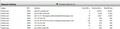How to stop firefox from downloading huge amounts of data from various websites at startup?
On one computer (Windows 10) when I start firefox, it automatically connects with several website and completely uses my internet bandwidth (1.5Mb DSL) downloading files for several minutes. I've uninstalled and reinstalled firefox, disabled all plug-ins and extensions, tried most of the suggestions in the article "How to Stop Firefox From Making Automatic Connections" with no success. The site that is using the most bandwidth is staus81@wsynth.net, but there are also connections to Yahoo and Amazon and others using substantial bandwidth.
I have run malware software and have an active, up to date virus software on my computer. Neither report a problem.
I have several other computers in my home and none of them do this.
How can I get this to stop?
Chosen solution
Ok, I'm feeling a bit stupid now. This morning, I deleted all bookmarks to see if that would help. It didn't. I had previously tried deleting all cookies which also didn't help. Then I deleted all "history" and the problem cleared. I had assumed that all history would have been deleted when I uninstalled and reinstalled firefox, but apparently it wasn't.
Thanks to all for the ideas and suggestions!
Read this answer in context 👍 0All Replies (7)
Hi, just to be sure could you please run this : https://www.hitmanpro.com/ install as 1 x only.
Do you have a lot of tabs open when Firefox starts up ? A Session ? As if you do all those tabs will want to connect at the same time.
Nothing to be find about wsynth.net other they are Copyblogger Media LLC and advertisement.com is hosted on same range.
Please let us know if this solved your issue or if need further assistance.
Modified
Thanks for the response!
I ran hitmanpro and it showed I had 27 tracking cookies. I only have one tab open at startup and it's a blank page.
I've atached a screenshot of the performance monitor showing the multiple connections firefox makes on startup.
I'm still having the problem
Start Firefox in Safe Mode {web link} by holding down the <Shift> (Mac=Options) key, and then starting Firefox.
A small dialog should appear. Click Start In Safe Mode (not Refresh). Is the problem still there?
Thanks FredMcD, Yes I still have the same problem in safe mode. I didn't say it before, but I don't have this problem with other browsers on the same computer.
Start your Computer in safe mode with network support. Then start Firefox. Try Safe websites. Is the problem still there?
http://encyclopedia2.thefreedictionary.com/Linux+Safe+Mode Starting Any Computer In Safe Mode; Free Online Encyclopedia
Seçilmiş Həll
Ok, I'm feeling a bit stupid now. This morning, I deleted all bookmarks to see if that would help. It didn't. I had previously tried deleting all cookies which also didn't help. Then I deleted all "history" and the problem cleared. I had assumed that all history would have been deleted when I uninstalled and reinstalled firefox, but apparently it wasn't.
Thanks to all for the ideas and suggestions!
Well, whatever works.